Samsung HT-C9950W User Manual Page 1
Browse online or download User Manual for Blu-Ray players Samsung HT-C9950W. Samsung HT-C9950W User Manual
- Page / 70
- Table of contents
- BOOKMARKS




- 7.1CH Blu-ray 1
- Home Cinema System 1
- Safety Information 4
- 8 English 9
- English 10
- Getting Started 12
- 12 English 13
- 14 English 15
- 18 English 19
- 20 English 21
- 2~3m 2~3m 23
- SWA-5000 24
- 24 English 25
- Connections 26
- 28 English 29
- 30 English 31
- 32 English 33
- Wireless Network 33
- English 35 34
- TUNER MEMORY MO/ST 35
- Settings 36
- 36 English 37
- 38 English 38
- Speaker Setting 40
- 40 English 41
- 42 English 42
- 03 Setup 43
- DivX(R) Registration 44
- DivX(R) Deactivation 44
- Network Status 48
- BD-LIVE Internet Connection 48
- Software Upgrade 50
- Contact Samsung 50
- Basic Functions 51
- 52 English 53
- s 53
- Changing the Camera Angle 55
- Selecting the Picture Setting 55
- Setting the BONUSVIEW 55
- Using the TOOLS button 59
- Playing a JPEG Disc 59
- Network Services 62
- No Disc a Change Device 63
- Code No. AH68-02284U 70
Summary of Contents
7.1CH Blu-rayHome Cinema Systemuser manualimagine the possibilitiesThank you for purchasing this Samsung product.To receive more complete service, pl
10 EnglishGetting StartedEnglish 11Audio CDAn audio disc on which 44.1kHz PCM Audio is recorded. This product can play back CD-DA format audio CD-R an
10 EnglishEnglish 1101 Getting StartedSupported File FormatsVideo File SupportFile Extension Container Video Codec Audio Codec Resolution*.aviAVIDivx
12 EnglishGetting StartedEnglish 13Notes on USB connectionSupported devices:USB storage media, MP3 player, digital camera, USB card readerDoes not sup
12 EnglishEnglish 1301 Getting StartedTable Stand SetTable StandSmall Black screws(4x12: 4EA)Tallboy Type Stand SetStand Base Pole HolderDeco-stand Re
14 EnglishGetting StartedEnglish 15DescriptionFront Panel1POWER BUTTON ( )Turns the product on and off. 2DISPLAYDisplays the playing status, time, et
14 EnglishEnglish 1501 Getting Started1SYSTEM CABLE JACKUse the system cable to connect to the subwoofer. To activate the product, the subwoofer shoul
16 EnglishGetting StartedEnglish 17Rear Panel of the Subwoofer1COOLING FANThe cooling fan supplies cool air to the subwoofer to prevent overheating an
16 EnglishEnglish 1701 Getting StartedRemote controlTour of the Remote ControlPOWERSLEEPFULLSCREENVOLMUTEMENUTOOLS INFORETURNAINTERNET@DSPB C DTUNER M
18 EnglishGetting StartedEnglish 19Installing batteries in the Remote ControlNOTEMake sure to match the “+” and “–” ends of the batteries with the dia
18 EnglishEnglish 1901 Getting Started1Fit the rear round side of the product into the stand holes and fix it with 4 small black screws(4x12). - Ensure
2 EnglishEnglish 3Safety InformationSafety WarningsTO REDUCE THE RISK OF ELECTRIC SHOCK, DO NOT REMOVE THE COVER(OR BACK). NO USER-SERVICEABLE PARTS A
20 EnglishGetting StartedEnglish 214Cover the top of the stand base with the deco-stand rear.4.Insert the pole holder into the stand pole top down as
20 EnglishEnglish 2101 Getting StartedInsta lling the Product on the WallUse the wall mount bracket if you want to install the product on the wall.2At
22 EnglishConnectionsEnglish 23This section involves various methods of connecting the product to other external components. Before moving or installi
22 EnglishEnglish 2302 ConnectionsPosition of the productPlace it on a stand or cabinet shelf, or under the TV stand.Selecting the Listening PositionT
24 EnglishConnectionsEnglish 25NOTERefer to page 25 to install the Speakers on the Tallboy Stand.✎`SURROUND BACK(L) (R)SWA-5000 Wireless Receiver Modu
24 EnglishEnglish 2502 ConnectionsStretch out the speaker cable and get it through as shown. NOTEWhen installing the front and surround speakers, matc
26 EnglishConnectionsEnglish 27Connecting Speaker WireLoosen the knob by turning counterclockwise.Insert the bare part of the wire into the hole in th
26 EnglishEnglish 2702 ConnectionsConnecting The SpeakersPress down the terminal tab on the back of the speaker. Insert the black wire into the black
28 EnglishConnectionsEnglish 29CAUTIONBefore connecting the speakers, connect the main unit to the subwoofer using the system cable. See page 22.Do no
28 EnglishEnglish 2902 ConnectionsConnecting External Devices/your TV via HDMIHDMI is a standard digital interface for connection to such devices as a
2 EnglishEnglish 3PrecautionsEnsure that the AC power supply in your house complies with the identification sticker located on the back of your product
30 EnglishConnectionsEnglish 31HDMI Auto Detection FunctionFor possible HDMI resolutions, see page 38.This function is not available if the HDMI cable
30 EnglishEnglish 3102 ConnectionsConnecting Audio from External ComponentsOPTICAL : Connecting an External Digital ComponentDigital signal components
32 EnglishConnectionsEnglish 33Connecting to the NetworkThis product supports network based services (see pages 62~67), BD-LIVE and software upgrade u
32 EnglishEnglish 3302 ConnectionsWireless NetworkYou can connect to the network with a Wireless IP sharer.A wireless AP/IP router is required to make
34 EnglishSetupEnglish 35Before Starting (Initial Settings)Turn on your TV after connecting the product. (When the product is connected to TV for the
34 EnglishEnglish 3503 SetupIf you want to display Initial Settings screen again in order to make changes, press the STOP (@) button on the front pane
36 EnglishSetupEnglish 37DisplayYou can configure various display options such as the TV Aspect, Resolution, 3D, etc.3DSelect whether to play a Blu-ray
36 EnglishEnglish 3703 SetupTV AspectDepending on the type of television you have, you may want to adjust the screen setting.16:9 Normal~Certain mov
38 EnglishSetupEnglish 39Resolution according to the output modeBlu-ray Disc playbackOutput SetupHDMIAuto Optimal Resolution1080p, Movie Frame(24Fs) o
38 EnglishEnglish 3903 SetupHDMI FormatYou can optimize the colour setting from the HDMI output. Select a connected device Type.TV : Select if connect
4 EnglishEnglish 5Cautions on Handling and Storing DiscsSmall scratches on the disc may reduce sound and picture quality or cause skipping.Be especial
40 EnglishSetupEnglish 41AudioDistanceIf the speakers cannot be placed at equal distances from the listening position, you can adjust the delay time o
40 EnglishEnglish 4103 SetupMusical Auto Calibration By setting the Musical Auto Calibration (MAC) function just once when you relocate or install the
42 EnglishSetupEnglish 43Digital OutputSet Digital output depending on the connected receiver. (For more details, please refer to the digital output s
42 EnglishEnglish 4303 SetupAV SyncVideo may look slower than the audio when the product is connected to a digital TV. If this occurs, adjust the audi
44 EnglishSetupEnglish 45Description of Device(Storage) Information on the ProductTotal Size : Total size of the Device (Storage).Available Size : Ava
44 EnglishEnglish 4503 SetupNetwork SetupTo begin setting up the network connection for your product, follow these steps:In the Home menu, press the ◄
46 EnglishSetupEnglish 47Use the number buttons on your remote to enter numbers.When done with each field, use the ► button to move successively to the
46 EnglishEnglish 4703 SetupIn the list of networks, press the ▲▼ buttons to select a network, and then press the ENTER button.If the PIN/Security pop
48 EnglishSetupEnglish 49When done with each field, use the ► button to move successively to the next field. You can also use the other arrow buttons to
48 EnglishEnglish 4903 SetupSecurityWhen you operate this menu for the first time, password setup screen will be displayed. Enter the desired 4-digit p
4 EnglishEnglish 5ContentsENGLISHSAFETY INFORMATION 22 Safety Warnings3 Precautions4 Cautions on Handling and Storing Discs4 Licence4 CopyrightGE
50 EnglishSetupEnglish 51SupportSoftware UpgradeThis menu allows you to upgrade software for performance improvements or additional services. You can
50 EnglishEnglish 5104 Basic FunctionsPlaying a DiscPlaybackInsert a disc into the disc slot with the disc's label facing front.Press the PLAY (+
52 EnglishBasic FunctionsEnglish 53Using the Title Menu ZDuring playback, press the TITLE MENU button on the remote control.Press the ▲▼_ + button
52 EnglishEnglish 5304 Basic FunctionsSlow Motion Play/Step Motion PlaySlow Motion PlayhzZyxIn pause mode, press the SEARCH ()) button. If you press t
54 EnglishBasic FunctionsEnglish 55Using the TOOLS buttonDuring playback, you can operate disc menu by pressing the TOOLS button.TOOLS Menu Screen
54 EnglishEnglish 5504 Basic FunctionsCaption FunctionxYou must have some experience with video extraction and editing in order to use this feature pr
56 EnglishBasic FunctionsEnglish 57Listening to MusicowButtons on the Remote Control used for Music PlaybackPOWERSLEEPFULLSCREENVOLMUTEMENUTOOLS INFOR
56 EnglishEnglish 5704 Basic Functions1Displays the music information.2Displays the playlist.3Shows the current track/total tracks.4Displays buttons a
58 EnglishBasic FunctionsEnglish 59Sound ModeDSP(Digital Signal Processor) FunctionThis will regulate and stabilize the volume level against a drastic
58 EnglishEnglish 5904 Basic FunctionsUsing the TOOLS buttonDuring the slide show playback, you can use various function by pressing the TOOLS button.
6 EnglishEnglish 7SETUP 4949 General49 Background49 Front Display49 Power On/Off Sound50 Support50 Software Upgrade50 Contact SamsungBASIC FUNC
60 EnglishBasic FunctionsEnglish 61Playing back a USB StorageFYou can use the USB connection to play multimedia files (MP3, JPEG, DivX, etc) downloaded
60 EnglishEnglish 6104 Basic FunctionsSetting Mono/StereoPress the MO/ST button. Each time the button is pressed, the sound switches between STEREO an
62 EnglishNetwork ServicesEnglish 63By connecting to a network, you can access the BD-LIVE and Software upgrades from Samsung’s update server.Check th
62 EnglishEnglish 6305 Network ServicesTo select a device, use the RED(A) or BLUE(D) button to select a file to play. (For playing back Video, Music or
64 EnglishOther information English 65TroubleshootingRefer to the chart below when this product does not function properly. If the problem you are exp
64 EnglishEnglish 6506 Other informationSymptom Check/RemedyAspect ratio cannot be changed.• You can play 16:9 BD/DVDs in 16:9 Wide mode, 4:3 Letter
66 EnglishOther information English 67Symptom Check/RemedyPC Share Manager functionI can see folders shared through the PC Share Manager, but I cannot
66 EnglishEnglish 6706 Other informationSpecificationsGeneralWeight 2.26 kgDimensions 490 (W) x 163.5 (H) x 29 (D) mmOperating Temperature Range +5°C t
68 EnglishOther information Weight1.1 kgDimensions (W x H x D)76.2 x 228 x 152 mmOperating Temperature Range+5°C ~ +35°COperating Humidity Range10% ~
68 EnglishArea Contact Centre Web Site` North AmericaCanada 1-800-SAMSUNG (726-7864) www.samsung.comMexico01-800-SAMSUNG (726-7864)www.samsung.comU.S
6 EnglishEnglish 701 Getting StartedIcons that will be used in manualMake sure to check the following terms before reading the user manual.Term Logo I
HT-C9950W_NO-EUR-ENG(HAC).indd 70 2010-09-20 오후 5:40:32Code No. AH68-02284U
8 EnglishGetting StartedEnglish 9Disc Types and CharacteristicsBlu-ray Disc CompatibilityBlu-ray is a new and evolving format. Accordingly, disc compa
8 EnglishEnglish 901 Getting StartedRegion code Both the product and the discs are coded by region. These regional codes must match in order to play t
More documents for Blu-Ray players Samsung HT-C9950W









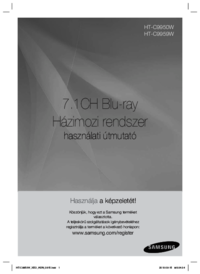








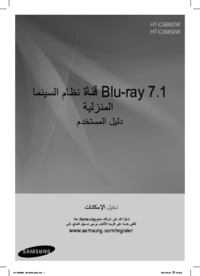


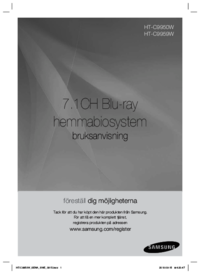
 (63 pages)
(63 pages) (64 pages)
(64 pages) (69 pages)
(69 pages) (101 pages)
(101 pages) (98 pages)
(98 pages)
 (79 pages)
(79 pages) (65 pages)
(65 pages)







Comments to this Manuals