Samsung UBD-M7500 User Manual Page 1
Browse online or download User Manual for Blu-Ray players Samsung UBD-M7500. Samsung UHD Blu-ray Player UBD-M7500/ZG Benutzerhandbuch
- Page / 61
- Table of contents
- BOOKMARKS




- FULL MANUAL 1
- Safety Information 2
- 3 English 3
- 5 English 5
- Contents 6
- 7 English 7
- 9 English 9
- Getting Started 10
- 11 English 11
- Connections 12
- 13 English 13
- Wired Network 15
- Settings 16
- 17 English 17
- 19 English 19
- 21 English 21
- Update Now 23
- Auto Update 23
- Disc Storage & Management 24
- Computer 25
- Media Play 26
- 27 English 27
- 29 English 29
- Playback of a Photo File 31
- Network Services 33
- The APPS Screen at a Glance 34
- Starting an Application 35
- 37 English 37
- Using the Browser Menu 39
- Appendix 41
- 43 English 43
- Digital Output Selection 44
- 45 English 45
- 47 English 47
- Region Code 49
- Supported Formats 50
- 51 English 51
- 53 English 53
- 55 English 55
- 57 English 57
- 59 English 59
- UNITED KINGDOM EIRE 60
Summary of Contents
UBD-M7500FULL MANUALImagine the possibilities Thank you for purchasing this Samsung product. To receive more complete service, please register your p
10 EnglishGetting StartedRemote Control | NOTE | \Previous BD-Player remote controls may not be compatible with this player.Tour of the Remote Contro
11 English02 Getting StartedUsing Remote Control Buttons to Enter TV Codes1. Press and hold the (TV Power) button.2. While holding the (TV Powe
12 EnglishConnectionsConnecting to a TVConnect an HDMI cable (not supplied) from the HDMI OUT jack on the back of the product to the HDMI IN jack on
13 English03 Connections \HDMI outputs only a pure digital signal to the TV. If your TV does not support HDCP (High-bandwidth Digital Content Protect
14 EnglishConnectionsConnecting to an Audio DeviceYou can connect this product to an audio system using the methods illustrated below. - Do not conne
15 English03 Connections Method 2 Connecting to a Soundbar / AV receiver with a Digital Optical Cable• Using a digital Optical cable (not supplied
16 EnglishSettings The Initial Settings Procedure• The Home screen will not appear if you do not configure the initial settings.• The OSD (On Scree
17 English04 Settings | NOTE | \If you leave the player in the stop mode for more than 5 minutes without using it, a screen saver will appear on your
18 EnglishSettings Settings Menu FunctionsPictureTV Aspect RatioLets you adjust the output of the product to the screen size and screen format of you
19 English04 SettingsDynamic Range ControlLets you apply dynamic range control to Dolby Digital, Dolby Digital Plus, and Dolby TrueHD audio. Auto :
2 EnglishSafety InformationClass II product : This symbol indicates that it does not require a safety connection to electrical earth (ground). AC vol
20 EnglishSettings Samsung Account : Create and manage your own Samsung account. To create a Samsung account select : Settings > General > Sy
21 English04 SettingsRemote ManagementWhen activated, lets Samsung Call Centre agents diagnose and fix problems with this player remotely. Requires a
22 EnglishSettings 6. The product detects the wired connection, verifies the network connection, and then connects to the network.7. Press the (O
23 English04 SettingsUpdate Now1. Select Support > Software Update > Update Now.2. An online update function downloads and installs the updat
24 EnglishMedia PlayYour Ultra HD Blu-ray Player can play content located on Ultra HD Blu-ray/Blu-ray/DVD/CD discs, USB devices, PCs, and on the Web.
25 English05 Media PlayPlaying Media Content Saved in a ComputerYou can play media content on the product that is stored on a computer connected to t
26 EnglishMedia PlayControlling Video PlaybackYou can control the playback of video content located on a Disc, USB, or PC. Depending on the disc or c
27 English05 Media PlayUsing the On-screen Menu during Playback of a VideoUse the Up/Down/Left/Right buttons to select each function and then press t
28 EnglishMedia PlayOptional MenuDescriptionMenu AvailabilityDisc FileSelect Scene | NOTES | \You can also use the Left/Right buttons to advance or r
29 English05 Media PlayUsing the Sort By & Options MenusUsing the Sort By MenuOn a file screen containing video files, select Sort By, and then p
3 English01 Safety Information• Do not overload wall outlets, extension cords or adaptors beyond their capacity, since this can result in fire or el
30 EnglishMedia PlayUsing the Options Menu During PlaybackOn the music file playback screen, use the Up/Down/Left/Right buttons to select the and t
31 English05 Media Play4. Repeat Step 3 to select and check additional tracks.5. To remove a track from the list, move to the track, and then press
32 EnglishMedia Play \To enable the Background Music function, the photo file must be on the same storage media as the music file. Note that the soun
33 English06 Network ServicesYou can enjoy various network services such as streaming video or on-line apps by connecting the product to your network
34 EnglishNetwork ServicesBefore Using AppsIf you haven’t set up Smart Hub, when you use Apps for the first time, the product will ask you to perform
35 English06 Network ServicesDownloading an App1. Use the Up/Down buttons to move to Editor's Choice, Most Popular, Group Content, or Genres. I
36 EnglishNetwork ServicesLock/UnlockThis function blocks access to an app unless you enter your PIN. Unlock removes the lock.1. On the Settings scr
37 English06 Network ServicesThe Web Browser window at a GlanceFeaturedFeaturedMost visitedBookmarks Open Tabshttp://www.samsung.com100%1 32 6541• C
38 EnglishNetwork ServicesUsing the Keyboard Pop-up When you click the , or access a data or text entry field, and then press the (OK) button, the
39 English06 Network ServicesUsing the Browser MenuThe menu contains functions that control how the browser operates and browser security functions.
4 EnglishSafety Information• Do not allow children to hang on the product.• Store the accessories (battery, etc.) in a location safely out of the r
40 EnglishNetwork ServicesLinking Your Internet Service Accounts to the ProductThe Link Service Accounts function lets you link your product to your
41 English07 AppendixAdditional InformationNotesSettingsTV Aspect Ratio• Depending on the disc type, some aspect ratios may not be available.• If y
42 EnglishAppendixSettingsBD Data Management• In the external memory mode, disc playback may be stopped if you disconnect the USB device in the midd
43 English07 AppendixResolution according to the contents typeContents Type SetupUltra HD Blu-ray Disc/ Blu-ray DiscE-contents/ Digital contentsDVD
44 EnglishAppendixDigital Output SelectionSetup PCMBitstream (Unprocessed)Bitstream (Re-encoded DTS)Bitstream (Re-encoded Dolby D)Connection HDMI
45 English07 AppendixTroubleshootingBefore requesting service, please try the following solutions.PROBLEM SOLUTIONNo operation can be performed with
46 EnglishAppendixPROBLEM SOLUTIONForgot password. • Press the ^ (Open/Close) button (on the top panel) for more than 5 seconds with no disc inside.
47 English07 AppendixPROBLEM SOLUTIONBD-LIVEThis product cannot connect to the BD-LIVE server.• Test whether the network connection is working using
48 EnglishAppendixDisc and Format CompatibilityDisc types and contents your product can playMedia Disc Type DetailsVIDEOUltra HD Blu-ray DiscUltra H
49 English07 AppendixRegion CodeBoth products and discs are coded by region. These regional codes must match for a disc to play. If the codes do not
5 English01 Safety InformationIMPORTANT NOTEThe mains lead on this equipment is supplied with a molded plug incorporating a fuse. The value of the fu
50 EnglishAppendixSupported FormatsSupported Video File FormatsFile ExtensionContainer Video Codec ResolutionFrame rate (fps)Bit rate (Mbps)Audio Cod
51 English07 Appendix `Limitations - Even when a file is encoded by a supported codec listed in the Video File Support table, the file might not play
52 EnglishAppendixSupported Music File FormatsFile ExtensionType CodecSupport Range*.mp3MPEGMPEG1 Audio Layer 3-*.m4a *.mpa *.aacMPEG4AAC -*.flacFLAC
53 English07 Appendix• If playback from a USB HDD is unstable, provide additional power by plugging the HDD into a wall socket. If the problem conti
54 EnglishAppendixCompliance and Compatibility NoticeNOT ALL discs are compatible• Subject to the restrictions described below and those noted throu
55 English07 AppendixCopy Protection• Because AACS (Advanced Access Content System) is approved as content protection system for Ultra HD Blu-ray D
56 EnglishAppendixTHIRD PARTY CONTENT AND SERVICES ARE PROVIDED "AS IS." SAMSUNG DOES NOT WARRANT CONTENT OR SERVICES SO PROVIDED, EITHER E
57 English07 Appendix• The terms HDMI and HDMI High-Definition Multimedia Interface, and the HDMI Logo are trademarks or registered trademarks of HD
58 EnglishAppendixSpecificationsGeneralWeight 1.8 kgDimensions 406.0 (W) X 44.7 (H) X 230.0 (D) mmOperating Temperature Range+5°C to +35°COperating H
59 English07 AppendixCorrect Disposal of This Product (Waste Electrical & Electronic Equipment)(Applicable in the European Union and other Europ
6 EnglishContentsSAFETY INFORMATION2 WarningGETTING STARTED8 Accessories9 Front Panel9 Rear Panel10 Remote Control10 Tour of the Remote ControlCO
UNITED KINGDOM EIREThis Samsung product is warranted for the period of twelve (12) months from the original date of purchase, against defective materi
© 2017 Samsung Electronics Co., Ltd. All rights reserved.Contact SAMSUNG WORLD WIDEIf you have any questions or comments relating to Samsung products,
7 EnglishContentsMEDIA PLAY24 Playing Commercial Discs24 Disc Storage & Management24 Playing Photos, Videos, and Music (Multimedia)24 Playing
8 EnglishGetting StartedAccessoriesCheck for the supplied accessories shown below.POP UP/MENUDISCMENUTOOLS123TVBatteries (AA Size)Power CableUser Man
9 English02 Getting StartedFront PanelPOWERPOWERREMOTE CONTROL SENSORUSB HOSTDISC TRAYOPEN/CLOSE BUTTONPOWER INDICATORRed: Power offGreen: Power onGr
More documents for Blu-Ray players Samsung UBD-M7500
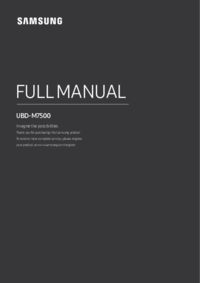













 (83 pages)
(83 pages) (21 pages)
(21 pages) (78 pages)
(78 pages) (24 pages)
(24 pages)

 (64 pages)
(64 pages) (196 pages)
(196 pages) (273 pages)
(273 pages)








Comments to this Manuals