Samsung DVD-R135 User Manual
Browse online or download User Manual for DVD players Samsung DVD-R135. Samsung DVD-R135 User manual
- Page / 90
- Table of contents
- BOOKMARKS




- DVD-R135 1
- Precaution 3
- Disc Storage 4
- Disc Specifications 4
- Disc Compatibility 5
- Contents 6
- General Features 8
- How to use the DVD 9
- Before reading the user’s 9
- Recording 10
- Editing a recorded disc 10
- Unpacking 11
- - English 12
- Description 13
- Rear Panel 14
- Tour of the Remote Control 15
- & Setting Up 16
- Connecting 16
- Connecting the DVD 17
- Recorder 17
- Other type of connecting 17
- Case 2 : Connecting to an 18
- S-Video output jack 18
- (Composite) output jack 18
- Case 3: Connecting to an AV 20
- Connecting HDMI/DVI to a 21
- Connecting to AV 2 IN, DV 22
- On-Screen Menu 23
- Navigation 23
- Plug & Auto Set up 24
- Setting the Clock 25
- Presetting Channels with 25
- Setting up the Language 27
- EP Mode Time Setting 28
- Automatic Chapter 29
- Creation 29
- Setting up the Audio 30
- Setting up the Progressive 31
- Canceling the Progressive 32
- Setting up the 32
- Display(Video) Options 32
- Output selection 33
- Setting up the Parental 34
- DivX(R) Registration 34
- About the Change Password 35
- About the Rating Level 35
- Unrecordable video 37
- Recording Formats 37
- Recording Mode 37
- Recording the current TV 38
- English 39
- Press the REC button 39
- To stop recording 39
- Recording from external 40
- Copying from a Camcorder 41
- Making a One Touch 42
- Recording (OTR) 42
- Making a Timer Recording 43
- Editing the Scheduled 44
- Record List 44
- Flexible Recording 44
- (for Timer recording only) 44
- Deleting the Scheduled 45
- Press STOP button once more 46
- DIGITAL OUT 47
- Playing a Disc 48
- Using the Search Functions 49
- About ANYKEY 50
- Slow Motion Play 50
- Step Motion Play 50
- Using the Repeat Function 51
- Playback 52
- Selecting the Audio language 53
- Selecting the Subtitle 53
- Changing the Camera Angle 54
- Zooming-In 54
- Using Bookmarks 55
- Using Markers 56
- Playing an Audio CD/MP3 57
- Playing an MP3 Disc 58
- MP3 Screen Elements 58
- Playing a Picture 61
- Playing a MPEG4 62
- Playing the Title List 63
- Title List Screen Elements 65
- Basic Editing (Title List) 67
- Locking(Protecting) a Title 68
- Deleting a Title 68
- Using the TITLE LIST button 69
- Advanced Editing 71
- (Playlist) 71
- Using the MENU button 72
- Renaming a Playlist Entry 73
- Playing a Selected Scene 74
- Adding a Scene 76
- Playlist 77
- Using the PLA 78
- YLIST button 78
- Disc Manager 79
- Disc Protection 80
- Formatting a Disc 80
- Delete All Title Lists 81
- Finalising a disc 82
- Additional 84
- Information 84
- Timer Recording 86
- Remote Control 87
- Specifications 88
- Contact SAMSUNG WORLD WIDE 89
- AK68-01094A-00 90
Summary of Contents
Instruction ManualDVD-R135Englishwww.samsung.comAK68-01094A-0001094A-R135-XSS-ENG_Cover 3/28/06 4:07 PM Page 1
10- EnglishStep 3 RecordingThere are two different recording methods, DirectRecording and Timer Recording. Timer recording isclassified as a Date : On
English -11UnpackingAccessoriesCheck for the supplied accessories below.Preparing the Remote ControlInstall Batteries in the Remote Control●Open the b
12- EnglishTo determine whether your television is compatible, follow the instructions below.1. Switch your television on.2. Point the remote control
English -13DescriptionFront Panel Display1. Lights when a disc is loaded.2. Lights in the record mode.3. Lights to indicate the timer record mode.4. L
14- English1. RF IN / RF OUTConnects antenna cables.2. HDMI OUT Connects the input of external equipment using aHDMI-HDMI cable or HDMI-DVI cable.3. D
English -15Tour of the Remote Control1. STANDBY/ON Button2. 0~9(Number) Buttons3. TV/DVD ButtonYou can not use this button.4. Reverse/Forward Skip But
16- EnglishA Quick Overview presented in this guide will give youenough information to start using the DVD Recorder.Connecting& Setting UpQuick Ov
English -17Connecting the DVDRecorder1. Disconnect the aerial cable from your TV andconnect it to on the rear panel of the DVDRecorder.2. Connect of
18- EnglishCase 2 : Connecting to an S-Video output jack1. Connect an S-Video cable (not included) between theS-VIDEO OUT jack on DVD Recorder and S-
English -19Case 3 : Component Videooutput jacks1. Connect Component video cables(not supplied)between the COMPONENT OUT(Y,PB,PR) jacks onDVD Recorder
IMPORTANT NOTEThe mains lead on this equipment is supplied with a moulded plug incorporating a fuse. The value of thefuse is indicated on the pin face
20- EnglishConnecting & Setting UpCase 3: Connecting to an AVamplifier with a digital output jack If your AV amplifier has a Dolby Digital, MPEG2
English -21Connecting & Setting UpIf your TV has a HDMI/DVI input, connect theHDMI/DVI cable to the TV. You will enjoy the bestquality images and
22- English If the input is not selected automatically,use INPUT SEL. button to select properinput.NOTECase 2 : Connecting aCamcorder to the DV IN ja
English -23The on-screen menus allow you to enable or disablevarious functions on your DVD Recorder. Use the following buttons to open and navigate th
24- EnglishSystem SetupYour DVD Recorder will automatically set itself up whenit is plugged in for the first time. TV stations and clockwill be stored
English -25System SetupThis menu is used to set the current time. You need to set the time to use timer recording. 1With the DVD Recorder in Stop mode
26- EnglishSystem SetupYou can add preset channel that Auto Channel Searchmissed. And you can delete a channel you wish toremove. You can programme th
English -274Press the …† buttons to select ManualSetup, then press the OK or √ button.5Press the …† buttons to select a PR(programme) you wish to edit
28- EnglishSystem SetupYou can select one of four recording modes by pressingthe REC MODE button repeatedly. EP mode is one of fourREC Mode (XP,SP,LP,
English -29System Setup The Automatic Chapter Creation functiondoes not work during Timer Recording orwhen you turn the power off. DVD-R discs canno
English -3Important Safety InstructionsRead these operating instructions carefully before usingthe DVD Recorder. Follow all the safety instructionslis
30- EnglishSystem SetupYou can connect the DVD Recorder to an external ampor Home Theatre. Allow you to setup the Audio device and sound statusdependi
English -31System SetupDynamic Compression This is only active when a Dolby Digital signal isdetected. 1. On : When Movie soundtracks are played at
32- EnglishSystem Setup1With the DVD Recorder in Stop mode,press the P.SCAN button on the front of theDVD Recorder.The message “Press [Yes] to confirm
English -33System Setup Press the RETURN or œ button to returnto the previous menu. Press the MENUbutton to exit the menu.NOTEDisplay(Video) OptionsT
34- EnglishSystem Setup4Enter the 4-digit password using the 0 to 9buttons on the remote control.The ‘Confirm the password’ message will be displayed.
English -351Press the …† buttons to select ChangePassword.2Press the OK or √ button.The 'Enter the password' message will be displayed.3Ente
36- EnglishRecordingThis DVD Recorder can record on various types ofdiscs. Before recording, read the following instructionsand select the disc type a
English -37Unrecordable videoVideo with copy protection cannot be recorded on thisDVD Recorder.When the DVD Recorder receives a copy guard signalwhile
Recording38- EnglishRecording the current TV programme you arewatchingCheck that the disc has enough available space for therecording. Adjust the reco
English -39Recording5Press the REC button.Information concerning the channel is displayed onthe screen, then recording begins. REC icon( ) is displaye
● Use a 700MB(80 minutes) CD-R/-RW disc. If possible, do not use a 800MB(90 minutes) or abovedisc, as the disc may not play back.● If the CD-R/-RW dis
Recording40- English5Press the REC button.To pause recordingPress the PLAY/PAUSE( ) button to pause arecording in progress. ● Press the PLAY/PAUSE( )
English -41Recording5To play the camcorder and find the startingpoint to be copied, select the play icon( )on the top of the screen using the œ √b
Recording42- EnglishMaking a One TouchRecording (OTR)You can set the DVD Recorder to record in presetincrements by pressing the REC button repeatedly.
English -43Recording3Set timer recording option.• Fill the input items using the arrow buttons andnumber buttons.œ √ : Moves to the previous/next item
Recording44- English4Press the OK button.If the timer settings overlapThe programmes are recorded in order of priority. If timer recording is set for
English -454Press the …† buttons to select Edit, thenpress the OK or √ button.● The Timer Record Input item is displayed. Edit the items you want to m
46- EnglishRecording the Standard Timer ListWhen the start time in the Scheduled record list reaches while the set is in power off, the set will bepow
English -47PlaybackRead the following information before playing a disc.Region code (DVD-Video only)Both the DVD recorder and the discs arecoded by re
48- EnglishPlayback1Press the OPEN/CLOSE button.2Place a disc gently into the tray with thedisc’s label facing up.3Press the OPEN/CLOSE button to clos
English -49PlaybackUsing the Search Functions1During playback, press the SEARCH( )button on the remote control.● You can scan the programme in reverse
English -5● If you want to record the disc in VR Mode and thenrecord in V Mode, be sure to execute Format. Be careful when executing Format because al
50- EnglishPlaybackAbout ANYKEYThe ANYKEY function allows you to easily search for adesired scene by accessing title, chapter, track, time.You can als
English -51PlaybackUsing the Repeat FunctionUsing the REPEAUsing the REPEAT buttonT button1Press the REPEAT button during playback.2Press the REPEAT o
52- EnglishPlaybackUsing the Using the ANYKEYANYKEYbuttonbutton1Press the ANYKEY button duringplayback.2Press the …† buttons to select Repeat,then pre
English -53PlaybackSelecting the Audio languageAudio languages may not work depending on the disctype. This is only available during playback.Using th
54- EnglishPlaybackChanging the Camera AngleWhen a DVD-VIDEO contains multiple angles of a particular scene, you can select the Angle function. This i
English -55Playback1Press the MARKER button duringplayback.2Press the œ √ buttons to select a bookmarked scene.3Press the OK or PLAY button to start p
56- EnglishPlaybackUsing Markers1Press the MARKER button duringplayback.2Press the OK button when the desiredscene appears.The number 01 is displayed
English -57Playback1. ……††: Selects a track (song).2. √√: Plays the selected track (song).3. OK button: Plays the selected track (song).4. SKIP ( ) bu
58- EnglishPlayback1Insert an MP3 Disc into the disc tray.2Press the …† buttons to select the DiscNavigation, and then press the OK or √button.3Press
English -59Playback1. ……††: Selects a track (song).2.√√: Plays the selected track (song).3. OK button: Plays back the selected track (song) ordisplays
6- EnglishGetting StartedGetting StartedWarning...2Precaution ...
60- EnglishPlaybackUsing the Using the ANYKEYANYKEYbuttonbutton1Press the ANYKEY button during playback.The PLAY MODE window appears.2Select the desir
English -61Playback1Insert a JPEG into the disc tray.2Press the …† buttons to select the DiscNavigation, and then press the OK or √button.3Press the …
62- EnglishPlayback5-1 If you press the PLAY button, the SlideShow Speed screen will appear.Press the œ √ buttons to set the slide show speed,then pre
English -63MPEG4 Function Description This DVD Recorder can play the followingvideo compression formats. - MPEG4 Codec format : DivX 3.11 DivX 4.x
64- English2Press the …† buttons to select Title List,then press the OK or √ button twice.The Title List screen is displayed.3Press the …† buttons to
English -651. Playback screen for recorded entries.2. Information window for the selected entry: Title name, recording date, lock status, recordingmod
66- English● Title ListA title is a section of recorded video and audio. Title List shows a list to help you select a title. Since the title list con
English -67EditingRenaming(Labeling) a TitleFollow these instructions to rename a title list entry, i.e.,to edit the title of a recorded programme.Usi
68- EnglishEditingLocking(Protecting) a Title Follow these instructions to lock an entry to protect itfrom accidental deletion.Using the TITLE LIST bu
English -69EditingDeleting a Section of a Title Follow these instructions to delete a section of a TitleList entry.Using the TITLE LIST buttonUsing t
English -7Using Bookmarks...55Using Markers ...
70- EnglishEditing4Press the OK button at the starting point.The image and starting point time are displayed in thesection deletion starting point win
English -71Editing5Press the OK button at the end point.● The image and end point time are displayed in the End window.● The yellow-coloured selection
72- EnglishEditing3Press the …† buttons to select Play, thenselect the OK button.● To view the current status of the disc and progressof playback :
English -73Editing4Enter the desired characters using the …† œ √ buttons.● This function is the same as the Renamefunction in renaming the title list.
74- EnglishEditingEditing a Scene for the PlaylistFollow these instructions to edit scenes for a playlist.1With the DVD Recorder in Stop mode,press th
English -75Editing7Press the OK button at the end point of thescene.● The image and ending point time are displayed inthe End window.8Press the œ √but
76- EnglishEditingTo setup, follow steps 1 to 3 in page 74.4Press the …† œ √ buttons to select thescene you want to move (change the position), then
English -77Editing7Press the OK button at the end point of thescene.● The image and time of the end point are displayedin the End window.● To cancel
78- EnglishEditing3Press the …† buttons to select Delete,then press the OK button.● You will be prompted with the delete confirmation message “Do you
English -79Editing4Enter the desired characters using the …† œ √ buttons.● This function is the same as the Renamefunction in renaming the title list.
8- EnglishGeneral FeaturesHigh quality progressive scanProgressive scanning provides high resolution andflicker free video. The 10-bit 54-MHz DAC and
80- EnglishEditingDisc ProtectionDisc Protection allows you to protect your discs frombeing formatted or deleted due to unintendedoperations.1With the
English -81Editing2Press the …† buttons to select DiscManager, then press the OK or √ button.3Press the …† button to select Delete AllTitle Lists, the
82- EnglishFinalising a disc After you record titles onto a DVD-RW/DVD-R disc withyour DVD recorder, it needs to be finalised before it canbe played b
English -83Unfinalising a disc (V/VR mode)1With the DVD Recorder in Stop mode,press the MENU button.2Press the …† buttons to select DiscManager, then
Additional Information84- EnglishRecording is possible for DVD-RW/DVD-R discs only. If a programme is copy protected, itcannot be recorded.Checkpoint
English -85Additional InformationVideoBe sure that the Video Setting is properly set. (See pages 32~33).Check whether there is damage to orany foreign
Additional Information86- EnglishSoundCheckpoint 1Checkpoint 2Checkpoint 3Checkpoint 4No sound.Are you watching a programme in slowor skip mode?If you
English -87Remote ControlRead the table of contents and thenfind and read the section describingyour problem, follow the instructionsgiven.Turn your D
88- EnglishSpecificationsPower requirementsPower consumptionWeightDimensionsOperating temp.Other conditionsVideo AudioDV InputReceivable ChannelsAudio
Contact SAMSUNG WORLD WIDEIf you have any questions or comments relating to Samsung products, please contact the SAMSUNG customercare centre.North Ame
English -91) Be sure to be familiar with Safety Instructions beforeusing this DVD Recorder. (See pages 2~5)2) If a problem occurs, check for Troublesh
AK68-01094A-00English01094A-R135-XSS-ENG_Cover 3/28/06 4:07 PM Page 2
More documents for DVD players Samsung DVD-R135











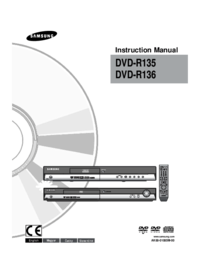


 (36 pages)
(36 pages) (25 pages)
(25 pages)
 (60 pages)
(60 pages) (35 pages)
(35 pages)
 (29 pages)
(29 pages)







Comments to this Manuals