Samsung DVD-V642K User Manual
Browse online or download User Manual for DVD players Samsung DVD-V642K. Samsung DVD-V642K User guide
- Page / 40
- Table of contents
- TROUBLESHOOTING
- BOOKMARKS




- DVD-V645K 1
- DVD-V642K 1
- Remote Control Overview 2
- Contents 3
- Safety Instructions 4
- Disc Type and Characteristics 5
- Front View of the DVD-VCR 6
- Accessories 6
- Rear View of the DVD-VCR 6
- (DVD-V645K) 7
- (DVD-V642K) 7
- 1 STANDBY/ON Button 8
- 2 DVD Button 8
- 3 VCR Button 8
- Setting the Date and Time 9
- Copying from DVD to VCR 9
- Selecting the Colour Mode 10
- Intelligent Picture Control 10
- Repeat Play 12
- S-VHS Play 12
- LENGTH 2:30 13
- SET LENGTH : 13
- PRESS REC 13
- (DVD-V645K only) 14
- X9 X5 X3 X1/10 X1/5 15
- Index Skip Search 16
- Go To [0:00:00] Stop 16
- End Search 16
- Intro Scan 16
- Recording from Another 17
- VCR or Camcorder 17
- Using the Tape Counter 17
- Using the KARAOKE Function 18
- SCORE Function 18
- KARAOKE SEARCH Function 18
- Choosing a Connection 18
- Disc Menu Language 19
- Disc Menu 19
- Setting Up the Audio Options 20
- Setting Up the Language 20
- Features 20
- Use Password 22
- Parental Setup 22
- A/V Receiver Connections 23
- Special Playback Features 23
- If you are using a 16:9 TV 25
- If you are using a 4:3 TV 25
- Using the Display Function 26
- Changing the Camera Angle 27
- Selecting the Subtitle 27
- Language 27
- Selecting the Audio Language 28
- Using the Mark Function 29
- MP3/WMA Play 30
- Picture CD Playback 32
- DivX/XviD/MPEG4 Special 33
- Playback Features 33
- DivX/XviD/MPEG4 Playback 34
- Keycon Request 35
- Request 35
- Technical Specifications 37
- Problems and Solutions (VCR) 38
- Troubleshooting Guide (DVD) 39
- ELECTRONICS 40
Summary of Contents
OPEN/CLOSESTANDBY/ONPROG / TRKOKKARAOKE SEARCHKARAOKEVOLUMEInstruction ManualDVD-V645KDVD-V642KPAL/NTSCwww.samsungvcr.comAK68-00374Y
ENG-9Before recording or playing back a cassette, you canselect the required system standard.➢When you playback an NTSC-recorded tape onthis DVD-VCR m
ENG-102 Press the corresponding ,❷buttons, until the Auto Power Off option is selected.3 Press the OK or ❿buttons, until you select the timeof Auto P
ENG-11You can record a cassette at two different speeds: ◆SP (Standard Play)◆LP (Long Play) In Long Play modes:◆Each cassette lasts twice as long ◆The
ENG-12Recording a ProgrammeImmediately1 Switch on the television.2 To monitor the programme being recorded, select the television channel reserved for
ENG-13Playing a CassetteSelecting the Audio OutputMode ★(DVD-V645K only)You can select the mode in which the sound isreproduced on the loudspeakers an
ENG-14Playing a Cassette in SlowMotionPlaying a Sequence at Variable SpeedsYou can play a cassette in slow motion.➢ No sound is heard when playing ba
ENG-15Index Skip SearchThis feature will enable you to fast forward/rewind to aspecific point on a tape: E.g. if you have recorded 3different program
ENG-16Recording from Another VCR or CamcorderYou can copy a cassette to your DVD-VCR fromanother video source, such as another VCR or acamcorder.☛It i
ENG-17Using the KARAOKE Function SCORE Function1 Press the standby/on button and insert KARAOKEtape.2 Connect Mic into MIC1 or MIC2 jack.Then the KARA
ENG-181 With the unit in Stop mode, press the MENU button.2 Select DVD using ,❷buttons, then OK or ❿button. 3 Select Language Setup using ,❷buttons,
Remote Control Overview OPEN/CLOSESTANDBY/ONPROG / TRKOKKARAOKE SEARCHKARAOKEVOLUME
ENG-191 With the unit in Stop mode, press the MENU button.2 Select DVD using ,❷buttons, then OK or ❿button. 3 Select Language Setup using ,❷buttons,
1 With the unit in Stop mode, press the MENU button.2 Select DVD using ,❷buttons, then OK or ❿button.ENG-20TV AspectDepending on the type of televis
ENG-21Setting Up the Parental ControlThe Parental Control function works in conjunctionwith DVDs that have been assigned a rating - whichhelps you con
A/V Receiver ConnectionsTo take full advantage of the movie theater experiencethat DVD offers, you may want to connect your DVD-VCR to a complete Surr
ENG-23Please set your TV to componentInput. If your TV doesn't haveProgressive scan mode, there willbe no signal on the screen.Press OK to conf
ENG-24Adjusting the Aspect Ratio (EZ View) 1 Press the EZ VIEW button.• The screen size changes when the button is pressed repeatedly.• The screen zoo
ENG-25To access the desired title when there is more thanone in the disc. For example, if there is more thanone movie on a DVD, each movie will be ide
ENG-26Changing the Camera AngleWhen a DVD contains multiple angles of a particularscene, you can select the Angle function.Press the ANGLE button to s
ENG-27Selecting the Audio LanguageYou can select a desired language quickly and easilywith the AUDIO button. Using the Audio button1 Press the AUDIO b
ENG-28This feature lets you mark sections of a DVD or VCD(MENU OFF mode) so you can quickly find them at alater time.Using the Mark Function (DVD/VCD)
ContentsENG-2ForewordSafety Instructions . . . . . . . . . . . . . . . . . . . . . 3Disc Type and Characteristics . . . . . . . . . . . . 4DVD-VCR
ENG-29MP3/WMA PlayIf you insert an MP3/WMA Disc into the DVD-VCRplayer, you can see the folder directory.• Select the desired folder in the root direc
ENG-30Program Play & Random Play1 Press the MODE button.2 Use the ➛, ❿buttons to select PROGRAM. Press the OK button.3 Use the ,❷/ ➛, ❿buttons t
ENG-31Picture CD Playback• : Return to the Album Screen.• : Each time the OK button is pressed, the picture rotates 90 degrees clo
ENG-32During DVD/CD playback you can select from thefollowing special playback options. To resume normalplayback, press the ❿llbutton. 1 StillPress th
ENG-33SPECVIDEO Compatibility DivX 3.11 upper Up to the latest VERSIONXviDWMV(?) WMV V1/V2/V3/V7AUDIO Compatability MP3 CBR : 80kbps~320kbpsAC3 CBR :
ENG-341 Connect the Mixed Audio Out terminals with the TVor AMP.2 Press the STANDBY/ON button.3 Connect Mic into Mic 1 or Mic 2 jack. Then thekaraoke
ENG-35Types of Karaoke discCancellation of reservationVocal FaderGuide MelodyScore Function1 Cancel by pressing the CLEAR button of theremote.- The la
ENG-36Technical SpecificationsRated voltage AC 110 - 240V, 50/60HzPower consumption 19 WattsWeight 3.8 KgGeneral Size 430mm X 282mm X 82mmOperating am
ENG-37Problems and Solutions (VCR)Before contacting the Samsung after-sales service, perform the following simple checks.Problem
ENG-38Troubleshooting Guide (DVD)Disc does not play.5.1 channel sound is notbeing reproduced.The icon appears onscreen.Playback mode differs fr
Safety InstructionsENG-3The following illustrations represent precautions.The lightning bolt is a warning sign alerting you to dangerous voltage insid
THIS APPLIANCE IS DISTRIBUTED BYwww.samsungvcr.comELECTRONICS
ENG-4Disc Type and CharacteristicsDisc MarkingsPlay Region Number~DIGITALSOUNDSTEREONTSC• Play Region Number• NTSC broadcast system in U.S.A, Canada,K
ENG-5Front View of the DVD-VCRYou have just purchased a SAMSUNG Video Cassette Recorder (DVD-VCR). Together with your DVD-VCR, you will find the follo
ENG-6Connecting DVD-VCR to theTV using the A/V CableYou can connect your DVD-VCR to the television usingthe A/V cable if the appropriate input is avai
ENG-7Connecting DVD-VCR to aSatellite Receiver or OtherEquipmentYou can connect other audio and/or video equipmentto your DVD-VCR in different ways. T
ENG-8Setting the Date and TimeYour DVD-VCR contains a 24-hour clock and calendarused to:◆Automatically stop programme recording◆Preset your DVD-VCR to
More documents for DVD players Samsung DVD-V642K

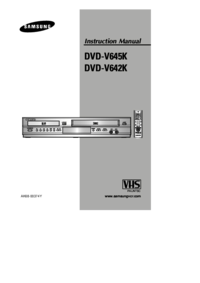






 (112 pages)
(112 pages) (51 pages)
(51 pages) (39 pages)
(39 pages) (246 pages)
(246 pages)
 (32 pages)
(32 pages)







Comments to this Manuals