Samsung LE22B450C8W User Manual Page 1
Browse online or download User Manual for LCD TVs Samsung LE22B450C8W. Samsung LE22B450C8W User manual
- Page / 39
- Table of contents
- BOOKMARKS




- Customer Care Centre 1
- Web Site 1
- Information on Use 2
- Contents 4
- Anti-Theft Kensington Lock 6
- Securing the TV to the Wall 7
- Accessories 8
- Viewing the Control Panel 8
- Viewing the Connection Panel 9
- Getting Started 10
- Connections 11
- OPERATION 12
- Viewing the Remote Control 13
- Basic Operation 14
- Viewing the Display 15
- Using the Menus 16
- Full Guide 18
- Now & Next Guide 18
- 1 C 19
- Picture Menu 21
- Advanced Settings 22
- Picture Options 22
- Picture Reset 23
- Picture (In the PC mode) 24
- Auto Adjustment 24
- Sound Menu 25
- Sound Reset 26
- Selecting the Sound Mode 26
- Setup Menu 27
- Source List 31
- Edit Name 31
- Self Diagnosis ► 32
- Software Upgrade 32
- HD Connection Guide 32
- Contact Samsung 32
- Other Information 33
- Display Modes 35
- Personnel 36
- Specifications 37
- Warranty Card 39
Summary of Contents
BN68-02391D-00Contact SAMSUNG WORLDWIDEIf you have any questions or comments relating to Samsung products, please contact the SAMSUNG customer care ce
10EnglishGetting Started5 KENSINGTON LOCK (depending on the model) The Kensington Lock (optional) is a device used to physically fix the system when
11EnglishGetting StartedConnectionsDigital Audio connectionDigital Audio SystemUsing an Optical CableOPTICALAnalog Audio connectionAmplier / DVD Home
12EnglishGetting StartedInstalling Batteries in the Remote Control1 Lift the cover at the back of the remote control upward as shown in the figure.2
13EnglishGetting StartedTurns the TV on and off.Press to change the channel.Press to switch to your favourites channels. (p. 19)Press to increase or d
14EnglishBasic OperationPlug & Play FeatureWhen the TV is initially powered on, basic settings proceed automatically and subsequently.1 Press the
15EnglishBasic OperationThe Plug & Play feature is only available in the TV mode. If you want to reset this feature...1 Press the MENU button. P
16EnglishUsing the MenusUsing the MenusViewing the MenusMenu provides one button access for controlling your TV. It enables you to perform a variety o
17EnglishUsing the MenusChannelOption DescriptionAuto StoreDigital & AnalogueDigital and Analogue channels.DigitalDigital channels.AnalogueAnalogu
18EnglishUsing the MenusChannelOption DescriptionNow & Next Guide / Full Guide / Default GuideThe EPG (Electronic Programme Guide) information is
19EnglishUsing the MenusChannelOption DescriptionChannel ListUsing this menu, you can add / delete or set favourites channels and use the programme gu
2EnglishInformation on UsePrecautions When Displaying a Still ImageA still image may cause permanent damage to the TV screen.Do not display a still im
20EnglishUsing the MenusOnly Analogue TV channels can be fine tuned. The names of digital broadcasting channels are automatically assigned and cannot
21EnglishUsing the MenusPicture MenuPictureOption DescriptionModeSelects the type of picture settings that best correspond to your viewing preferences
22EnglishUsing the MenusPictureOption DescriptionAdvanced SettingsGammaChanges the rate at which images ramp or fade from light to dark. Recommended f
23EnglishUsing the MenusPictureOption DescriptionPicture OptionsSizeChanges the screen shape in terms of height and width. Also known as Aspect Ratio.
24EnglishUsing the MenusPicture (In the PC mode)Option DescriptionAuto AdjustmentUse the Auto Adjust function to have the TV set automatically adjust
25EnglishUsing the MenusSound MenuSoundOption DescriptionModeYou can select a sound mode to suit your personal preferences.Standard: Selects the norma
26EnglishUsing the MenusSoundOption DescriptionSound ResetYou can restore the Sound settings to the factory defaults.Selecting the Sound ModeYou can s
27EnglishUsing the MenusSetup MenuSetupOption DescriptionMenu LanguageYou can set the menu language.Time ClockSetting the clock is necessary in order
28EnglishUsing the MenusSetupOption DescriptionBroadcast SubtitleYou can activate and deactivate the subtitles. Use this menu to set the Subtitle Mode
29EnglishUsing the MenusIf you forget the PIN code, press the remote control buttons in the following sequence, which resets the PIN to 0-0-0-0: POWER
3EnglishTrademark & Label License NoticeTruSurround HD, SRS and symbol are trademarks of SRS Labs, Inc. TruSurround HD technology is incorporate
30EnglishUsing the MenusSetupOption DescriptionGeneral Game ModeWhen connecting to a game console such as PlayStation™ or Xbox™, you can enjoy a more
31EnglishUsing the MenusInput MenuInputOption DescriptionSource ListUse to select TV or other external input sources such as DVD / Blu-ray players / C
32EnglishUsing the MenusSupport menuSupportOption DescriptionSelf DiagnosisPicture TestIf you think you have a picture problem, perform the picture te
33EnglishOther InformationOther InformationTeletext FeatureMost television stations provide written information services via Teletext. The index page
34EnglishOther InformationThe Teletext pages are organized according to six categories:Part ContentsA Selected page number.B Broadcasting channel iden
35EnglishOther InformationUsing Your TV as a Computer (PC) DisplaySetting Up Your PC Software (Based on Windows XP)The Windows display-settings for a
36EnglishOther InformationTroubleshooting: Before Contacting Service PersonnelNo sound or picture Check that the mains lead has been connected to a wa
37EnglishOther InformationSpecificationsModel Name LE22B450Screen Size (Diagonal) 22 inchPower ConsumptionStandby <1WPC Resolution(Optimum) 1360 x
Warning! Important Safety InstructionsPlease read the appropriate section that corresponds to the marking on your Samsung product before attempting to
Wiring the Mains Power Supply Plug (UK Only)IMPORTANT NOTICE The mains lead on this equipment is supplied with a moulded plug incorporating a fuse. Th
4EnglishContentsGetting Started 5 Installing the Stand 5 Disconnecting the Stand 6 Anti-Theft Kensington Lock 6 Securing the Installation Space 7
5EnglishGetting StartedGetting StartedInstalling the Stand1 Place the front of the TV onto a soft cloth or cushion on a table.Align the TV bottom alo
6EnglishGetting StartedAnti-Theft Kensington LockThe Kensington Lock is a device used to physically fix the system when using it in a public place. Th
7EnglishGetting StartedSecuring the TV to the WallCaution: Pulling, pushing, or climbing on the TV may cause the TV to fall. In particular, ensure you
SpeakersAim the remote control towards this spot on the TV.Toggles between all the available input sources. In the on-screen menu, use this button as
9EnglishGetting StartedViewing the Connection PanelThe product colour and shape may vary depending on the model.1 HDMI / PC IN [HDMI (DVI)] Connects
More documents for LCD TVs Samsung LE22B450C8W




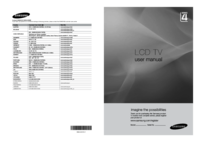
 (49 pages)
(49 pages) (112 pages)
(112 pages) (95 pages)
(95 pages) (32 pages)
(32 pages) (125 pages)
(125 pages) (97 pages)
(97 pages) (103 pages)
(103 pages) (65 pages)
(65 pages) (94 pages)
(94 pages) (114 pages)
(114 pages)







Comments to this Manuals