Samsung SP-S4223 User Manual
Browse online or download User Manual for Plasma TVs Samsung SP-S4223. Samsung SP-S4223 User manual
- Page / 68
- Table of contents
- BOOKMARKS



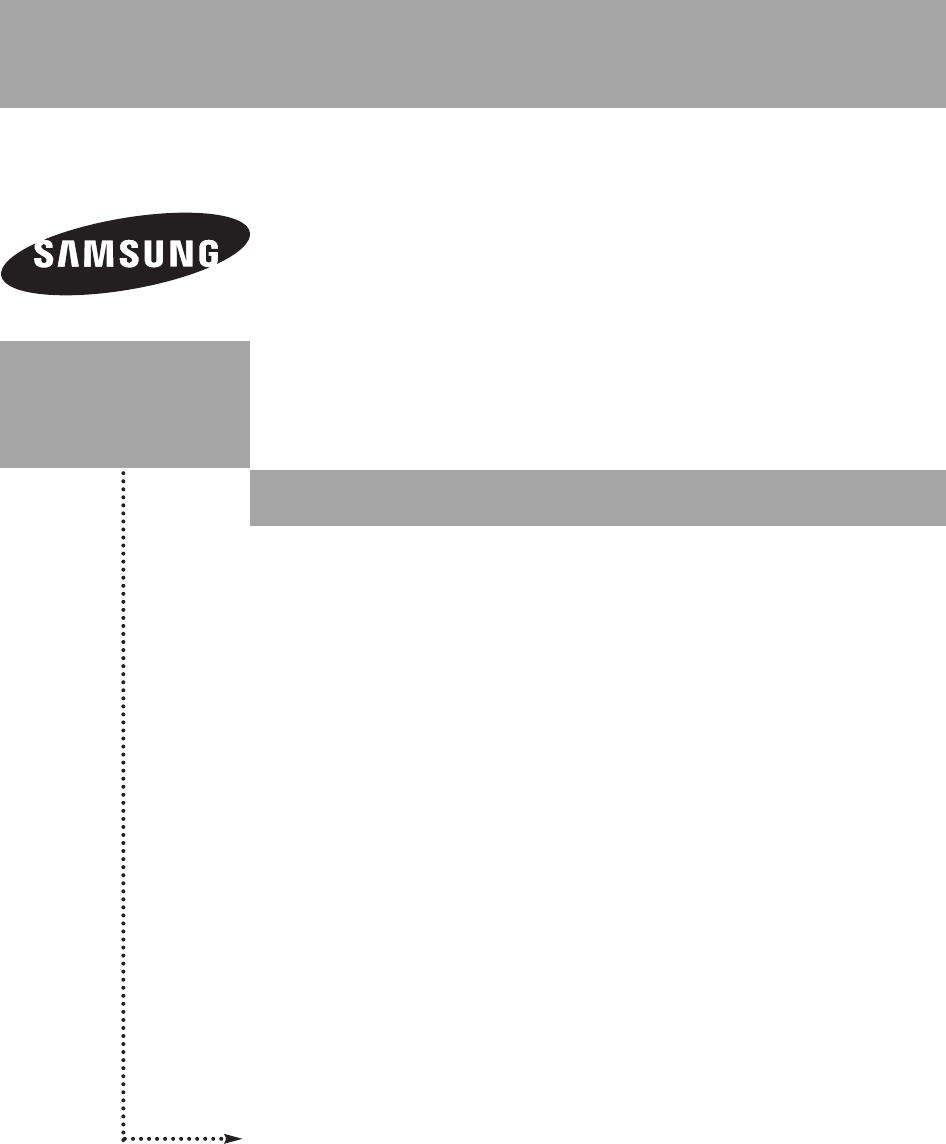
- Instructions 1
- User Instructions 3
- Contents 4
- General Information 5
- Viewing the Control Panel 6
- Viewing the Connection Panel 7
- Remote Control 8
- Connections 9
- Connecting Cable TV 10
- Connecting a VCR 11
- Connecting an S-VHS VCR 11
- Connecting a Camcorder 12
- Connecting a PC 14
- Operation 15
- Plug & Play 16
- Enter SkipMove 16
- Changing Channels 17
- Viewing the Menus 18
- Viewing the Display 18
- Adjusting the Volume 18
- Memorizing the Channels 19
- CABLE BOX 23
- SAMSUNG SET-TOP BOX 23
- SET-TOP BOX 23
- SAMSUNG DVD 24
- To Select the Source 25
- To Edit the Input Source Name 25
- Picture Control 26
- Digital Noise Reduction 27
- Changing the Screen Size 28
- Selecting the Film Mode 29
- Setting the Blue Screen Mode 29
- Viewing Picture-in-Picture 30
- Freezing the Current Picture 31
- Sound Control 32
- Setting the TruSurround XT 33
- Automatic Volume Control 34
- Setting the On/Off Melody 35
- Selecting the Internal Mute 35
- Channel Control 36
- Viewing the Channel Lists 38
- LNA (Low Noise Amplifier) 40
- PC Display 41
- Initializing the Scr 43
- Time Setting 44
- Function Description 47
- Menu Transparency Level 50
- Preventing Screen Burn-in 51
- Setting the Function Help 52
- Using the V-Chip 53
- Allow All 55
- Block All 55
- Canadian English 57
- Canadian French 57
- Appendix 59
- English-60 60
- Continued 60
- Wall Bracket Wall 61
- Specifications 62
- Dimensions (HP-S5033) 64
- This page is intentionally 65
- BN68-00991J-00 68
- Contact SAMSUNG WORLD-WIDE 68
Summary of Contents
Owner’sInstructionsSP-S4223HP-S4233HP-S5033PLASMA DISPLAYRegister your product at www.samsung.com/global/registerThis device is a Class B digital appa
English-10After you have made this connection, set the A/B switch to the “A” position for normal viewing. Set the A/B switch to the “B” position to vi
English-11Connecting a VCRThese instructions assume that you have already connected your TV to an antenna or a cable TV system (according to the instr
English-12Connecting a DVD Player/Set-Top Box via DVIThis connection can only be made if there is a DVI Output jack on the external device.1. Connect
English-13/Connecting a DVD Player/Set-Top Box via HDMIThis connection can only be made if there is an HDMI Output jack on the external device.1.Conne
English-14Connecting a PC1. Connect a D-Sub Cablebetween PC IN [PC] jack on the TV and the PC output jack on yourcomputer. 2. Connect a PC Audio Cable
English-15Turning the TV On and OffPress the POWER button on the remote control.You can also use the POWER button on the TV.Plug & Play FeatureWhe
English-164. The TV will begin memorizing all of the available channels. After all the available channels are stored, the Auto program menu reappears.
English-171. Press the MENU button to display the menu.Press the ……or ††button to select “Setup”, then press the ENTER button. 2. Press the ENTER butt
English-18Viewing the Menus1. With the power on, press the MENU button.The main menu appears on the screen. Its left side has five icons: Input, Pictu
English-19Memorizing the ChannelsYour TV can memorize and store all of the available channels for both “off-air” (air) and cable channels. After the a
English-2Wide screen format PDP Displays (16:9, the aspect ratio of the screen width to height) are primarily designed to view widescreen format full-
English-20Setting Up the Remote to Operate Your VCR1.Turn off your VCR.2.Press the VCR button on your TV’s remote control.3.Press the SET button on yo
English-21Setting Up the Remote to Operate Your DVD1.Turn off your DVD.2.Press the DVD button on your TV’s remote control.3.Press the SET button on yo
English-22Remote Control CodesVCRBrandSAMSUNGADMIRALAIWAAKAIAUDIO DYNAMICSBELL&HOWELLBROKSONICCANDLECANONCITIZENCOLORTYMECRAIGCURTIS MATHESDAEWOOD
English-23CABLE BOXBrand SAMSUNGGIHAMLINHITACHIJERROLDMACOMMAGNAVOXOAKPANASONICPHILIPSPIONEERRCAREGALCode 000 001 002 003 004 005 006 007041003 024 03
English-24SAMSUNG DVD Product DVDDVDRBD RecordVCR COMBOVCR RecordDHR COMBOCode 000 001 002003 004005 006007 008 009 010 011 012013Product Home Theater
English-25To Select the Source Press the SOURCE button on the remote control to view an external signal source.To Edit the Input Source NameName the d
English-26Using Automatic Picture SettingsYour TV has four automatic picture settings (“Dynamic”, “Standard”, “Movie”, and “Custom”) that are preset a
English-275. Press the ENTER button to return to “Mode”.6. Press the ……or ††button to select “Color Tone”, then press the ENTER button.7. Press the ……
English-28Changing the Screen SizeScreen size selection depends on the type of video input.1. Press the MENU button to display the menu.Press the ……or
English-29DNIe (Digital Natural Image engine)This TV includes the DNIe function so as to provide a high visual quality. If you set DNIe to Demo, you c
English-3Screen Image retentionDo not display a still image (such as on a video game) on the plasma display panel for more than several minutesas it c
English-30Viewing Picture-in-PictureThis product has one built-in tuner, which does not allow PIP to function in the same mode. For example, you canno
English-31Press the PIP CH and buttons on the remote control to change the PIP channel.Changing the PIP Channel7. Press the ……or ††button to select “C
English-32Customizing the SoundThe sound settings can be adjusted to suit your personal preference. (Alternatively, you can use one of the “automatic”
English-331. Press the MENU button to display the menu.Press the ……or ††button to select “Sound”, then press the ENTER button.2. Press the ……or ††butt
English-341. Press the MENU button to display the menu.Press the ……or ††button to select “Sound”, then press the ENTER button.2. Press the ……or ††butt
English-35e ➢You can select this option when “PIP” is set to “On”. Main: Used to listen to the sound of the main picture. Sub: Used to listen to the
English-36Press the ANTENNA button on the remote control to select Air or Cable.orAdding and Erasing Channels1. Press the MENU button to display the m
English-37To select the favorite channels you have set up, press the FAV.CH button on the remotecontrol.To set-up Your Favorite Channels1. Press the M
English-38Setting the Default Channel List Mode1. Press the MENU button to display the menu.Press the ……or ††button to select “Channel”, then press th
English-39Fine Tuning Analog Channels1. Press the MENU button to display the menu.Press the ……or ††button to select “Channel”, then press the ENTER bu
English-4Symbol Press Important Note One-TouchButtonContentsGENERAL INFORMATIONList of Features ...
English-40Checking the Digital-Signal StrengthLNA (Low Noise Amplifier)1. Press the MENU button to display the menu.Press the ……or ††button to select
English-41Using Your TV as a Computer (PC) DisplaySetting Up Your PC Software (Based on Windows XP)The Windows display-settings for a typical computer
English-421. Press the MENU button to display the menu.Press the ……or ††button to select “Setup”, then press the ENTER button.Press the ……or ††button
English-43er.Changing the Screen PositionAfter connecting the TV to your PC, adjust the position of the screen if it is not well-aligned.➢ Change to t
English-44Setting the TimeSetting the clock is necessary in order to use the various timer features of the TV.Also, you can check the time while watch
English-45Option 2: Setting the Clock AutomaticallyThe Clock can be set automatically if you are receiving a digital signal.1. Press the MENU button t
English-46Plug & Play√Language : English√Time√Game Mode : Off√V-Chip√Caption√†MoreSetupTVMove Enter ReturnSetting the Sleep TimerThe sleep timer a
English-47 Selecting a Menu Language1. Press the MENU button to display the menu.Press the ……or ††button to select “Setup”, then press the ENTER butto
English-48Viewing Closed Captions (On-Screen Text Messages) - DigitalThe Digital Captions function operates on digital channels.1. Press the MENU butt
English-49”.Viewing Closed Captions (On-Screen Text Messages) - Analog1. Press the MENU button to display the menu.Press the ……or ††button to select “
English-5List of Features Adjustable picture settings that can be stored in the TV’s memory. Automatic timer to turn the TV on and off. Aspecial sl
English-50Using the Energy Saving FeatureThis feature adjusts the screen brightness automatically depending on the surrounding lighting conditions.1.
English-51Preventing Screen Burn-in1. Press the MENU button to display the menu.Press the ……or ††button to select “Setup”, then press the ENTER button
English-52Setting the Function Help Displays help on the menu functions.1. Press the MENU button to display the menu.Press the ……or ††button to select
English-53Using the V-ChipThe V-Chip feature automatically locks out programs that are deemed inappropriate for children. The user must enter a PIN (p
English-54How to Enable/Disable the V-Chip1. Press the MENU button to display the menu.Press the ……or ††button to select “Setup”, then press the ENTER
English-555. At this point, one of the TV-Ratings is selected.Press the ENTER button. Depending on your existing setup, the “ ” symbol will be sele
English-563. The “V-Chip” screen will appear. Press the ……or ††button to select “MPAA Rating”,then press the ENTER button.4. Press the ……or ††button t
English-574. Press the ……or ††button to select a appropriate restriction.Press the ENTER button to activate the restriction selected. The “ ” symbol i
English-58How to Reset the TV after the V-Chip Blocks a Channel (“Emergency Escape”)If the TV is tuned to a restricted channel, the V-Chip will block
English-59Identifying ProblemsIf the TV seems to have a problem, first try this list of possible problems and solutions.If none of these troubleshooti
English-6Viewing the Control Panel ŒSOURCEToggles between all the available input sources(TV, AV1, AV2, S-Video1, S-Video2, Component1,Component2, PC,
English-601.The wall mount bracket is delivered separately. Please tighten the captive screw in thedirection of the arrow after assembling the bracket
English-613.Tighten the screws of the plastic hanger (shown in picture 2) to theback side of the PDP.4.Remove the Safety Pins. Fasten the 4 plastic la
English-62How to assemble the Stand-Base1.Pull the folded stand in the direction of the arrow.➢Two or more people should carry the TV. Never lay the T
English-63Dimensions (SP-S4223/HP-S4233)TOP VIEWFRONT VIEWSIDE VIEWREAR VIEWJACK PANEL DETAIL 2 1/4"H x 18 3/4"W @ 5 3/4" UP FROM BOTTO
English-64Dimensions (HP-S5033)JACK PANEL DETAIL 2 1/4"H x 18 3/4"W @ 5 3/4" UP FROM BOTTOMTOP VIEWFRONT VIEWSIDE VIEWREAR VIEWBN68-009
This page is intentionallyleft blank.BN68-00991J-00Eng 5/12/06 12:25 PM Page 65
This page is intentionallyleft blank.BN68-00991J-00Eng 5/12/06 12:25 PM Page 66
This page is intentionallyleft blank.BN68-00991J-00Eng 5/12/06 12:25 PM Page 67
BN68-00991J-00Contact SAMSUNG WORLD-WIDEIf you have any questions or comments relating to Samsung products, please contact the SAMSUNGcustomer care ce
English-7ŒPOWER INConnect the supplied power cord.´HDMI IN 2Connect to the HDMI jack of a device with HDMI output.ˇHDMI 1/DVI INConnect to the HDMI ja
English-8Remote ControlYou can use the remote control up to a distance of about 23 feet from the TV. When using the remote, always point it directly a
English-91. Place the wires from the twin leads under the screws on a 300-75Ωadapter (not supplied). Use a screwdriver to tighten the screws.2. Plug t
More documents for Plasma TVs Samsung SP-S4223


 (101 pages)
(101 pages) (6 pages)
(6 pages) (75 pages)
(75 pages) (98 pages)
(98 pages)







Comments to this Manuals