Samsung GT-P6200 User Manual Page 1
Browse online or download User Manual for Smartphones Samsung GT-P6200. Samsung GT-P6200 User manual
- Page / 152
- Table of contents
- TROUBLESHOOTING
- BOOKMARKS
- GT-P6200 1
- Using this manual 2
- Instructional icons 3
- Copyright 4
- Trademarks 4
- ABOUT DIVX VIDEO 6
- ABOUT DIVX VIDEO-ON-DEMAND 6
- Contents 10
- Assembling 11
- Install the SIM or USIM card 12
- Charge the battery 12
- Remove the memory card 16
- Format the memory card 16
- Getting started 17
- Get to know your device 18
- Indicator icons 21
- Use the touch screen 23
- Rotate the touch screen 24
- Get to know the Home screen 25
- System bar 26
- Add items to the Home screen 27
- Move items on the Home screen 27
- Use the notifications panel 28
- Access recent applications 29
- Use the task manager 29
- Set the current time and date 30
- Turn the touch tone on or off 30
- Adjust the device’s volume 30
- Switch to Silent mode 30
- Set a screen lock 32
- Lock your SIM or USIM card 33
- Change the keyboard type 35
- Copy and paste text 40
- Browse web pages 41
- Open multiple pages 43
- Add a bookmark 44
- Access recent history 45
- Read feeds 45
- Manage feed sources 46
- Uninstall an application 46
- Watch videos 47
- Upload videos 47
- Communication 52
- Use a headset 53
- View and dial missed calls 55
- Use additional features 55
- Set auto rejection 56
- Set call forwarding 57
- Set call waiting 57
- View call logs 58
- Send a text message 58
- Send a multimedia message 59
- Listen to voice mail messages 60
- Send an email message 60
- View an email message 61
- Set up an email account 62
- Set your status 64
- Start a chat 65
- Entertainment 66
- Play music 67
- Create a playlist 68
- Capture a photo 69
- Capture a panoramic photo 72
- Capture a photo of action 72
- Customise camera settings 73
- Record a video 74
- Customise camcorder settings 76
- Edit the shortcut icons 77
- Video player 78
- View a photo 79
- Play a video 80
- Personal information 82
- Find a contact 83
- Import or export contacts 83
- Copy or move contacts 84
- Create your namecard 85
- Create a group of contacts 85
- Change the calendar view 85
- Create an event 86
- View events 86
- Stop an event alarm 86
- Create a memo 87
- View memos 87
- Connectivity 88
- Activate the WLAN feature 90
- Find and connect to a WLAN 90
- Add a WLAN manually 91
- Setup (WPS) 91
- Set the static IP settings 92
- Send data via Wi-Fi 92
- Bluetooth wireless feature 99
- Activate location services 100
- VPN connections 101
- Connect to a private network 102
- Set a new alarm 103
- Stop an alarm 103
- Delete an alarm 103
- Read books 104
- Import book files 105
- Supported file formats 106
- Open a file 107
- Create a folder 107
- Copy or move files 108
- Send files 108
- Delete files 108
- Create a new document 109
- Open a document 109
- Manage documents online 110
- Settings 113
- Kies via Wi-Fi 114
- Bluetooth 114
- Bluetooth settings 114
- VPN settings 115
- Mobile networks 115
- Power saving mode 119
- Location and security 119
- Applications 121
- Accounts and sync 122
- Language and input 124
- Current input method 125
- Input method selector 125
- Configure input methods 125
- Accessibility 128
- Date and time 129
- About device 129
- Troubleshooting 130
- Calls are being dropped 131
- Safety precautions 135
- Keep your device dry 138
- TO RADIO WAVES 143
- Disclaimer 145
- YouTube 47 149
- We, Samsung Electronics 151
- To install Kies (PC Sync) 152
Summary of Contents
GT-P6200user manual
Contents10Troubleshooting ... 130Safety precautions ... 13
Connectivity100GPSYour device is equipped with a global positioning system (GPS) receiver. Learn to activate location services.To receive better GPS s
Connectivity101Option FunctionUse location for Google SearchSet the device to use your current location for Google search and other Google services.VP
Connectivity102Option FunctionSet IPsec pre-shared keyEnter a pre-shared key.Enable L2TP secretSet to use the L2TP secret password.Set L2TP securityEn
Tools103ToolsAlarmLearn to set and control alarms for important events.Set a new alarm ›Open the application list and select 1 Alarm.Select 2 .Set ala
Tools104CalculatorLearn to perform mathematical calculations directly on your device like a typical hand-held or desktop calculator.Open the applicati
Tools105Tap the screen and use the following options:5 To view the table of contents, bookmarks, or highlights, ●select .To customise the settings f
Tools106Open the application list and select 1 eBook.Select 2 → Import.Select book files to import and select 3 Done.Google SearchYou can search for
Tools107Avoid locking the device’s screen while playing a DivX ●Video-On-Demand. Each time you lock the screen while playing a DivX Video-On-Demand,
Tools108Copy or move files ›Open the application list and select 1 My files.Select a check box next to folders or files to copy or cut.2 Select 3 or
Tools109You can also use the following options:To insert a photo, memo or map, select ● → Insert.Select ● to undo your last action.Select ● to redo
Assembling11AssemblingUnpackCheck your product box for the following items:Mobile device ●Quick start guide ●Use only Samsung-approved software. Pirat
Tools110View the document as desired.3 Available options may vary depending on a document type.To open the toolbar to edit the document (word, text, o
Tools111To manage documents,Open the application list and select 1 Polaris Office.Select 2 Web Storage → an account.View and manage your documents on
Tools112Voice SearchLearn to use the voice command feature to search for locations and information by voice.This feature may be unavailable depending
Settings113SettingsAccess the Settings menuOpen the application list and select 1 Settings.Select a setting category and select an option.2 Wireless a
Settings114Status ●: View the connection status.Disconnect Wi-Fi Direct ●: Deactivate the Wi-Fi Direct feature.Kies via Wi-Fi ›Connect your device to
Settings115Configure portable Wi-Fi hotspot ●: Configure network settings to use your device as an access point.Bluetooth tethering ●: Activate the Bl
Settings116Call answering/ending ●The power key ends calls - : Set the device to end a call when you press [].Automatic answering - : Set whether or n
Settings117Accounts ●: Set up your accounts for IP call services.Use Internet calling ●: Set the device to use IP call services. IP call services are
Settings118ScreenChange the settings for the display.Brightness ●: Activate the automatic brightness or set the brightness of the display.Screen displ
Settings119Power saving modeUse Custom power saving ●: Automatically activate Power saving mode when the battery is low.Custom power saving settings ●
Assembling12Install the SIM or USIM cardWhen you subscribe to a cellular service, you will receive a Subscriber Identity Module (SIM) card, with subsc
Settings120Use location for Google Search ●: Set the device to use your current location for Google search and other Google services.Configure lock sc
Settings121Alert message recipients ●: Set up recipients to receive a tracking message from your lost device.Remote controls ●: Set to control a lost
Settings122Battery use ●: View the amount of power consumed by your device.Unknown sources ●: Select to download applications from any source. If you
Settings123MotionChange the settings that control motion recognition on your device.Motion activation ●: Set to use motion recognition.Tilt to zoom ●:
Settings124Language and inputChange the settings for text input, the voice recogniser, and the text-to-speech feature. ›Select languageSelect a displa
Settings125Current input method ›View a default keyboard type for text input.Input method selector ›Set the device to hide or display the text input s
Settings126Show complete trace ▪: Set to display the trace of your dragging on the keyboard.Word suggestion ▪: Set the device to predict words accordi
Settings127Samsung keypad ●Samsung keypad - : Set the device to use the Samsung keyboard.Settings - :Input language: Select languages for text input.X
Settings128AccessibilityChange the settings for accessibility features.Accessibility ●: Activate an accessibility application you have downloaded, suc
Settings129Date and timeAccess and alter the following settings to control how time and date are displayed on your device:If the battery remains fully
Assembling13Charge the battery only with a charger. You cannot ●charge the battery with the USB cable.When your battery is low, the device will emit
Troubleshooting130TroubleshootingWhen you turn on your device or while you are using the device, it prompts you to enter one of the following codes:Co
Troubleshooting131The touch screen responds slowly or improperlyIf your device has a touch screen and the touch screen is not responding properly, try
Troubleshooting132Outgoing calls are not connectedEnsure that you have pressed the Dial key. ●Ensure that you have accessed the right cellular network
Troubleshooting133The battery does not charge properly or the device turns offIf the battery will no longer charge completely, you need to replace it
Troubleshooting134Another Bluetooth device is not locatedEnsure that the Bluetooth wireless feature is activated on ●your device.Ensure that the Blue
Safety precautions135Safety precautionsTo prevent injury to yourself and others or damage to your device, read all of the following information before
Safety precautions136Never place devices on or in heating devices, such as microwave ovens, • stoves, or radiators. Batteries may explode when overhea
Safety precautions137If you are using a hearing aid, contact the manufacturer for information about radio interferenceSome hearing aids may be interfe
Safety precautions138Let the person you are speaking with know you are driving. Suspend calls • in heavy traffic or hazardous weather conditions. Rain
Safety precautions139Do not use or store your device in dusty, dirty areasDust can cause your device to malfunction.Do not store your device on slopes
Assembling14Plug the USB power adapter into a power outlet.2 You can use the device while it is charging, but it may ●take longer to fully charge the
Safety precautions140If your device has a camera flash or light, do not use a flash close to the eyes of people or petsUsing a flash close to the eyes
Safety precautions141Do not touch the device’s internal antenna. Doing so may result in reduced • call quality or cause the device to emit unintended
Safety precautions142Do not use the device for anything other than its intended useAvoid disturbing others when using the device in publicDo not allow
Safety precautions143Specific Absorption Rate (SAR) certification informationTHIS DEVICE MEETS INTERNATIONAL GUIDELINES FOR EXPOSURE TO RADIO WAVESYou
Safety precautions144Correct disposal of this product(Waste Electrical & Electronic Equipment)(Applicable in the European Union and other European
Safety precautions145DisclaimerSome content and services accessible through this device belong to third parties and are protected by copyright, patent
Index146Indexaccess codes 130alarmscreating 103deactivating 103stopping 103AllShare 96application listaccessing 29auto rejection 56batterycharg
Index147market 46memory cardformatting 16inserting 14removing 16memoscreating 87viewing 87messagessending email 62sending multimedia 59sending
Index148touch screenlocking 25using 23unpack 11USIM cardinstalling 12locking 33video callsanswering 53using options 55video player 78videoscap
Index149world clock 112YouTube 47uploading videos 47watching videos 47
Assembling15Samsung uses approved industry standards for memory cards, but some brands may not be fully compatible with your device. Using an incompat
Declaration of Conformity (R&TTE)We, Samsung Electronicsdeclare under our sole responsibility that the productGSM WCDMA BT/Wi-Fi Portable Device
Some of the contents in this manual may differ from your device depending on the software of the device or your service provider.www.samsung.comEnglis
Assembling16Remove the memory card ›Before removing a memory card, first unmount it for safe removal.Open the application list and select 1 Settings →
Getting started17Getting startedTurn your device on and offTo turn on your device, press and hold [ ]. If you turn on your device for the first time,
Getting started18Get to know your deviceDevice layout › 4 1 5 3 2 3 6 7 8 9
Getting started19 10 11 12 13 16 15 14 Number Function 1 Earpiece 2 Proximity sensor / Light sensor 3 Speaker 4 Mouthpiece 5 Mout
Using this manual2Using this manualCongratulations on your purchase of the Samsung mobile device. This powerful, “go anywhere” device, puts the best o
Getting started20Number Function 9 Multifunction jack 10 GPS antenna 11 Rear camera lens 12 Flashbulb 13 Headset jack 14 Main antenna 15
Getting started21Indicator icons ›Icons shown on the bottom of the screen may vary depending on your region or service provider.Icon DefinitionNo sign
Getting started22Icon DefinitionCall diverting activatedPower saving mode activatedUSB tethering activatedWi-Fi tethering activatedNew text or multime
Getting started23Use the touch screenYour device’s touch screen lets you easily select items or perform functions. Learn basic actions to use the touc
Getting started24You can control your touch screen with the following actions:Tap: Touch once with your finger to select or launch a menu, ●option, o
Getting started25Lock or unlock the touch screen ›When you do not use the device for a specified period, your device turns off the touch screen and au
Getting started26Number Function 1 Search for applications and files in your device and specific data on the web with the Google Search widget. 2 Sele
Getting started27Number Function 6 Open the mini apps panel. ›Add items to the Home screenYou can customise the Home screen by adding shortcuts to app
Getting started28Remove items from the Home screen ›Tap and hold an item to remove. 1 The trash bin appears at the top right of the Home screen. Drag
Getting started29Flight mode ●: Activate or deactivate Flight mode.You can also adjust the display brightness or access the settings menu.Available op
Using this manual3Formatting and delivery of this user manual is based ●on Google Android operating systems and may vary depending on the user’s oper
Getting started30Customise your deviceGet more from your device by customising it to match your preferences.Change the language of the display ›Open t
Getting started31Press and hold [ ●] and select Silent mode.You can set the device to alert you to various events in Silent mode. Open the application
Getting started32Adjust the brightness of the display ›Open the application list and select 1 Settings → Screen → Brightness.Clear the check box next
Getting started33Draw a pattern by dragging your finger to connect at least 3 4 dots and select Continue.Draw the pattern again to confirm and select
Getting started34Once the PIN lock is enabled, you must enter the PIN each time you turn on the device.If you enter an incorrect PIN too many times, y
Getting started35Enter the password for your Samsung account and select 6 OK.Select 7 Alert message recipients.Enter the password for your Samsung acc
Getting started36Enter text using the Android keyboard ›Enter text by selecting alphanumeric keys and you can use the following keys: 1 2 4 5 6 7
Getting started37Enter text using the Samsung keypad ›Enter text by selecting alphanumeric keys and you can use the following keys: 4 1 2 3 5 7
Getting started38Number Function 10 Enter text by voice.This feature may be unavailable depending on the selected input language. 11 Switch to th
Getting started39When the word displays correctly, select 4 to insert a space. If the correct word does not display, select an alternative word from
Using this manual4►Refer to—pages with related information; for example: ► p. 12 (represents “see page 12”)→Followed by—the order of options or menus
Getting started40Number Function 7 Clear your input. 8 Start a new line. 9 Minimise the virtual keypad. 10 Enter text by voice.This feature may be u
Web41WebBrowserLearn to access and bookmark your favourite web pages.You may incur additional charges for accessing the ●web and downloading media fi
Web42Number Function 1 Close the current tab. 2 Move backward or forward to web pages in history. 3 Reload the current web page; While the device is l
Web43To save the current web page and read it offline later, select ● → Save page.To view page details, select ● → Page info.To view the items downl
Web44Bookmark your favourite web pages ›If you know the web address of the web page, you can manually add a bookmark.Add a bookmarkOpen the applicatio
Web45Create a bookmark folderOpen the application list and select 1 Browser.Select 2 → → New folder.Enter a name for the bookmark folder and select
Web46Manage feed sources ›Open the application list and select 1 Pulse.Select 2 to view the feed source list.Select 3 or to add or delete a feed s
Web47YouTubeLearn to view and upload videos via YouTube.This feature may be unavailable depending on your region or service provider. ›Watch videosOpe
Web48Search for a specific location ›Open the application list and select 1 Maps.If you are launching this application for the first time, 2 select OK
Web49Select a travel method (car, bus, or walk) and select 4 Go.The route is indicated on the map. Depending on the selected travel method, you may se
Using this manual5Bluetooth ●® is a registered trademark of the Bluetooth SIG, Inc. worldwide.Oracle and Java are registered trademarks of Oracle and/
Web50PlacesLearn to search for a place around you.This feature may be unavailable depending on your region or service provider.Open the application li
Web51Enter your destination by using one of the following 3 methods:Speak Destination ●: Speak your destination such as “Navigate to destination.”Type
Communication52CommunicationCallingLearn to use calling functions, such as making and answering calls, using options available during a call or custom
Communication53Answer a call1 When a call comes in, drag in any direction until it reaches the border of the circle.When the device is ringing, pres
Communication54Use options during a voice call ›You can use the following options while a voice call is in progress:To adjust the voice volume, press
Communication55Use options during a video call ›You can use the following options while a video call is in progress:To switch between the front and re
Communication56Set auto rejectionUse auto rejection to reject calls from certain numbers automatically. To activate auto rejection and create auto rej
Communication57Set call forwardingCall diverting is a network feature to send incoming calls to another number that you specify. You can set this feat
Communication58View call logs ›You can view logs of your calls and messages filtered by their types. Open the application list and select 1 Phone → Lo
Communication59Send a multimedia message ›1 Open the application list and select Messaging.Select 2 .Add recipients of your message.3 Enter phone numb
Using this manual6ABOUT DIVX VIDEODivX® is a digital video format created by DivX, LLC, a subsidiary of Rovi Corporation. This is an official DivX Cer
Communication60Listen to voice mail messages ›If you have set missed calls to be diverted to the voice mail server, callers can leave voice messages w
Communication61View an email message ›Open the application list and select 1 Google Mail.Select an email message.2 From the message view, use the foll
Communication62EmailLearn to send or view email messages via your personal or company email account.Set up an email account ›Open the application list
Communication63Select the subject field and enter a subject.5 Select the text input field and enter your email text.6 Select 7 → files to attach.Sele
Communication64To move the message to another folder, select ● → Move.To view the messages by category, select ● → List by.To change the view mode,
Communication65Select 2 .Enter an email address of the friend and select 3 Send invitation.When your friend accepts the invitation, the friend is adde
Entertainment66EntertainmentMusic playerLearn to listen to your favourite music while on the go with the music player. The music player supports the f
Entertainment67Play music ›After transferring music files to your device or memory card,Open the application list and select 1 Music player.Select a m
Entertainment68Create a playlist ›Open the application list and select 1 Music player.Select 2 → New playlist.Enter a title for your new playlist and
Entertainment69Capture a photo ›Open the application list and select 1 Camera to turn on the camera.Aim the lens at the subject and make any necessary
Contents7Assembling ... 11Unpack ...
Entertainment70Number Function 3 View the default storage location. 4 Switch to the camcorder. 5 Capture a photo. 6 Open the image viewer to view phot
Entertainment71Capture a photo by using preset options for ›various scenesYour camera provides you with predefined settings for various scenes. You c
Entertainment72Aim the camera lens at your subject and select 4 .Your device recognises people in an image and detects their smiles. When the subject
Entertainment73Move the device to follow the moving subject.5 The device automatically takes the next photos.Continue to follow the subject until the
Entertainment74Option FunctionResolution Change the resolution option.White balanceAdjust the colour balance according to lighting conditions.Metering
Entertainment75Aim the lens at the subject and make any necessary 3 adjustments. 2 5 4 1 6 3 Number Function 1 Use camcorder shortcuts. ● : Chang
Entertainment76Number Function 4 Switch to the camera. 5 Record a video. 6 Open the image viewer to view photos or videos you captured or recorded.Tap
Entertainment77Option FunctionFlashChange the flash setting; You can manually turn the flash on or off.Recording modeChange the recording mode.Exposur
Entertainment78Video playerLearn to use the video player to play various kinds of videos. The video player supports the following file formats: MP4, 3
Entertainment79GalleryLearn to view photos and play videos saved in your device’s memory.Supported file formats ›Type FormatImage Extension: BMP, GIF,
Contents8Messaging ... 58Google Mail ...
Entertainment80Select a photo (with no icon) to view.3 While viewing a photo, use the following options:To view more photos, scroll left or right. ●To
Entertainment81Photo editorYou can edit photos and apply various effects.Open the application list and select 1 Photo editor.Select 2 Select picture →
Personal information82Personal informationContactsLearn to create and manage a list of your personal or business contacts. You can save names, mobile
Personal information83 ›Retrieve contacts by your accountYou can retrieve contacts by synchronising your assigned account.Open the application list an
Personal information84Select a memory location.3 If you have more than one account, select an account to which you want to add the contact.Select an o
Personal information85Create your namecard ›Open the application list and select 1 Contacts.Select 2 → My profile.Select 3 Edit.Enter your own person
Personal information86Month ●: Daily blocks for the current monthList ●: A list of all scheduled appointmentsCreate an event ›Open the application lis
Personal information87MemoLearn to record important information to save and view at a later date. Create a memo ›Open the application list and select
Connectivity88ConnectivityPC connectionsLearn to connect your device to a PC with a USB cable in various USB connection modes. By connecting the devic
Connectivity89 ›Synchronise with Windows Media PlayerEnsure that Windows Media Player is installed on your PC.Using the USB cable, connect the multifu
Contents9Downloads ... 104eBook ...
Connectivity90Wi-FiLearn to use your device’s wireless networking capabilities to activate and connect to any wireless local area network (WLAN) compa
Connectivity91Add a WLAN manually ›Open the application list and select 1 Settings → Wireless and networks → Wi-Fi settings → Add Wi-Fi network.Enter
Connectivity92Set the static IP settings ›Open the application list and select 1 Settings → Wireless and networks → Wi-Fi settings.Select an access po
Connectivity93Select an option for sending data via Wi-Fi.2 The method for selecting an option may vary by data type.Search for and select another dev
Connectivity94 ›Turn on the Bluetooth wireless featureOpen the application list and select 1 Settings → Wireless and networks.Select 2 Bluetooth to tu
Connectivity95Send data using the Bluetooth wireless feature ›Select a file or item, such as a contact, calendar event, 1 memo, or media file, from an
Connectivity96Customise DLNA settings for sharing media ›filesTo allow other DLNA-enabled devices to access media files on your device, you must acti
Connectivity97Select a player—the one that will play the media file. 4 Playback begins at the selected player.Control playback using icons of your dev
Connectivity98Mobile network sharingLearn to set your device as a wireless modem or wireless access point for PCs or other devices, and share your dev
Connectivity99 ›Share your device’s mobile network via USBUsing a USB cable, connect the multifunction jack on your 1 device to a PC.Open the applicat
More documents for Smartphones Samsung GT-P6200
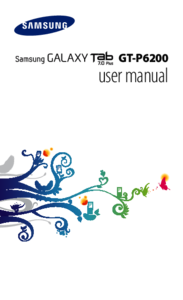











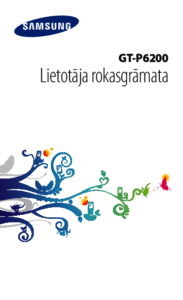



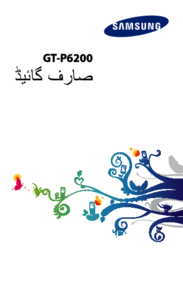








 (220 pages)
(220 pages)







Comments to this Manuals