Samsung 275TPLUS User Manual Page 1
Browse online or download User Manual for TVs & monitors Samsung 275TPLUS. Samsung 275TPLUS Quick Guide [en]
- Page / 20
- Table of contents
- BOOKMARKS
- LCD MONITOR 1
- B,PR ) 6
- Connectin 11
- to Other devices 11
- the Stand 12
- Check List 16
- Q & A 18
- Self-Test 19
Summary of Contents
iiLCD MONITORquick start guide275TPLUS
Connecting a SpeakerWhen connecting a speaker, be careful that the grooves of the monitor and the speaker . ( )are aligned with each other. A
Connect a headphone to the black terminal at the right of the speaker. Connect a microphone to the red terminal at the right of the speaker.By tur
Connect the VIDEO OUT port of the DVD / DTV Set-Top Box to the PR, PB, Y input ports using a component video cable (PR, PB, Y). Then, start the DVD
Sliding stand Stand Stopper Swivel standUsing ( ),You can swivel the monitor left and right at an angle of 350° to set the monitor lengthwise. T
Using ( ), You can adjust the tilt anlgle within a range of 3° forward to 25° backward for the most comfortable viewing angle. Attaching a Ba
inside of the Monitor. zFor wall mounts that do not comply with VESA standard screw specifications, the length of the screws may differ depending on
Check ListBefore calling for service, check the information in this section to see if you can remedy any problems yourself. If you do need assistan
There is no image on the screen. Is the power indicator on the monitor blinking at 1 second intervals?The monitor is in PowerSaver mode. Press a ke
Has the video card been set properly?Set the video card by referring to the video card manual. There is a message that reads "Unrecognized m
Note that video card support can vary, depending on the version of the driver used. (Refer to the computer or the video card manual for details.) How
Package ContentsPlease make sure the following items are included with your monitor. If any items are missing, contact your dealer. Contact
monitor. If your monitor screen remains blank after using the previous procedure, check your video controller and computer system
Quick Setup GuideWarranty Card (Not available in all locations)User's Guide, Monitor Driver, Natural Color, MagicTune™ Cable Power
Front MENU button [ ] Opens the OSD menu. Also use to exit the OSD menu or return to the previous menu.Adjust buttons [ ] These buttons allow
Select this mode to view a sharper image than in "Standard" mode. 2) Standard Select this mode when the surroundings are bright. This a
The configuration at the back of the monitor may vary from product to product. POWER S/W / POWER POWER S/W : Switch the monitor on and off.P
Kensington Lock z The Kensington lock is a device used to physically fix the system when using it in a public place. (The locking device
Connecting Cables Connect the power cord for your monitor to the POWER port on the back of the monitor. Plug the power cord for the monitor into
The USB port of the monitor supports High-Speed Certified USB 2.0. High speed Full speed Low speed Data Rate 480 Mbps 12 Mbps 1.5 MbpsPowe
More documents for TVs & monitors Samsung 275TPLUS




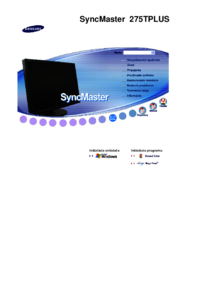




































 (16 pages)
(16 pages) (74 pages)
(74 pages) (30 pages)
(30 pages) (71 pages)
(71 pages)

 (153 pages)
(153 pages)

 (104 pages)
(104 pages)







Comments to this Manuals