Samsung S22B150N User Manual Page 1
Browse online or download User Manual for TVs & monitors Samsung S22B150N. Samsung S19B150N User manual
- Page / 46
- Table of contents
- TROUBLESHOOTING
- BOOKMARKS




- User Manual 1
- Table Of Contents 2
- 1 Major Safety Precautions 3
- 1-2 Custody and Maintenance 4
- 1-3 Cleaning the Monitor 5
- 1-4 Safety Precautions 6
- Installation Related 7
- Usage Related 8
- Caution 9
- 2 Installing the Product 11
- 2-2 Installing the Stand 12
- 2-3 Connecting the monitor 14
- 2-4 Kensington Lock 15
- 3 Using the product 16
- 3-4 Product Operating Buttons 21
- PICTURE 23
- SIZE & POSITION 25
- SETUP&RESET 26
- INFORMATION 27
- 4 Installing the Software 29
- 4-2 MagicTune 30
- 4-3 MultiScreen 31
- 5 Troubleshooting 32
- 5-2 Before Requesting Service 33
- 6 More Information 36
- 6-2 Power Saving Function 39
- 6-3 Contact SAMSUNG WORLDWIDE 40
- Not a product defect 45
Summary of Contents
S19B150N/S22B150N/S24B150NLMonitorUser ManualThe color and the appearance may differ depending on the product, and the specifications are subject to
1-4 Major Safety PrecautionsMaintaining the Correct Posture when Using this Product Be careful that adaptor should not be in contact with water and th
Installing the Product 2-12 Installing the Product2-1 Package Contents • Unpack the product and check if all of the following contents have been inclu
2-2 Installing the Product2-2 Installing the Stand Before assembling the product, put the product down on a flat and stable surface (table, etc.) with
Installing the Product 2-2 More force may be required to detach the stand from the product than when it was attached. Hold the main body of the produc
2-3 Installing the Product2-3 Connecting the monitorConnecting with a PC The connecting part may differ depending on the product model. 1. Connect the
Installing the Product 2-42-4 Kensington LockA Kensington Lock is an anti-theft device that enables users to lock the product so that they can safely
3-1 Using the product3 Using the product3-1 Setting the Optimal Resolution If you turn the power on after purchasing the product, a message regarding
Using the product 3-23-2 Standard Signal Mode Table This product delivers the best picture quality when viewed under the optimal resolution setting. T
3-2 Using the productS22B150NDISPLAY MODEHORIZONTAL FREQUENCY (KHZ)VERTICAL FREQUENCY (HZ)PIXEL CLOCK (MHZ)SYNC POLARITY (H/V)IBM, 720 x 40031.469 70
Using the product 3-2S24B150NLHorizontal FrequencyThe time taken to scan one line from the left-most position to the right-most position on the screen
Table Of ContentsMAJOR SAFETY PRECAUTIONSBefore You Start . . . . . . . . . . . . . . . . . . . . . . . . . . . . . . . . . . . . . . . . . . . 1-1C
3-3 Using the product3-3 Installing the Device Driver If the device driver is installed, you can set the resolution and frequency to the optimal confi
Using the product 3-43-4 Product Operating ButtonsProduct Operating Buttons • Press one of the buttons on the monitor. OSD Guide will appear on the sc
3-4 Using the productUse this button to select a function.AUTOPress [AUTO] button to adjust the screen settings automaticallyIf the resolution setting
Using the product 3-53-5 Using the Screen Adjustment Menu (OSD: On Screen Display)The Screen Adjustment Menu (OSD: On Screen Display) Structure Monito
3-5 Using the product COLORBrightProvides preset picture settings optimized for various user environments such as editing a document, surfing the Inte
Using the product 3-5 (This is unavailable when < Bright> is set to <Dynamic Contrast> and <Cinema> mode.) SIZE & POSITIONMenu
3-5 Using the product SETUP&RESETMenu DescriptionH-Position Moves the position of the display area on the screen horizontally.V-Position Moves the
Using the product 3-5 INFORMATIONEco SavingThis function provides user a low power mode which is realized by lowering the current of the display panel
3-6 Using the product3-6 Configuring Brightness and Contrast in the Initial ScreenAdjust the Brightness or Contrast setting using the [ ] buttons in t
Installing the Software 4-14 Installing the Software4-1 Natural ColorWhat is Natural Color ? This software works only for Samsung products and enables
Major Safety Precautions 1-11 Major Safety Precautions1-1 Before You StartIcons used in this manualUsing this Manual• Make yourself fully aware of the
4-2 Installing the Software4-2 MagicTuneWhat is MagicTune? MagicTune is a software program that helps with monitor adjustments by providing comprehens
Installing the Software 4-34-3 MultiScreenWhat is MultiScreen ?MultiScreen enables users to use the monitor by partitioning multiple sections.Installi
5-1 Troubleshooting5 Troubleshooting5-1 Monitor Self-Diagnosis • You can check if the product is working properly using the Self-Diagnosis function.•
Troubleshooting 5-25-2 Before Requesting Service Please check the following before requesting After-Sales service. If the problem continues, please co
5-2 TroubleshootingThe color is displayed in 16 bit (16 colors). The color has been changed after changing the graphics card.Did you install the devic
Troubleshooting 5-35-3 FAQFAQ! PLEASE TRY THE FOLLOWING!How can I change the frequency? Set the frequency on your graphics card.• Windows XP: Go to Co
6-1 More Information6 More Information6-1 SpecificationsS19B150NMODEL NAME S19B150NPanelSize 18.5 inches (47 cm)Display area409.8 mm (H) x 230.4 mm (V
More Information 6-1 S22B150NMODEL NAME S22B150NPanelSize 21.5 inches (54 cm)Display area 476.6mm (H) × 268.1mm (V)Pixel Pitch 0.24825 mm (H) x 0.2482
6-1 More Information S24B150NL Design and specifications are subject to change without prior notice. This device is a Class B digital apparatus. Pan
More Information 6-26-2 Power Saving FunctionThis monitor has a built-in power management system called PowerSaver. This system saves energy by switch
1-2 Major Safety Precautions1-2 Custody and MaintenanceSecuring the Installation Space• Keep the required distances between the product and other obje
6-3 More Information6-3 Contact SAMSUNG WORLDWIDE If you have any questions or comments relating to Samsung products, please contact the SAMSUNG custo
More Information 6-3NICARAGUA 00-1800-5077267 http://www.samsung.com/latin(Spanish)http://www.samsung.com/latin_en(English)PANAMA 800-7267 http://ww
6-3 More InformationLATVIA 8000-7267 http://www.samsung.comLITHUANIA 8-800-77777 http://www.samsung.comLUXEMBURG 261 03 710 http://www.samsung.comMONT
More Information 6-3ASIA PACIFICAUSTRALIA 1300 362 603 http://www.samsung.comCHINA 400-810-5858 http://www.samsung.comHONG KONG (852) 3698 4698 http:
6-3 More InformationOMAN 800-SAMSUNG (726-7864) http://www.samsung.com/ae(English)http://www.samsung.com/ae_ar(Arabic)SAUDI ARABIA 9200-21230 http:/
More Information 6-46-4 Responsibility for the Pay Service (Cost to Customers) When the service is requested, in spite of in warranty, we may charge y
6-5 More Information6-5 Correct Disposal of This Product (Waste Electrical & Electronic Equipment)(Applicable in the European Union and other Eur
Major Safety Precautions 1-31-3 Cleaning the MonitorCleaning the Monitor• The panel and exterior of the cutting-edge monitor scratch easily and requir
1-4 Major Safety Precautions1-4 Safety PrecautionsIcons used for safety precautionsMeaning of SignsPower Related The product image used in the followi
Major Safety Precautions 1-4 CautionInstallation Related WarningAvoid unplugging the power plug while the product is operating.• Otherwise, it may da
1-4 Major Safety Precautions CautionUsage Related WarningDo not let the product drop while moving it. • This may result in a problem with the product
Major Safety Precautions 1-4 CautionDo not move the product by pulling the power cable or any cable.• Otherwise, it may result in electric shock, fire
More documents for TVs & monitors Samsung S22B150N












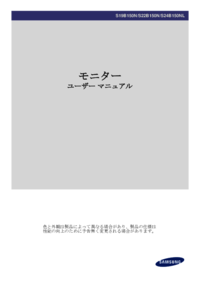








 (86 pages)
(86 pages) (98 pages)
(98 pages) (73 pages)
(73 pages)


 (59 pages)
(59 pages) (64 pages)
(64 pages) (44 pages)
(44 pages) (108 pages)
(108 pages) (41 pages)
(41 pages) (26 pages)
(26 pages)







Comments to this Manuals