Samsung DB10E-TPOE User Manual
Browse online or download User Manual for Unknown Samsung DB10E-TPOE. Samsung DB10E-T User Manual
- Page / 165
- Table of contents
- TROUBLESHOOTING
- BOOKMARKS




- User Manual 1
- Table of contents 2
- Before Using the Product 6
- Safety Precautions 7
- Electricity and Safety 8
- Installation 9
- Operation 11
- Preparations 14
- Control Panel 15
- Reverse Side 16
- Anti-theft Lock 17
- Spacer logo 17
- Remote Control 18
- TOOLS INFO 19
- EXITRETURN 19
- (Installation Guide) 20
- Using the STAND-BAR 21
- Installing the Wall Mount 22
- Remote Control (RS232C) 23
- LAN Cable 24
- Direct LAN cable (PC to HUB) 25
- Cross LAN cable (PC to PC) 25
- Connection 26
- Control Codes 27
- Power control 28
- Volume control 28
- Input source control 29
- Screen mode control 30
- Screen size control 30
- PIP On/Off control 31
- Video Wall Mode Control 32
- Safety Lock 32
- Video Wall On 33
- Video Wall User Control 33
- 10x10 Video Wall Model 34
- Using a touchscreen monitor 36
- Requirements 37
- Connecting to a PC 38
- Calibrating a monitor 40
- Calibration 41
- Digitizer Calibration Tool 42
- Controlling the screen 43
- Zoom in/out 44
- Administrator menu 45
- Chapter 04 46
- Connecting to a Video Device 47
- Connecting the LAN Cable 48
- Changing the Input source 49
- Using MDC 50
- Connecting to MDC 51
- Home feature 52
- Approving the Lite server 53
- Setting the current time 54
- Approving the Premium server 55
- Device : All 57
- Content : All 57
- Sort by : File Name 57
- Menu items in the Player page 58
- Player page Settings menu 59
- Default content 60
- Safely Remove 60
- When Content is Running 61
- Network Schedule Multiframe 63
- Contents 64
- Video Audio Image 65
- Flash Power Point PDF 66
- WORD Template les LFD 67
- Video Image 68
- Restrictions 69
- Configuring channel schedules 71
- Editing a channel schedule 71
- New town 72
- Entering text 73
- Clone Product 75
- ID Settings 76
- Network Status 77
- Screen Saver 77
- Video Wall 78
- On/O Timer 80
- O Timer 81
- Holiday Management 81
- More settings 82
- SSSP 3.0 83
- Screen Adjustment 84
- Colour Temperature 86
- White Balance 87
- Calibrated value 88
- Advanced Settings 89
- Picture Options 91
- Colour Tone 92
- Digital Clean View 92
- MPEG Noise Filter 92
- HDMI Black Level 93
- Film Mode 93
- Dynamic Backlight 93
- Picture Size 94
- Zoom/Position 95
- Position 95
- Reset Picture 96
- Picture O 96
- OnScreen Display 97
- Screen Protection 98
- Screen Burn Protection 100
- Message Display 101
- Menu Language 102
- Reset OnScreen Display 102
- Sound Adjustment 103
- Sound Eect 104
- Dolby Digital Comp 105
- Speaker Settings 105
- Auto Volume 106
- Reset Sound 106
- Chapter 10 107
- Network Settings (Wired) 108
- How to set up automatically 109
- How to set up manually 109
- Network Setting (Wireless) 110
- WPS(PBC) 112
- Wi-Fi Direct 113
- Multimedia Device Settings 113
- Screen Mirroring 114
- Server Network Settings 114
- Device Name 115
- Chapter 11 116
- Initial settings (System) 117
- Touch Control 119
- Clock Set 120
- Sleep Timer 120
- Power On Delay 120
- Auto Source Switching 121
- Power Control 122
- Eco Solution 123
- Temperature Control 124
- Device Manager 125
- Mouse Settings 126
- Play via 127
- Change PIN 127
- Security 128
- Smart Security 129
- Anynet+ (HDMI-CEC) 131
- Problem Possible Solution 133
- HDMI Hot Plug 135
- Video On Demand 135
- Game Mode 135
- Reset System 136
- Chapter 12 137
- Chapter 13 138
- File system and formats 139
- Using a USB device 140
- Option Name Operations 144
- Subtitle 147
- Supported image resolutions 147
- Supported music le formats 148
- Supported Video Formats 148
- Troubleshooting Guide 150
- Check the followings 151
- Screen issue 152
- Sound issue 153
- Remote control issue 154
- Source device issue 154
- Touch function issues 154
- Other issue 155
- Specications 156
- Preset Timing Modes 158
- Appendix 161
- Burn-in Prevention 162
- [ Step 3 ] 163
- [ Step 2 ] 163
- [ Step 1 ] 163
- Terminology 165
Summary of Contents
User ManualThe colour and the appearance may dier depending on the product, and the specications are subject to change without prior notice to impro
10Do not expose the product to direct sunlight, heat, or a hot object such as a stove. •The product lifespan may be reduced or a fire may result.Do no
100Screen Burn ProtectionPixel ShiftTimerImmediate displaySide GreyOO -The displayed image may differ depending on the model.Immediate displaySelect
101Message DisplayMENU m → OnScreen Display → Message Display → ENTER EMessage DisplaySource InfoNo Signal MessageMDC MessageDownload Status MessageOn
102Menu LanguageMENU m → OnScreen Display → Menu Language → ENTER EOnScreen DisplayMenu Language English -The displayed image may differ depending on
103Sound AdjustmentConfigure the sound (Sound) settings for the product.Sound ModeMENU m → Sound → Sound Mode → ENTER ESoundSound ModeSound EectDolby
104Sound EectMENU m → Sound → Sound Effect → ENTER ESound EectDialog ClarityEqualiserO -The displayed image may differ depending on the model.Confi
105Dolby Digital CompMENU m → Sound → Dolby Digital Comp → ENTER ESoundDolby Digital Comp RF -The displayed image may differ depending on the model.Se
106Auto VolumeMENU m → Sound → Auto Volume → ENTER ESoundAuto Volume O -The displayed image may differ depending on the model.The volume can vary dep
107NetworkNetwork StatusMENU m → Network → Network Status → ENTER EYou can check the current network and Internet status.Network StatusYour wireless n
108Network Settings (Wired)Connecting to a Wired NetworkThere are three ways to attach your product to your LAN using cable. •You can attach your prod
109Set the network connection to use Internet services such as perform software upgrades.Automatic Network Settings (Wired)Connect to the network usin
11OperationWarningNever disassemble, repair or modify the product yourself. •A fire or electric shock may result. •Contact Samsung Customer Service Ce
110Network Setting (Wireless)Connecting to a Wireless NetworkThe LAN Port on the WallWireless IP sharer(router having DHCP server)LAN CableSamsung rec
1116 When done, use the right arrow button to move the cursor to Done, and then press E. The network connection screen appears and the verification pr
11210 When done, select OK at the bottom of the page, and then press E. The network test screen appears and the verification process starts. 11 When t
113To use this function, your mobile device should be supported by the Wi-Fi Direct.Wi-Fi DirectMENU m → Network → Wi-Fi Direct → ENTER ESet to connec
114Screen MirroringMENU m → Network → Screen Mirroring → ENTER EConnect a mobile device that supports the mirroring function to the product. This allo
115Device NameMENU m → Network → Device Name → ENTER ESelect or enter a device name.This name can be shown on network remote controls over the network
116SystemAccessibilityMENU m → System → Accessibility → ENTER ESystemAccessibilitySetupTouch ControlTimeAuto Source SwitchingPower ControlEco Solution
117SetupMENU m → System → Setup → ENTER ESystemSetupTouch ControlTimeAuto Source SwitchingPower ControlEco SolutionTemperature Control -The displayed
1186 Play viaSelect the appropriate player mode depending on the environment where you are using the product. ―The Play via setting step only appears
119Touch ControlMENU m → System → Touch Control → ENTER ETouch ControlTouch Control LockAdmin Menu LockDevice to ControlOOSamsung SMART Signage -The
12!Do not use or keep combustible spray or an inflammable substance near the product. •An explosion or fire may result.Ensure the vents are not blocke
120TimeMENU m → System → Time → ENTER ETimeClock SetDSTSleep TimerPower On DelayOnO0 sec -The displayed image may differ depending on the model.You c
121Turning on the display with Auto Source Switching On, and the previous video source selection is not active, the display will automatically search
122Power ControlMENU m → System → Power Control → ENTER EPower ControlAuto Power OnMax. Power SavingStandby ControlPower ButtonNetwork StandbyOOnOnPo
123Eco SolutionMENU m → System → Eco Solution → ENTER EEco SolutionEnergy SavingScreen Lamp ScheduleNo Signal Power OAuto Power OOOO4 hours -The
124Temperature ControlMENU m → System → Temperature Control → ENTER E87SystemTemperature Control -The displayed image may differ depending on the mode
125Device ManagerMENU m → System → Device Manager → ENTER EDevice ManagerKeyboard SettingsMouse Settings -The displayed image may differ depending on
126Mouse SettingsConnecting a mouse to the product displays the Mouse Settings menu.Select MouseConfigure mouse connection settings or options for con
127Select the appropriate Play via mode depending on the environment where you are using the product.The home screen may be different depending on the
128SecurityMENU m → System → Security → ENTER E· SystemSafety LockButton LockUSB Auto Play LockOOO -The displayed image may differ depending on the
129GeneralMENU m → System → General → ENTER EGeneralOnOnOnOnO -The displayed image may differ depending on the model.Smart SecurityThe security provi
13Do not put the DC power adapter near to any heating apparatus. • Otherwise, a fire may result.!Keep the DC power adapter in a well-ventilated area.!
130GeneralOnOnOnOnO -The displayed image may differ depending on the model.BD WiseProvides the optimal picture quality for Samsung DVD, Blu-ray and H
131GeneralOnOnOnOnO -The displayed image may differ depending on the model.Anynet+ (HDMI-CEC)Anynet+ (HDMI-CEC)Anynet+ is a function that enables you
132Auto Turn OffSetting an Anynet+ Device to turn Off automatically when the product is turned off. •No / Yes ―If Auto Turn Off is set to Yes, running
133Troubleshooting for Anynet+Problem Possible SolutionAnynet+ does not work. •Check if the device is an Anynet+ device. The Anynet+ system supports
134Problem Possible SolutionThe connected device is not displayed. •Check whether or not the device supports Anynet+ functions. •Check whether or not
135GeneralSmart SecurityBD WiseAnynet+ (HDMI-CEC)HDMI Hot PlugDivX® Video On DemandGame ModeOnOnOnOnO -The displayed image may differ depending on th
136Reset SystemMENU m → System → Reset System → ENTER ESystemReset System -The displayed image may differ depending on the model.This option returns t
137SupportSoftware UpdateMENU m → Support → Software Update → ENTER EThe Software Update menu lets you upgrade your product software to the latest ver
138Playing photos, videos and music (Media Play)Play photos, videos or music saved on a storage device.Play a variety of content using the following m
139Compatible devices with media play •Some USB digital cameras, smartphones and audio devices may not be compatible with the product. •Media play is
14 -Contact the vendor where you purchased the product if any components are missing. -The pictures may look different from the actual components.Chec
140140Using a USB deviceConnecting a USB device1 Turn on your product.2 Connect a USB device containing photo, music and/or movie files to the USB por
141Playing media content from a PC/mobile deviceApproving a PC/mobile device connectionPlay photos, videos or music saved on a PC or mobile device.To
142When connected to a home network (DLNA)Play content saved on a device connected to a home network. ―Playing media content using a non-Samsung DLNA
143Menu items in the media content list pageOption Name Operations Photos Videos MusicSlide ShowStart a slideshow. ―This menu item is not available if
144Available buttons and features during photo playbackPressing the E or TOOLS button displays the following buttons. The RETURN button makes the butt
145Available buttons and features during video playbackPressing the E or TOOLS button displays the following buttons. The RETURN button makes the butt
146Available buttons and features during music playback •Pause / PlayPause or play music. •Rewind / Fast ForwardRewind or fast forward music. Speed u
147Supported Subtitle and Media play le formatsSubtitleExternal Internal •MPEG-4 timed text (.ttxt) •SAMI (.smi) •SubRip (.srt) •SubViewer (.sub) •Mi
148Supported music le formatsFile Extension Type Codec Comments*.mp3 MPEG MPEG1 Audio Layer 3*.m4a, *.mpa, *.aac, *.3ga MPEG4 AAC*.flac FLAC FLAC The
149File ExtensionContainer Video Codec Resolution Frame rate(fps)Bit rate(Mbps)Audio Codec*.avi*.mkv*.asf*.wmv*.mp4*.mov*.3gp*.vro*.mpg*.mpeg*.ts*.tp*
15PartsControl Panel ―The colour and shape of parts may differ from what is shown. Specifications are subject to change without notice to improve qual
150Troubleshooting GuideRequirements Before Contacting Samsung Customer Service Centre -Before calling Samsung Customer Service Centre, test your prod
151Check the followings.Installation issue (PC mode)The screen keeps switching on and o.Check the cable connection between the product and PC, and en
152Screen issueScreen colour is inconsistent.Go to Picture and adjust the Colour Space settings.White does not really look white.Go to Picture and adj
153Screen issueThe display looks unstable and then freezes.The screen may freeze when a resolution other than the recommended resolution is used or if
154Remote control issueThe remote control does not work.Make sure that the batteries are correctly in place (+/-).Check if the batteries are flat.Chec
155Other issueThe product smells like plastic.The plastic smell is normal and disappears over time.Audio or video cuts out intermittently.Check the ca
156Specications- Size- Display areaHVGeneralModel Name DB10E-T DB10E-POE / DB10E-TPOEPanel Size10 CLASS (10.1 inches / 25 cm)Display area217.0 mm (H)
157DB10E-T: [Recommendation] - EU Only •Hereby, Samsung Electronics, declares that this Monitor is in compliance with the essential requirements and o
158Preset Timing Modes ―This product can be set to only one resolution for each screen size to obtain the optimum picture quality due to the nature of
159Resolution Horizontal Frequency(kHz)Vertical Frequency (Hz)Pixel Clock(MHz)Sync Polarity (H/V)IBM, 720 x 400 31.469 70.087 28.322 -/+MAC, 640 x
16Reverse Side ―The colour and shape of parts may differ from what is shown. Specifications are subject to change without notice to improve quality.RJ
160Resolution Horizontal Frequency(kHz)Vertical Frequency (Hz)Pixel Clock(MHz)Sync Polarity (H/V)VESA, 1280 x 1024 79.976 75.025 135.000 +/+VESA, 1
161AppendixChapter 16Responsibility for the Pay Service (Cost to Customers) ―When the service is requested, in spite of in warranty, we may charge yo
162Optimum Picture Quality and Afterimage Burn-in PreventionOptimum Picture Quality •Due to the nature of the manufacturing of this product, approxima
163Preventing afterimage burn-in ―The best way to protect the product from afterimage burn-in is switching the power off or setting the PC or system t
164LicenceManufactured under license from Dolby Laboratories.Dolby and the double-D symbol are trademarks of Dolby Laboratories.ⓇManufactured under a
165Terminology480i / 480p / 720p / 1080i / 1080p____ Each of the scanning rates above refers to the number of effective scanning lines that decides th
17Anti-theft Lock ―An anti-theft lock allows you to use the product securely even in public places. ―The locking device shape and locking method depen
18 -Remote control button functions may differ for different products.Remote Control ―Using other display devices in the same space as the remote cont
19TOOLS INFOSETUNSETLOCKPCADVIBHDMICDPDEXITRETURNIR controlDisplay information about the current input source.Move to the upper, lower, left or right
Table of contentsBefore Using the ProductCopyright 6Safety Precautions 7Symbols 7Cleaning 7Storage 8Electricity and Safety 8Installation 9Operation
20Before Installing the Product (Installation Guide)ABFigure 1.1 Side viewVentilationInstallation on a Perpendicular WallA Minimum 40 mmB Ambient temp
21Using the STAND-BAR ―The colour and shape of parts may differ from what is shown. Specifications are subject to change without notice to improve qua
22Installing the Wall MountInstalling the Wall Mount KitThe wall mount kit (sold separately) allows you to mount the product on the wall.For detailed
23Remote Control (RS232C)Cable ConnectionRS232C CableInterfaceRS232C (9 pins)PinTxD (No.2), RxD (No.3), GND (No.5)Bit rate9600 bpsData bits8 bitParity
24 •RS232C cableConnector: 9-Pin D-Sub to Stereo Cable5169-P2-123-P1-LAN Cable •Pin assignment1 2 3 4 5 6 7 8Pin No Standard Colour Signal1 White and
25 •Connector : RJ45Direct LAN cable (PC to HUB)RJ45 RJ45 MDCHUBP1P1P2P2SignalP1 P2 SignalTX+1 <--------> 1 TX+TX-2 <--------> 2 TX-RX+3 &
26ConnectionRJ45 RJ45
27Control CodesViewing control state (Get control command)Header Command ID Data length Checksum0xAA Command type 0Controlling (Set control command)He
28Power control •FunctionA product can be powered on and off using a PC. •Viewing power state (Get Power ON / OFF Status)Header Command ID Data length
29Input source control •FunctionThe input source of a product can be changed using a PC. •Viewing input source state (Get Input Source Status)Header C
Table of contentsHome featurePlayer 52Approving a connected device from the server 53Network Channel 57Local Channel 57PublishedContent 57Published
30Screen mode control •FunctionThe screen mode of a product can be changed using a PC.Screen mode cannot be controlled when the Video Wall function is
31PIP On/Off control •FunctionThe PIP mode of a product can be turned on or off using a PC. ―Only available on models that have the PIP function. ―The
32Video Wall Mode Control •FunctionVideo Wall mode can be activated on a product using a PC.This control is only available on a product whose Video Wa
33Video Wall On •FunctionTurn Video Wall on or off on the product from your computer. •Get Video Wall On/Off StatusHeader Command ID Data length Check
3410x10 Video Wall Model1 2 3 4 5 6 7 8 9 10 11 12 13 1415O0x00 0x00 0x00 0x00 0x00 0x00 0x00 0x00 0x00 0x00 0x00 0x00 0x00 0x000x0010x11 0x12 0x13 0
35Wall_SNo: Product Number code assigned to the product10x10 Video Wall Model : ( 1 ~ 100)Set NumberData1 0x012 0x02... ...99 0x63100 0x64 •AckHeader
36Using a touchscreen monitorChapter 03Touchscreen monitorControl a PC by tapping the screen instead of using an input device such as a keyboard or m
37RequirementsCompatible operating systemsOS Mouse (Single)Digitizer (Multi)Gestures Plug & PlayWindowsWin 8.1 O O O OWin8 Professional 32/64bit O
38Connecting the touchscreen monitorConnecting to a PC1 Connect your PC to the product using a HDMI or HDMI-DVI cable. ―Connecting parts may differ in
392 Connect the power cable from the product to the power outlet.3 After the power supply is connected, the product automatically detects and switches
Table of contentsReset OnScreen Display 102Sound AdjustmentSound Mode 103Sound Effect 104Dialog Clarity 104Equaliser 104Dolby Digital Comp 105Speaker
40Conguring the touchscreen monitor settingsTo properly use the touch function of the product in Windows, go to Tablet PC Settings and calibrate the
41Calibration ―Instructions below are for Windows 8. The same method applies to both Windows 7 and Windows 8. ―After changing the Picture Size from th
423 Select the product from Display under Display options. Next, select Calibrate.4 Perform calibration following the onscreen instructions displayed
43Controlling the screenTouchscreen gesturesUsing touchscreen gestures is similar to using a mouse.TapLightly tap the screen.Use this gesture to selec
44FlickFlick your finger on the screen as shown in the image.Use this gesture to go to the previous or next picture or web page.Zoom in/outSpread or p
45 ―Touching and holding on the screen when the product is turned on displays the administrator menu. ―If touchscreen control is not availableFrom the
46Connecting and Using a Source DeviceBefore ConnectingPre-connection Checkpoints ―Before connecting a source device, read the user manual provided wi
47Connection using an HDMI-DVI CableAfter connecting a computer to the product with an HDMI-DVI cable, make sure to configure the settings as shown be
48Connection Using an HDMI CableUsing an HDMI cable or HDMI to DVI Cable (up to 1080p) •For better picture and audio quality, connect to a digital dev
49Changing the Input sourceSourceUsing the remote control •SOURCE → SourceUsing touchscreen control mode (Models DB10E-T and DB10E-TPOE are only supp
Table of contentsHDMI Hot Plug 135DivX® Video On Demand 135Game Mode 135Reset System 136SupportSoftware Update 137Update now 137Auto update 137Contact
50Using MDCMDC Programme Installation/UninstallationInstallation ―MDC installation can be affected by the graphics card, mother board and network cond
51Connecting to MDCUsing MDC via EthernetEnter the IP for the primary display device and connect the device to the PC. Display devices can be connecte
52Home feature ―To use the Player feature, set Play via to MagicInfo in System.Play a range of content such as channels with schedules assigned, templ
53Approving a connected device from the serverApproving the Lite server •Set MagicInfo Mode to Lite in Server Network Settings.Approve and use the Lit
547 Enter the information required to approve the device. •Device Name: Enter the device name. •Device Group: Select to specify the group. •Location:
55Approving the Premium server •Set MagicInfo Mode to Premium in Server Network Settings.Approve and use the Premium server now. ―First configure the
567 Enter the information required to approve the device. •Device Name: Enter the device name. •Device Group: Select to specify the group. •Location:
57Network ChannelPlay content, templates and schedules configured on the server. •You can view whether the server is connected (approval) in the Playe
58Available features in the Player pageThe Player list page provides the following features. •DeviceSelect either Internal or USB to search for a desi
59Player page Settings menuSettingsSettingsDefault StoragePicture SizeDisplay DurationTransition EffectContent OrientationInternalRandomLandscapeSelec
6Before Using the ProductCopyrightThe contents of this manual are subject to change without notice to improve quality.© 2016 Samsung ElectronicsSamsun
60Default contentThis default content will be displayed if you run a channel while no Programmes are scheduled on the channel. •None / My TemplatesSaf
61When Content is RunningViewing the details of the content that is runningInformationCurrent time:Type:CH Number:CH Name:Software Version:No Schedule
62Changing the settings for the content that is runningMusicPlaylist Picture Mode Sound Mode Repeat -The displayed image may differ depending on the m
63File Formats Compatible with Player •Supported file systems include FAT32 and NTFS. •A file with a vertical and horizontal resolution larger than th
64ContentsFile Extension Container Video Codec Resolution Frame rate(fps)Bit rate(Mbps)Audio Codec*.avi*.mkv*.asf*.wmv*.mp4*.mov*.3gp*.vro*.mpg*.mpeg*
65Video Audio Image •3D video is not supported. •Content with a resolution larger than the resolution specified in the table above is not supported. •
66Flash Power Point PDF •Flash player 11.0 and older and Flash Air 3.0 and older versions are supported. •Flash Animation -Compatible file format : SW
67WORD Template les LFD •Compatible document file formats -Extension : .doc, .docx -Version : Office 97 ~ Office 2007 •Functions not supported -Page
68File Formats Compatible with Videowall ―Refer to the <MagicInfo Server user's manual> for further details.Video Image •3D video is not su
69Restrictions •Only one video (Video) file can be played per client. ―Different content files can be played on the displays of a video wall.Two video
7Safety PrecautionsCautionRISK OF ELECTRIC SHOCK DO NOT OPENCaution : TO REDUCE THE RISK OF ELECTRIC SHOCK, DO NOT REMOVE COVER. (OR BACK)THERE ARE NO
70Available features in the Schedule pageThe Schedule page provides the following features. •Type -Local: Add or edit schedules. -Network: View the ne
71Configuring channel schedulesPlay media content such as videos, photos and music at a desired time.1 Select a channel to configure.2 Select video, m
72TemplateHOME → Template → ENTER EMarket : AllOrientation : Landscape1 / 64 item(s)Select a template to customise.TemplateMy Templates -The display
73Entering textNew towninterior designSustainble evolution unfolods tomorrw’s designbg_co...AaBackground Screen Background MusicSelect in the editable
74PreviewNew towninterior designSustainble evolution unfolods tomorrw’s designTemplate preview is running. It will stop after 20 seconds.1 Preview the
75Clone ProductHOME → Clone Product → ENTER EClone Product -The displayed image may differ depending on the model.Export settings on the product to
76ID SettingsHOME → ID Settings → ENTER EID Settings -The displayed image may differ depending on the model.Assign an ID to a set.Device IDEnter the
77Network StatusHOME → Network Status → ENTER ENetwork Status -The displayed image may differ depending on the model.Check the current network and I
78Video WallHOME → Video Wall → ENTER EVideo Wall -The displayed image may differ depending on the model.Customize the layout of multiple displays t
79FormatSelect how to display images on the videowall display. •Full: Display images in full screen with no margin. •Natural: Display images in the or
8StorageDue to the characteristics of high-glossy products, using a UV humidifier nearby may create white-coloured stains on the product. ―Contact Cus
80On/O TimerHOME → On/Off Timer → ENTER EOn/Off Timer -The displayed image may differ depending on the model. ―You must set Clock Set before you ca
81O TimerSet the off timer (Off Timer) by making a selection from one of the seven options. (Off Timer 1 ~ Off Timer 7) •Setup: Select Off, Once, Eve
82More settingsHOME → More settings → ENTER EMore settings -The displayed image may differ depending on the model.The picture settings menu appears.
83URL LauncherHOME → URL Launcher → ENTER ESSSP 3.0URL Launcher12:00Change URLpmJanuary 1 2015Clone ProductVideo WallID SettingsOn/Off TimerScreen S
84Screen AdjustmentConfigure the Picture settings (Backlight, Colour Tone, etc.).The layout of the Picture menu options may vary depending on the prod
85Backlight / Contrast / Brightness / Sharpness / Colour / Tint (G/R)MENU m → Picture → ENTER E· · · · · · PicturePicture ModeBacklightContrastBrightn
86Colour TemperatureMENU m → Picture → Colour Temperature → ENTER EPictureColour Temperature 10000K -The displayed image may differ depending on the m
87White BalanceMENU m → Picture → White Balance → ENTER EPictureWhite Balance -The displayed image may differ depending on the model.2 PointAdjust the
88GammaMENU m → Picture → Gamma → ENTER EPictureGamma 0 -The displayed image may differ depending on the model.Adjust the primary colour intensity. ―I
89Advanced SettingsMENU m → Picture → Advanced Settings → ENTER EAdvanced SettingsDynamic ContrastBlack ToneFlesh ToneRGB Only ModeColour SpaceMotion
9CautionDo not disconnect the power cord while the product is being used. •The product may become damaged by an electric shock.!Only use the power cor
90Advanced SettingsDynamic ContrastBlack ToneFlesh ToneRGB Only ModeColour SpaceMotion LightingHighDarkest0ONativeOn -The displayed image may differ
91Picture OptionsMENU m → Picture → Picture Options → ENTER EPicture OptionsColour ToneDigital Clean ViewMPEG Noise FilterHDMI Black LevelFilm ModeDyn
92Picture OptionsColour ToneDigital Clean ViewMPEG Noise FilterHDMI Black LevelFilm ModeDynamic BacklightOMediumMediumAutoOO -The displayed image m
93Picture OptionsColour ToneDigital Clean ViewMPEG Noise FilterHDMI Black LevelFilm ModeDynamic BacklightOMediumMediumAutoOO -The displayed image m
94Picture SizeMENU m → Picture → Picture Size → ENTER E· Picture SizePicture Size 16:9Position -The displayed image may differ depending on the model.
95Zoom/Position· Picture SizePicture Size CustomZoom/Position -The displayed image may differ depending on the model.Adjusts the picture zoom and posi
96Reset PictureMENU m → Picture → Reset Picture → ENTER EPictureReset Picture -The displayed image may differ depending on the model.Resets your curre
97OnScreen DisplayDisplay OrientationMENU m → OnScreen Display → Display Orientation → ENTER EOnScreen DisplayDisplay OrientationScreen ProtectionMess
98Screen ProtectionMENU m → OnScreen Display → Screen Protection → ENTER EScreen ProtectionAuto Protection TimeScreen Burn ProtectionO -The displayed
99Screen Burn ProtectionPixel ShiftTimerImmediate displaySide GreyOO -The displayed image may differ depending on the model.TimerYou can set the tim
More documents for Unknown Samsung DB10E-TPOE
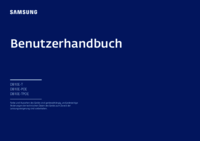

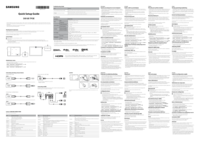


 (32 pages)
(32 pages)




 (72 pages)
(72 pages) (33 pages)
(33 pages)
 (2 pages)
(2 pages) (16 pages)
(16 pages)







Comments to this Manuals