Samsung HT-D6750W User Manual
Browse online or download User Manual for Blu-Ray players Samsung HT-D6750W. Samsung HT-D6750W User Manual
- Page / 84
- Table of contents
- BOOKMARKS




- 7.1CH Blu-ray™ 1
- Home Entertainment System 1
- English 3 3
- Precautions 3
- WARNING 3
- Safety Information 4
- Contents 5
- Region Code 9
- Disc Types 9
- English 10
- Restrictions 11
- Video decoder 11
- Audio decoder 11
- Getting Started 12
- Front Panel 13
- Tour of the Remote Control 15
- Connections 17
- SWA-5000 18
- Connecting The Speakers 19
- HDMI OUT : 21
- SPEAKER IMPEDANCE : 3 23
- PEAKER IMPEDAN 23
- Cable Network 25
- My Contents 27
- 28 English 28
- 3D Settings 29
- 30 English 30
- English 31 31
- 32 English 32
- Speaker Settings 33
- 34 English 34
- HDMI Audio 35
- Audio Return Channel 35
- Digital Output 35
- Audio Sync 37
- Network Settings 37
- English 39 39
- English 41 41
- 42 English 42
- Network Remote Control 43
- Software Upgrade 43
- 44 English 44
- Contact Samsung 45
- Basic Functions 46
- Using the Title Menu 47
- Using the Popup Menu 47
- Searching for a Desired Scene 47
- Skipping Chapters 47
- Selecting the Audio Language 49
- English 51 51
- Listening to Music 51
- SFE(Sound Field Effect) MODE 53
- S/W LEVEL 53
- Using the TOOLS button 55
- English 59 59
- This Product 59
- 60 English 60
- Network Services 61
- 62 English 62
- Your Video 63
- Recommended 63
- Samsung Apps 63
- English 65 65
- Service Manager 65
- English 67 67
- Move to Folder 67
- Rename Folder 67
- English 69 69
- Using the Samsung Apps Screen 69
- Samsung Apps by category 69
- My Account 69
- Other Information 71
- Symptom Check/Remedy 73
- PC Share Manager function 73
- AllShare function 73
- Contact SAMSUNG WORLD WIDE 83
Summary of Contents
7.1CH Blu-ray™Home Entertainment Systemuser manualimagine the possibilitiesThank you for purchasing this Samsung product.To receive more complete serv
10 EnglishGetting StartedDisc FormatUsing JPEG discCD-R/-RW, DVD-RW/-R recorded with UDF or JOLIET format can be played back.Only JPEG fi les with the
English 1101 Getting StartedFile Extension Container Video Codec Audio Codec Resolution*.vroVROVOBMPEG2 AC3MPEGLPCM1920x1080MPEG1 352x288*.mpg*.mpegPS
12 EnglishGetting StartedAccessoriesCheck for the supplied accessories below.Video Cable FM Antenna Soft Cloth User's ManualFUNCTIONTV SOURCEPOWE
English 1301 Getting StartedDescriptionFront Panel1POWER BUTTON ( )Turns the product on and off. 2FUNCTION BUTTONThe mode switches as follows : BD/DV
14 EnglishGetting Started1LAN TERMINALCan be used for network based services (see pages 61~70), BD-LIVE and software upgrade under the network connect
English 1501 Getting StartedRemote ControlTour of the Remote ControlFUNCTIONTV SOURCEPOWERDISC MENU MENU TITLE MENUMUTESFE MODEVOLTUNING/CHTOOLSRETURN
16 EnglishGetting StartedInstalling batteries in the Remote ControlNOTEMake sure to match the “+” and “–” ends of the batteries with the diagram insid
English 1702 ConnectionsThis section involves various methods of connecting the product to other external components. Before moving or installing the
18 EnglishConnectionsSpeaker ComponentsCENTRESUBWOOFERSPEAKER CABLESURROUND(L) (R)Installing the Speakers on the Tallboy StandTurn the Stand Base upsi
English 1902 ConnectionsConnecting The SpeakersPress down the terminal tab on the back of the speaker. Insert the black wire into the black terminal (
2 EnglishSafety InformationSafety WarningsTO REDUCE THE RISK OF ELECTRIC SHOCK, DO NOT REMOVE THE COVER(OR BACK).NO USER-SERVICEABLE PARTS ARE INSIDE.
20 EnglishConnectionsCAUTIONDo not let children play with or near the speakers. They could get hurt if a speaker falls.When connecting the speaker wir
English 2102 ConnectionsConnecting External Devices/your TV via HDMIHDMI is the standard digital interface for connecting to devices such as a TV, pro
22 EnglishConnectionsHDMI IN : Connecting to an External Component with an HDMI CableConnect an HDMI cable (not supplied) from the HDMI IN jack on the
English 2302 ConnectionsMETHOD 1 : Component Video (BETTER QUALITY)If your television is equipped with Component Video inputs, connect a Component vid
24 EnglishConnectionsConnecting Audio from External ComponentsOPTICAL : Connecting an External Digital ComponentDigital signal components such as a Ca
English 2502 ConnectionsConnecting to the NetworkThis product enables you to view network based services (See pages 61~70) such as Smart Hub andBD-LIV
26 EnglishConnectionsWireless NetworkYou can connect to your network with a Wireless IP sharer. A wireless AP/IP router is required to make a wireless
English 2703 SetupSetupInitial SettingsTurn on your TV after connecting the product.When you connect and turn on the product to a TV for the fi rst tim
28 EnglishSetupAccessing the Settings MenuDISC MENU MENU TITLE MENUTOOLSRETURNEXITINFOTUNERPOPUPDISC MENUTITLE MENUTOOLSINFOTUNERPOPUP12431MENU Button
English 2903 SetupDisplayYou can confi gure various display options such as the TV Aspect Ratio, Resolution, etc.3D SettingsSelect whether to play a Bl
English 3PrecautionsEnsure that the AC power supply in your house complies with the identifi cation sticker located on the back of your product. Instal
30 EnglishSetupTV AspectDepending on the type of television you have, you may want to adjust the screen size setting.16:9 Original : Select when you c
English 3103 SetupResolution according to the output modeBlu-ray Disc/E-contents/Digital Contents playbackOutput SetupHDMI / connected HDMI / not conn
32 EnglishSetupNOTEIf the TV you connected to the product does not support Movie Frame or the resolution you selected, the message “If no pictures are
English 3303 SetupDistanceIf the speakers cannot be placed at equal distances from the listening position, you can adjust the delay time of the audio
34 EnglishSetupMusical Auto Calibration By setting the Musical Auto Calibration (MAC) function just once when you relocate or install the product, you
English 3503 SetupHDMI Audio The audio signals transmitted over the HDMI Cable can be toggled On/Off.Off : Video is transmitted over the HDMI connecti
36 EnglishSetupDigital Output SelectionSetup PCMBitstream (Unprocessed)Bitstream (Re-encoded DTS)Bitstream (Re-encoded Dolby D)ConnectionHDMI supporte
English 3703 SetupAudio SyncVideo may look slower than the audio when the product is connected to a digital TV. If this occurs, adjust the audio delay
38 EnglishSetupTo enter the Network settings into your product, follow these steps:Press the ▲▼ buttons to select Wired, and then press the ENTER butt
English 3903 SetupOn the Security screen, enter your network’s Pass Phrase. Enter numbers directly using your remote control. To select a letter, pres
4 EnglishSafety InformationCautions on Handling and Storing DiscsSmall scratches on the disc may reduce sound and picture quality or cause skipping.Be
40 EnglishSetupWPS(PBC)The easiest way to set up the wireless network connection is using the WPS(PBC) function or the One Foot Connection function.If
English 4103 SetupSystemInitial SettingsBy using the Initial Settings function, you can set the language, Musical Auto Calibration, Network Settings,
42 EnglishSetupLanguageYou can select the language you prefer for the Home menu, disc menu, etc.On-Screen Menu : Select the language for the on-screen
English 4303 SetupNetwork Remote ControlThe Network Remote Control function lets you control your Blu-ray Home Cinema from a remote device such as a s
44 EnglishSetupIn the product’s menu, go to Settings > Support > Software upgrade.Select By Disc.NOTEWhen the system upgrade is done, check the
English 4503 SetupDownload in Standby ModeYou can set the Download in Standby Mode function so that the product downloads new upgrade software when it
46 EnglishBasic FunctionsPlaying a DiscPlaybackInsert a disc into the disc slot with the disc's label facing up.Press the PLAY (►) button.Playbac
English 4704 Basic FunctionsUsing the Title Menu ZDuring playback, press the TITLE MENU button on the remote control.Press the ◄ ► buttons to ma
48 EnglishBasic FunctionsSlow Motion Play/Step Motion PlaySlow Motion PlayhzZyxIn pause ( ) mode, press the SEARCH () button.If you press the SEARC
English 4904 Basic FunctionsUsing the TOOLS buttonDuring playback, you can operate disc menu by pressing the TOOLS button.TOOLS Menu ScreenTools
English 5ContentsSAFETY INFORMATION22 Safety Warnings3 Precautions4 Cautions on Handling and Storing Discs4 Licence4 CopyrightGETTING STARTED77
50 EnglishBasic FunctionsCaption FunctionxYou must have some experience with video extraction and editing in order to use this feature properly.To use
English 5104 Basic FunctionsListening to MusicowButtons on the Remote Control used for Music PlaybackMUTEREPEATFULL SCREEN124567809MUTEFULL SCREEN231
52 EnglishBasic FunctionsPlaying an Audio CD (CD-DA)/MP3Insert an Audio CD (CD-DA) or an MP3 Disc into the disc slot.For an Audio CD (CD-DA), the fi rs
English 5304 Basic FunctionsTRACK 00203:56TRACK 00404:02TRACK 00603:40TRACK 00803:521/2 Page Audio CD | Music Close Edit Mode ( ) Page Tools
54 EnglishBasic FunctionsDolby Pro Logic II ModeYou can select the desired Dolby Pro Logic II audio mode. Press the PL II button.MUSICWhen listening t
English 5504 Basic FunctionsUsing the TOOLS buttonDuring the slide show playback, you can use various function by pressing the TOOLS button.Pause Slid
56 EnglishBasic FunctionsListening to RadioUsing buttons on the Remote ControlPress the FUNCTION button to select FM.Tune in to the desired station.Pr
English 5704 Basic FunctionsConnecting iPod/iPhone Using the USB CableIf the system is connected to iPod/iPhone, you can play music in iPod/iPhone usi
58 EnglishBasic FunctionsWatching a MovieYou can play video fi les stored in the iPod player by connecting it to the product. Connect the iPod dock con
English 5904 Basic FunctionsOperation status of the charging cradle's LEDDisplay FunctionGREEN LED ON Power on /Charging completedRED
6 EnglishSETUP4242 Security42 BD Parental Rating42 DVD Parental Rating42 Change Password42 General42 Front Display42 Light Effect43 Network Remote
60 EnglishBasic FunctionsHow to Link the Wireless Transmitter with the Main UnitTurn off your Home Cinema.Press the 4, 7, 6, 3 buttons on the remote c
English 6105 Network ServicesYou can enjoy various network services such as Smart Hub or BD-LIVE by connecting the product to your network.Read the fo
62 EnglishNetwork ServicesSmart Hub at a Glance xxxxxxxxContents 1xxxxxxxxContents 6xxxxxxxxContents 5xxxxxxxxContents 4xxxxxxxxContents 3xxxxxxxxCont
English 6305 Network ServicesUsing the KeypadThrough your remote, you can use the On-Screen Keypad to enter letters, numbers, and symbols.. , –abc def
64 EnglishNetwork ServicesWhen done, press the ENTER button to select OK, and then press the ENTER button again. The Login screen re-appears.Select Co
English 6505 Network ServicesRegister Service AccountIf you have existing accounts with any of the providers listed by the Register Service Account fu
66 EnglishNetwork ServicesAfter a few moments, Smart Hub automatically resets. The screen may go black, then Smart Hub re-appears. In a few moments, i
English 6705 Network ServicesMove to FolderThe Move to Folder function lets you move a application to a folder. To use the Move to Folder function, fo
68 EnglishNetwork ServicesUnlockPress the YELLOW (C) button on your remote. Press the ▲▼◄► to select a locked application, and then press the ENTER bu
English 6905 Network ServicesUsing the Samsung Apps ScreenTo use the Samsung Apps screen, follow these steps:Press the ◄► buttons to move to the categ
English 701 Getting StartedIcons that will be used in manualMake sure to check the following terms before reading the user manual.Term Logo Icon Defin
70 EnglishNetwork ServicesUsing the colored buttons on your remote with Samsung AppsRED (A) (Login) : To log into your Smart TV Account.GREEN (B) (Thu
English 7106 Other InformationTroubleshootingRefer to the chart below when this product does not function properly. If the problem you are experiencin
72 EnglishOther Information Symptom Check/RemedyAspect ratio cannot be changed.• You can play 16:9 BD/DVDs in 16:9 Wide mode, 4:3 Letter Box mode, or
English 7306 Other InformationSymptom Check/RemedyPC Share Manager functionI can see folders shared through the PC Share Manager, but I cannot see the
74 EnglishOther Information Specifi cationsGeneralWeight 3.5 kgDimensions 429.3 (W) x 58.4 (H) x 325.1 (D) mmOperating Temperature Range +5°C to +35°C
English 7506 Other InformationSpeakerSpeaker system7.1ch speaker systemFront Front Top Surround Centre SubwooferImpedance3 Ω3 Ω3 Ω3 Ω3 ΩFrequency rang
Español Aviso de Cinavia: Este producto utiliza tecnología Cinavia para limitar el uso de copias no autorizadas de algunas películas de producción com
Français Avis de Cinavia : Ce produit utilise la technologie Cinavia pour limiter l'utilisation de copies non autorisées de certains lms et vidé
Suomi Cinavia-ilmoitus: Tämä tuote käyttää Cinavia-tekniikkaa rajoittaakseen joidenkin kaupallisesti tuotettujen elokuvien ja videoiden sekä niiden ää
Polski Komentarz Cinavia : Urządzenie to korzysta z technologii Cinavia w celu ograniczenia wykorzystania nieupoważnionych kopii pewnych lmów i obraz
8 EnglishGetting StartedDisc Types and CharacteristicsBlu-ray Disc CompatibilityBlu-ray is a new and evolving format. Accordingly, disc compatibility
Hrvatski Obavijest o tehnologiji Cinavia : ovaj proizvod rabi tehnologiju Cinavia kako bi se ograničila uporaba neovlaštenih kopija nekih komercijalno
繁體中文 Cinavia 聲明:本產品使用 Cinavia 技術來限制 使用某些商業製造的電影和視訊及其聲道的未經授權副本。當偵測到禁止使用的未經授權副本時,將會顯示一則訊息,並且播放或複製動作將會中斷。Cinavia 技術的詳細資訊在 Cinavia 線上消費者資訊中心中提供,網址為:http:/
Tiếng Việt Thông báo của Cinavia: Sản phẩm này sử dụng công nghệ Cinavia để hạn chế việc sử dụng các bản sao trái phép một số bộ
Area Contact Centre Web Site` North AmericaCanada 1-800-SAMSUNG (726-7864) www.samsung.comMexico 01-800-SAMSUNG (726-7864) www.samsung.comU.S.A 1-800
HT-D6750W_XY_1226.indd 77HT-D6750W_XY_1226.indd 77 2011-12-26 5:43:542011-12-26 5:43:54
English 901 Getting StartedRegion Code Both the product and the discs are coded by region. These regional codes must match in order to play the disc.
More documents for Blu-Ray players Samsung HT-D6750W











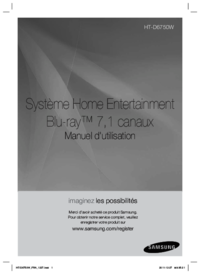

 (144 pages)
(144 pages)
 (223 pages)
(223 pages) (117 pages)
(117 pages) (92 pages)
(92 pages) (65 pages)
(65 pages)

 (207 pages)
(207 pages) (116 pages)
(116 pages)







Comments to this Manuals