Samsung PN42A450P1D User Manual Page 12
- Page / 95
- Table of contents
- TROUBLESHOOTING
- BOOKMARKS
Rated. / 5. Based on customer reviews


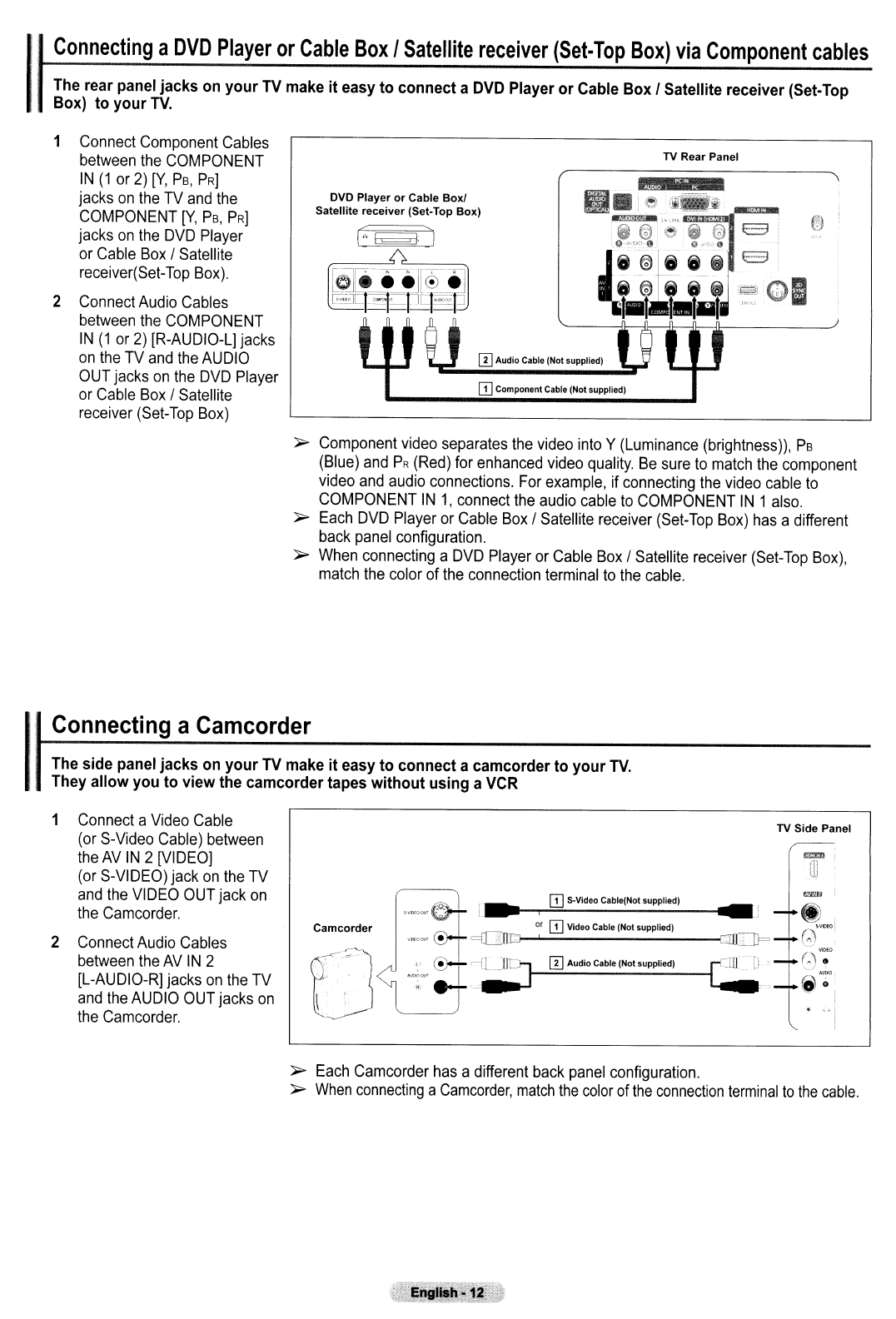
1
Connecting
a
DVD
Player
or
Cable
Box
I
Satellite
receiver
(Set-Top
Box)
via
Component
cables
The rear panel jacks on
your
TV
make
it
easy
to
connect a
DVD
Player
or
Cable Box I Satellite receiver (Set-Top
Box)
to
your
TV.
1
Connect
Component
Cables
between
the
COMPONENT
IN
(1
or
2)
[Y,
Ps,
PRJ
jacks
on
the
TV
and
the
COMPONENT
[Y,
Ps,
PRJ
jacks
on
the
DVD
Player
or
Cable
Box
/
Satellite
receiver(Set-Top
Box).
2
Connect
Audio
Cables
between
the
COMPONENT
IN
(1
or
2)
[R-AUDIO-L]
jacks
on
the
TV
and
the
AUDIO
OUT
jacks
on
the
DVD
Player
or
Cable
Box
/
Satellite
receiver
(Set-Top
Box)
TV Rear Panel
DVD
Player
or
Cable
Box!
Satellite
receiver
(Set-Top
Box)
12]
Audio Cable (Not supplied)
ITJ
Component Cable (Not supplied)
~
Component
video
separates
the
video
into
Y
(Luminance
(brightness)),
Ps
(Blue)
and
PR
(Red)
for
enhanced
video
quality.
Be
sure
to
match
the
component
video
and
audio
connections.
For
example,
if
connecting
the
video
cable
to
COMPONENT
IN
1.
connect
the
audio
cable
to
COMPONENT
IN
1
also.
~
Each
DVD
Player
or
Cable
Box
/
Satellite
receiver
(Set-Top
Box)
has
a different
back
panel
configuration.
~
When
connecting
a
DVD
Player
or
Cable
Box
I
Satellite
receiver
(Set-Top
Box),
match
the
color
of
the
connection
terminal
to
the
cable.
I,
' Connecting a Camcorder
The side panel jacks on
your
TV
make
it
easy
to
connect a camcorder to
your
TV.
They allow you to view the camcorder tapes without using a
VCR
1
Connect
a
Video
Cable
(or
S-Video
Cable)
between
the
AV
IN
2
[VIDEO]
(or
S-VIDEO)
jack
on
the
TV
and
the
VIDEO
OUT
jack
on
the
Camcorder.
2
Connect
Audio
Cables
between
the
AV
IN
2
[L-AUDIO-R]
jacks
on
the
TV
and
the
AUDIO
OUT
jacks
on
the
Camcorder.
Camcorder
L"
'J'~'"
I'.
"
-'
..
\ '
ITJ
S·Video Cable(Not supplied)
••
~o~
:0'
---
.......,
-=----------.
or
ITJ
Video Cable (Not supplied)
TV Side Panel
~
Each
Camcorder
has
a different
back
panel
configuration.
~
When
connecting
a
Camcorder,
match
the
color
of
the
connection
terminal
to
the
cable.
- English: 2 2
- Instructions 3
- Contents 4
- Information 5
- Viewing the Control Panel 6
- IViewing the Connection Panel 7
- Remote Control 8
- Connections 9
- 0'" 10
- I Satellite receiver 11
- I Satellite receiver (Set-Top 12
- IT] Video Cable(Not supplied) 13
- COMPQf.lflfl 14
- Connecting 15
- 0pcAudio Cable (Not supplied) 15
- IOperation 16
- Continued 17
- Changing 18
- Channels 18
- IAdjusting the Volume 19
- 23
- ':x: 28
- T button 29
- T button to select On or 29
- IUsing the 32
- IChanging the Sound Standard 34
- ::::~~o~n:h;: 35
- Automatic 36
- _--_._~ 37
- ~electing 38
- IAdding and Erasing Channels 39
- IViewing the Channel Lists 40
- 1 Press the TOOLS button 41
- 2 Press the 41
- "*" 42
- 1 Press the 43
- I-···:~:::~-t===·~~~: 44
- --~-.~-.-. 44
- ~:tt~~:ut~ 45
- Setting the Time 47
- (V') 49
- Fran~ais 50
- 8 button 53
- • Off: Switches 54
- • Off: Switches off 54
- .' 55
- Using the V-Chip 56
- Allow All: 58
- Block All: 58
- ~">.JlI 60
- )0> Allow All: 60
- Ii" 61
- IAbout Anynet+ 64
- .1" 66
- Recording 66
- G' Enter 67
- ITroubleshooting 68
- _______________ 69
- IWall Mount 71
- ISpecifications 72
- . ·;yeo<.«...o 76
- PN42A450P1D/ PN50A450P1D 77
- Remote Control Buttons 78
- English - 3 79
- Connecting a Camcorder 80
- Connecting a VCR 81
- English - 6 82
- Connecting a PC 83
- Turning the TV On and Off 84
- Viewing the Menus 84
- Memorizing the Channels 84
- Viewing the Channel Lists 85
- To Select the Source 86
- Picture Control 86
- Troubleshooting 87
- BN68-01363B-00 88
- 111111111111111111111111 89
- 'Wa~qing!lml?~~tant 90
- S~f~~'j~~~r 90
- 't~ 91
- ATEN<;Ao 92
- A Notice) 93
- & PROJECTION TELEVISION 94
- BN68-00872B 95
 (41 pages)
(41 pages) (44 pages)
(44 pages) (82 pages)
(82 pages)
 (94 pages)
(94 pages) (117 pages)
(117 pages)







Comments to this Manuals