Samsung PN42A450P1D User Manual Page 13
- Page / 95
- Table of contents
- TROUBLESHOOTING
- BOOKMARKS
Rated. / 5. Based on customer reviews


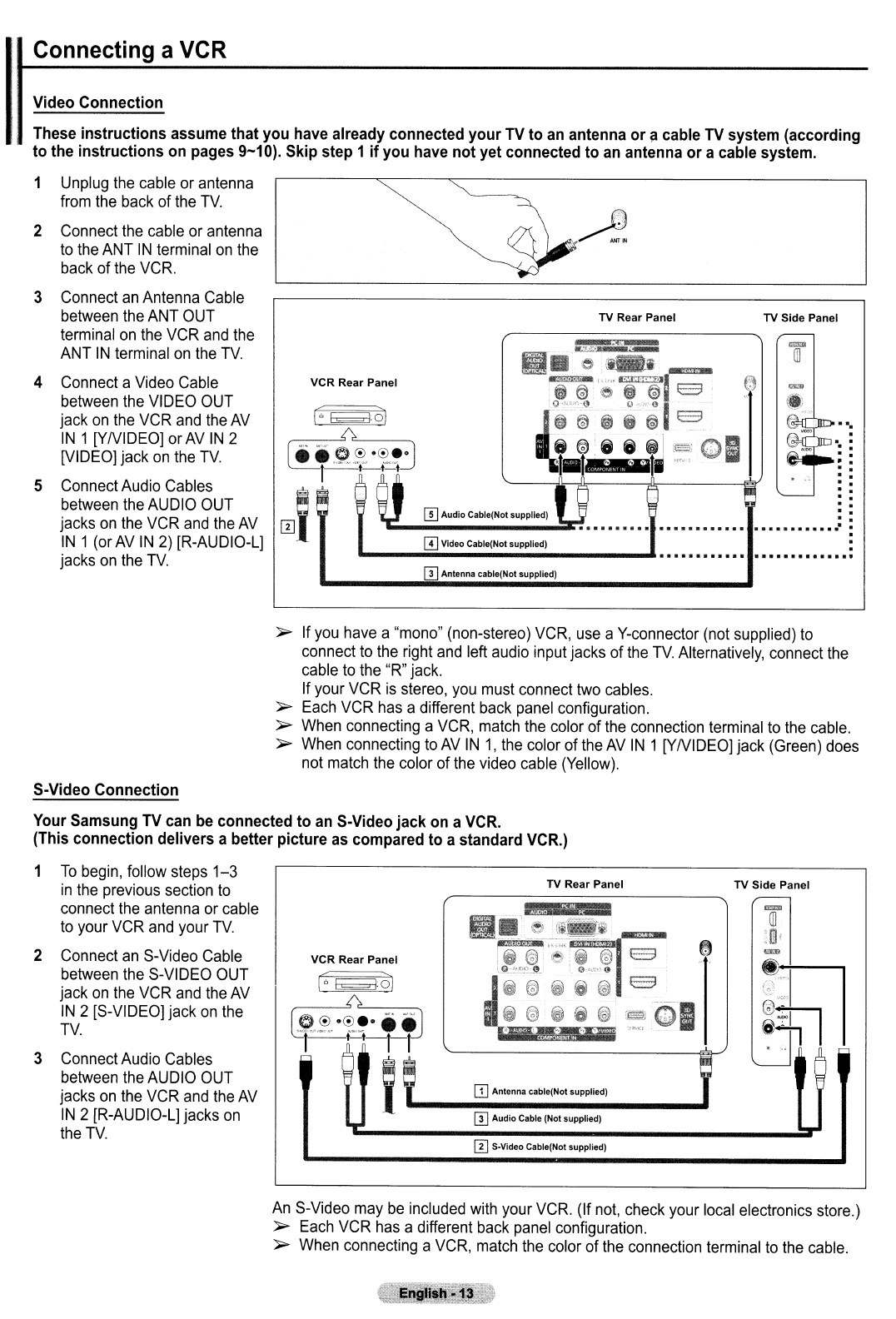
Connecting
a
VCR
=
ill
TV Side Panel
·
·
•
·
·
·
·
·
·
·
·
·
............
TV
Rear Panel
III
Audio
Cable(Not supplied)
IT] Video Cable(Not supplied)
.......................................................................
VCR Rear Panel
I-:~o)
~_--,,0,,--
__
-,
rei~,~'~~~
~t--t-t-t:.J
~I
[I] Antenna cable(Not supplied)
2 Connect
the
cable
or
antenna
to
the
ANT
IN
terminal
on
the
back
of
the
VCR.
3 Connect
an
Antenna
Cable
between
the
ANT
OUT
terminal
on
the
VCR
and
the
ANT
IN
terminal
on
the
TV.
4 Connect a
Video
Cable
between
the
VIDEO
OUT
jack
on
the
VCR
and
the
AV
IN
1 [YNIDEO]
or
AV
IN
2
[VIDEO]
jack
on
the
TV
5
Connect
Audio
Cables
between
the
AUDIO
OUT
jacks
on
the
VCR
and
the
AV
IN
1
(or
AV
IN
2)
[R-AUDIO-L]
jacks
on
the
TV
Video Connection
These instructions assume that you have already connected
your
TV to an antenna
or
!i cable
TV
system (according
to the instructions on pages
9-10). Skip step 1
if
you have not yet connected to
an
antenna
or
a cable system.
1
Unplug
the
cable
or
antenna
from
the
back
of
the
TV.
~
If
you
have
a
"mono"
(non-stereo)
VCR,
use
a
V-connector
(not
supplied)
to
connect
to
the
right
and
left
audio
input jacks of
the
TV Alternatively, connect
the
cable
to
the
"R"
jack.
If
your
VCR
is
stereo,
you
must
connect
two
cables.
~
Each
VCR
has
a different
back
panel
configuration.
~
When
connecting
a
VCR,
match
the
color of
the
connection
terminal
to
the
cable.
~
When
connecting
to
AV
IN
1,
the
color of
the
AV
IN
1 [YNIDEOI jack
(Green)
does
not
match
the
color of
the
video
cable
(Yellow).
TV Side Panel
TV Rear Panel
Au
..
mAntenna cable(Not supplied)
[II
$·Video
Cable(No! supplied)
o
Audio
Cable (No! supplied)
VCR Rear Panel
I-:~·?I
~_--,,0,,--
__
~
C1"~'
.~.
f
fJ
i
3 Connect
Audio
Cables
between
the
AUDIO
OUT
jacks
on
the
VCR
and
the
AV
IN
2
[R-AUDIO-L]
jacks
on
the
TV.
S-Video Connection
Your Samsung
TV
can
be
connected
to
an
S-Video jack on a
VCR.
(This connection delivers a better picture as compared
to
a standard VCR.)
1
To
begin,
follow
steps
1-3
in
the
previous
section
to
connect
the
antenna
or
cable
to
your
VCR
and
your
TV.
2 Connect
an
S-Video
Cable
between
the
S-VIDEO
OUT
jack
on
the
VCR
and
the
AV
IN
2
[S-VIDEO]
jack
on
the
TV
An
S-Video
may
be
included
with
your
VCR.
(If
not,
check
your
local
electronics store.)
~
Each
VCR
has
a different
back
panel
configuration.
~
When
connecting
a
VCR,
match
the
color of
the
connection
terminal
to
the
cable.
- English: 2 2
- Instructions 3
- Contents 4
- Information 5
- Viewing the Control Panel 6
- IViewing the Connection Panel 7
- Remote Control 8
- Connections 9
- 0'" 10
- I Satellite receiver 11
- I Satellite receiver (Set-Top 12
- IT] Video Cable(Not supplied) 13
- COMPQf.lflfl 14
- Connecting 15
- 0pcAudio Cable (Not supplied) 15
- IOperation 16
- Continued 17
- Changing 18
- Channels 18
- IAdjusting the Volume 19
- 23
- ':x: 28
- T button 29
- T button to select On or 29
- IUsing the 32
- IChanging the Sound Standard 34
- ::::~~o~n:h;: 35
- Automatic 36
- _--_._~ 37
- ~electing 38
- IAdding and Erasing Channels 39
- IViewing the Channel Lists 40
- 1 Press the TOOLS button 41
- 2 Press the 41
- "*" 42
- 1 Press the 43
- I-···:~:::~-t===·~~~: 44
- --~-.~-.-. 44
- ~:tt~~:ut~ 45
- Setting the Time 47
- (V') 49
- Fran~ais 50
- 8 button 53
- • Off: Switches 54
- • Off: Switches off 54
- .' 55
- Using the V-Chip 56
- Allow All: 58
- Block All: 58
- ~">.JlI 60
- )0> Allow All: 60
- Ii" 61
- IAbout Anynet+ 64
- .1" 66
- Recording 66
- G' Enter 67
- ITroubleshooting 68
- _______________ 69
- IWall Mount 71
- ISpecifications 72
- . ·;yeo<.«...o 76
- PN42A450P1D/ PN50A450P1D 77
- Remote Control Buttons 78
- English - 3 79
- Connecting a Camcorder 80
- Connecting a VCR 81
- English - 6 82
- Connecting a PC 83
- Turning the TV On and Off 84
- Viewing the Menus 84
- Memorizing the Channels 84
- Viewing the Channel Lists 85
- To Select the Source 86
- Picture Control 86
- Troubleshooting 87
- BN68-01363B-00 88
- 111111111111111111111111 89
- 'Wa~qing!lml?~~tant 90
- S~f~~'j~~~r 90
- 't~ 91
- ATEN<;Ao 92
- A Notice) 93
- & PROJECTION TELEVISION 94
- BN68-00872B 95
 (41 pages)
(41 pages) (44 pages)
(44 pages) (82 pages)
(82 pages)
 (94 pages)
(94 pages) (117 pages)
(117 pages)







Comments to this Manuals