Samsung PS-42D4S User Manual
Browse online or download User Manual for Plasma TVs Samsung PS-42D4S. Samsung PS-42D4S Operating instrustions
- Page / 62
- Table of contents
- BOOKMARKS




- PDP-TELEVISION 1
- Important ! 2
- Checking Parts 3
- Contents 4
- Contents (continued) 5
- Your New Plasma Display Panel 6
- Rear Panel 7
- Infrared Remote Control 8
- Assembling the Stand-Base 9
- Mounting Kits 10
- How to Adjust Mounting Angle 10
- Installation Notes 10
- (continued) 11
- Connecting Speakers 12
- Ferrite Cores 13
- Cable Television 14
- Placing in Standby Mode 15
- Switching On and Off 15
- Plug & Play Feature 17
- Choosing Your Language 18
- Storing Channels Manually 20
- Skipping Unwanted Channels 22
- Sorting the Stored Channels 23
- Assigning Names to Channels 24
- Activating the Child Lock 25
- Displaying Information 26
- Changing the Picture Standard 26
- (PC or DVI Mode) 28
- Setting the Picture (PC Mode) 29
- 13 Press the MENU button 30
- 1 Press the MENU button 31
- 3 Press the ENTER () button 31
- 3 Press the ENTER () button 32
- Selecting the Picture Size 33
- Selecting the Film Mode 34
- Setting the Blue Screen 35
- Setting the Melody Sound 35
- Changing the Sound Standard 39
- Adjusting the Sound Settings 40
- Setting the TruSurround XT 41
- Selecting the Internal Mute 41
- (depending on the model) 42
- Setting the Sleep Timer 43
- Teletext Feature 48
- Selecting Display Options 50
- Selecting a Teletext Page 51
- Rear of the TV 52
- Connecting to the DVI Input 54
- Connecting to the PC Input 54
- Input Mode (PC/DVI) 58
- Pin Configurations 59
- AFTER SALES SERVICE 62
Summary of Contents
PDP-TELEVISION(PLASMA DISPLAY PANEL)Owner’s InstructionsBefore operating the unit,please read this manual thoroughly,and retain it for future referenc
10ENGInstalling the Display on the Wall Attachment PanelWall Mount BracketMounting Kits4 EA 4 EAPlastic HangerScrewsHow to Adjust Mounting Angle1 Secu
11ENGInstalling the Display on the Wall Attachment Panel (continued)1 Remove the screws from the back of the PDP.3 Tighten the screws of the plastic h
12Connecting SpeakersENG1 Remove the screws on the rear of the PDP.2 Hang the two “T” shaped hangerson the square holes on the rear ofthe PDP.3 Tighte
13Connecting Speakers (continued)ENGConnect the speaker audio cable to the external speaker output jack on the rear of the PDP matchingthe “+” and “-”
14ENGIn order to watch television programmes broadcast via a satellitenetwork, you must connect a satellite receiver to the rear of thePDP. Also, in o
15The mains lead is attached to the rear of your PDP.1 Plug the mains lead into an appropriate socket.Result: The Standby indicator on the front of th
16ENGBecoming Familiar with the Remote ControlThe remote control is used mainly to:◆ Change channels and adjust the volume◆ Display the on-screen menu
17Plug & Play FeatureENGWhen the television is initially powered ON, several basic customersettings proceed automatically and subsequently. The fo
If you want to reset this feature...1 Press the MENU button.Result: The main menu is displayed.2 Press the † or … button to select Setup.Result: The o
19Storing Channels AutomaticallyENGCountry : Austria√√Auto Store√√Manual Store√√Edit√√Fine Tune√√Ch. Scan√√ChannelMove Enter ReturnTVCountry : Austria
2ENGImportant !◆ Screen Image retentionDo not display a still image (such as on a video game or whenhooking up a PC to this PDP) on the plasma monitor
20ENGStoring Channels ManuallyYou can store up to 100 television channels, including thosereceived via cable networks.When storing channels manually,
21ENGStoring Channels Manually (continued)7 If you know the number of the channel to be stored, see thefollowing steps.◆Press the œ or √ button to sel
22ENGSkipping Unwanted Channels◆ Skipping unwanted channelsYou can exclude the channels of your choice from the channelscan operation. When you scan t
23ENGSorting the Stored ChannelsThis operation allows you to change the programme numbers ofstored channels. This operation may be necessary after usi
Channel names will be assigned automatically when channelinformation is broadcast. These names can be changed, allowingyou to assign new names.1 Press
25ENG◆ Activating the child lockThis feature allows you to lock selected channels so that theycannot be viewed. This can be used to prevent unauthoris
26ENGDisplaying InformationYou can select the type of picture which best corresponds to yourviewing requirements.1 Press the MENU button. Result: The
27ENGYour television has several settings which allow you to controlpicture quality.1 Press the MENU button. Result: The main menu is displayed.2 Pres
28ENG1 Press the MENU button. Result: The main menu is displayed.2 Press the † or … button to select Picture.Result:The options available in the Pictu
29ENG1 Press the MENU button.Result: The main menu is displayed.2 Press the † or … button to select Setup.Result: The options available in the Setup g
3ENGChecking PartsOwner’s InstructionsRemote Control/AAA BatteriesPower CordS-VIDEO CablePC CableDVI CableAntenna CableFerrite Core for Speaker Wire S
30ENGImage Lock√√Position√√Information√√Auto Adjustment√√PC SetupMove Enter ReturnTVSetting the Picture (PC Mode) (continued)➢Preset to the PC mode b
31ENGUsing the Fine TuneIf reception is weak, you can fine tune a channel manually. 1 Press the MENU button.Result: The main menu is displayed.2 Press
32ENGViewing the Channel Scan Picture1 Press the MENU button.Result: The main menu is displayed.2 Press the † or … button to select Channel.Result:The
33ENGSelecting the Picture SizeYou can select the picture size which best corresponds to yourviewing requirements.1 Press the MENU button. Result: The
34ENGThis feature bring you more detailed image with 3D noise reduction, detailenhancement, contrast enhancement and white enhancement. New imagecompe
35ENGIf no signal is being received or the signal is very weak, a blue screen automati-cally replaces the noisy picture background. If you wish to con
36ENGYou can display a sub picture within the main picture of TVprogram or external A/V devices. 1 Press the MENU button.Result: The main menu is disp
37ENG9 Press the † or … button to select Position. Press the ENTER() button.Result: The positions available are displayed.---➣Select a position of the
38ENGUsing the Digital NR (Digital Noise Reduction) FeatureIf the signal received by your television is weak, you can activatethis feature to help red
39ENGChanging the Sound StandardYou can select the type of special sound effect to be used whenwatching a given broadcast.1 Press the MENU button.Resu
4ENGContents◆ FOREWORD Important ! ... 2 Checking
40ENGEach broadcasting station has its own signal conditions, and so itis not easy for you to adjust the volume every time the channel ischanged. This
41ENGTruSurround XT is a patented SRS technology that solves theproblem of playing 5.1 multichannel content over two speakers.Trusurround delivers a c
42ENGThe “DUAL I-II” button displays/controls the processing and outputof the audio signal. When power is switched on, the mode isautomatically preset
43ENGSetting the Sleep TimerYou can select a time period of between 30 and 180 minutes afterwhich the television automatically switches to Standby mod
44ENGTime√√Language : English√√AV Setup√√Digital NR : On√√Miscellaneous√√PC Setup√√SetupMove Enter ReturnTVClock 07 : 05√√Sleep Timer Off√√On Timer Of
45ENGSwitching the Television On and Off AutomaticallyTime√√Language : English√√AV Setup√√Digital NR : On√√Miscellaneous√√PC Setup√√SetupMove Enter Re
46ENGViewing an External Signal SourceUse the remote control to switch between viewing signal fromconnected equipment, such as VCR, DVD, Set-Top-boxs
47ENGRedirecting an Input to the External OutputTime√√Language : English√√AV Setup√√Digital NR : On√√Miscellaneous√√PC Setup√√SetupMove Enter ReturnTV
Most television channels provide written information services viateletext. Information provided includes:◆Television programme times◆News bulletins an
49ENGDisplaying the Teletext InformationYou can display Teletext information at any time on your television☛For Teletext information to be displayed c
5ENGContents (continued)◆ USING YOUR DISPLAY Adjusting the Sound Settings ... 40
50ENGWhen you have displayed a Teletext page, you can select variousoptions to suit your requirements.To display... Press the...◆ Hidden text (reveal)
51ENGSelecting a Teletext PageYou can enter the page number directly by pressing the numericbuttons on the remote control.1 Enter the three-digit page
52ENGConnecting to the External Devices“MONITOR OUT” are used for the equipment with an RGB output, such asvideo game devices or video disc players.Re
53ENGConnecting to the S-Video InputThe S-VIDEO and RCA (AUDIO-L/R) connectors are used for equipment with an S-Video output,such as a camcorder or VC
54ENGConnecting to the DVI InputConnecting to the PC InputThe “RGB” (video) and “AUDIO” connectors are used for interfacing with your PC.Personal Comp
55ENGConnecting to the Component Input①The “COMPONENT” connectors areused for DTV receiver or DVD. (480i,p/576i,p/720p/1080i)DVDRear of the TVDTV rece
56ENGConnecting and Using the Home Theater SystemConnecting the Home Theater System①Connect the monitoring audio out L, andR jacks of the MONITOR OUT
57ENGSetting up Your PC Software (Windows only)The Windows display-settings for a typical computer are shown below. But the actual screens on yourPC w
58ENGInput Mode (PC/DVI)Both screen position and size will vary depending on the type of PC monitor and its resolution.The table below shows all of th
59ENGPin Configurationse➢Pins 5, 7, 9, 11, 13, 15 and 16 are used for RGB processing and areonly wired on the EXT1 or EXT2 connector.Pin Signal1 Audio
6ENGYour New Plasma Display PanelFront Panel➢The actual configuration on your PDP may be different, depending on your model.SOURCEExternal input selec
60ENGTroubleshooting: Before Contacting Service PersonnelNo sound or pictureNormal picture but no soundNo picture or black and white pictureSound and
61ENGMemo1_BN68-00630S-00_Eng 4/21/04 10:35 AM Page 61
ELECTRONICS-AFTER SALES SERVICE-Do not hesitate to contact your retailer or service agentif a change in the performance of your product indicatesthat
7Your New Plasma Display Panel (continued)ENG➢The actual configuration on your PDP may be different, depending on your model.Rear Panel➢For further de
8ENGInfrared Remote Control➢The performance of the remote control may be affected by bright light.EXTERNAL INPUT SELECTION/TELETEXT PAGE HOLDMENU DISP
9ENGYou must insert or replace the batteries in the remote control whenyou:◆ Purchase the PDP◆ Find that the remote control is no longer operatingcorr
More documents for Plasma TVs Samsung PS-42D4S
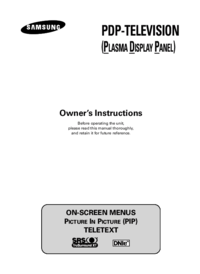

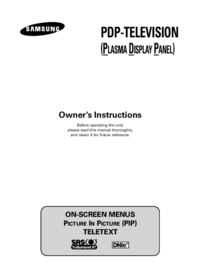

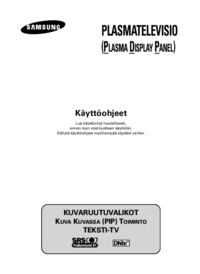
 (68 pages)
(68 pages)

 (58 pages)
(58 pages) (54 pages)
(54 pages) (129 pages)
(129 pages) (58 pages)
(58 pages)







Comments to this Manuals