Samsung 2494HS User Manual
Browse online or download User Manual for TVs & monitors Samsung 2494HS. Samsung 2494HM Quick Guide
- Page / 36
- Table of contents
- TROUBLESHOOTING
- BOOKMARKS
- LCD MONITOR 1
- Introduction 2
- Package Contents 8
- Unpacking 8
- Your Monitor 10
- Initial Settings 10
- MENU button [MENU/ ] 11
- Customized Key 11
- Volume button 11
- Adjust buttons [ ] 11
- Power Indicator 12
- POWER S/W / POWER 12
- AUTO button 12
- Power button [ ] 12
- Connections 15
- Connecting Using a HDMI Cable 16
- Connecting USB (Option) 17
- Connecting Headphone 18
- Using the Stand 18
- HAS Stand / HAS USB Stand 19
- Swivel stand 19
- Tilt angle 20
- Attaching a Base 20
- Connecting Cables 22
- Connecting HDMI 23
- Troubleshooting 30
- Useful Tips 31
- Check List 31
- Q & A 35
Summary of Contents
iiLCD MONITORquick start guide2494HS 2494HM
Sold separatelyDVI Cable Stereo Cable HDMI Cable Headphones Note• USB cable is only provided when the stand type is HAS-USB or SIMPLE-USB.• Cabl
Front NoteTouch them lightly with your fingers to use them.MENU button [MENU/ ]Opens the on-screen menu and exits from the menu. Also use to exit theO
NoteIf you select the digital mode, you must connect your monitor to the graphiccard's DVI port using the DVI cable.>> Click here to see a
POWER S/WSwitch the product on and off.POWERConnect the power cord for your monitor tothe POWER port on the back of the product.HDMI IN / DVI IN(HDCP)
NoteTo use DOWN (Downstream Port), youhave to connect the UP (Upstream Ca-ble ) to the PC.Make sure to use the USB cable suppliedwith thi
ConnectionsConnecting CablesConnect the power cord for your monitor to the POWER port on the backof the monitor.Plug the power cord for the monitor in
Connecting Using a HDMI Cable1. Input devices such as digital DVD are connected to the HDMI IN terminal of the monitorusing the HDMI cable. When all t
Connecting USB (Option) NoteYou can use a USB device such as a mouse, keyboard, Memory Stick, or external hard diskdrive by connecting them to the D
• You can play a file from a media device.(Examples of media devices: MP3, digital camera, etc.)• You can run, move, copy or delete the files on the s
HAS Stand / HAS USB Stand Stand Stopper NoteWhen rotating the monitor screen, you should lift it to the maximum height of the stand andthen lean the t
IntroductionPackage Contents NotePlease make sure the following items are included with your monitor.If any items are missing, contact your dealer.Con
Tilt angleHAS Stand / HAS USB Stand :Using ( ), You can adjust the tilt angle within a range of -5° forward to 25° backward for themost comfortable vi
Simple Stand HAS Stand Monitor Mounting interface pad (Sold separately)1. Turn off your monitor and unplug its power cord.2. Lay the LCD monitor face-
• Samsung is not liable for product damage or personal injury when a non-VESA or non-specified wall mount is used or the consumer fails to followthe p
NoteIf the monitor and the computer are connected, you can turn them on and use them.Connecting HDMI NoteYou can connect digital output devices to yo
4. Selet HDMI using the SOURCE button. NoteIf you just connect using the DVI to HDMI cable without connecting to the sound source, youcannot hear soun
2.Connect the DOWN port of the USB monitor and a USB device with the USB cable.3. The use procedures are as the same as those for using an external
Using the StandMonitor Assembly (Simple stand/Simple-USB stand)HAS Stand / HAS USB Stand Stand Stopper NoteWhen rotating the monitor screen, you shoul
Using ( ), You can swivel the monitor left and right at an angle of 350° to set the monitorlengthwise. The rubber under the stand is to avoid the moni
Simple Stand HAS Stand Monitor Mounting interface pad (Sold separately)1. Turn off your monitor and unplug its power cord.2. Lay the LCD monitor face-
• Samsung is not liable for product damage or personal injury when a non-VESA or non-specified wall mount is used or the consumer fails to followthe p
Monitor and Simple-USB stand NoteMagicRotation program can not be provided as Simple Stand does not support Pivot function.List of PartsQuick Setup
TroubleshootingSelf-Test Feature Check NoteYour monitor provides a self test feature that allows you to check whether your monitor isfunctioning prope
Useful TipsA monitor recreates visual signals received from the computer. Therefore, if there is a problemwith the computer or the video card, this ca
A: You can see this message when the signal from the video card exceeds the maximumresolution and frequency that the monitor can handle properly.A: Ad
Q: Have you adjusted the resolution or frequency to the monitor?A: Adjust the resolution and frequency at the video card.(Refer to the Preset Timing M
A: Ensure that the audio cable is firmly connected to both the audio-in port on your monitorand the audio-out port on your sound card. (Refer to Conne
(Do not exceed 75 Hz when using the maximum resolution.)If you have problems in installing the adapter (video) driver, boot the computer in Safe Mode,
NoteBefore calling for assistance, check the information in this section to see if you can remedyany problems yourself. If you do need assistance, pl
Note• USB cable is only provided when the stand type is HAS-USB or SIMPLE-USB.• Cable holding ring is only provided when the stand type is SIMPLE or
MENU button [MENU/ ]Opens the on-screen menu and exits from the menu. Also use to exit theOSD menu or return to the previous menu.Customized KeyYou ca
Rear NoteThe configuration at the back of the monitor may vary from product to product.POWER S/W / POWERPOWER S/WSwitch the product on and off.POWERCo
AUDIO INConnect the audio cable for your product tothe audio port on the back of your computer.AUDIO OUTHeadphone output terminal USB connection te
Remove the fixing pin on the stand to lift theproduct up and down. NoteSee Connecting Cables for further information regarding cable connections.Packa
Monitor and Simple stand Type 4Monitor and Simple-USB stand NoteMagicRotation program can not be provided as Simple Stand does not support Pivot fu
More documents for TVs & monitors Samsung 2494HS


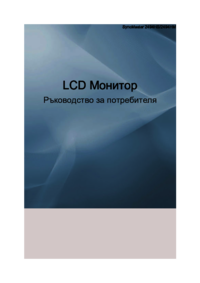
















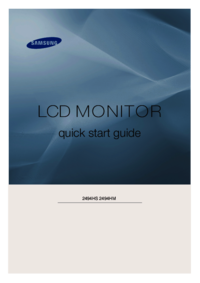
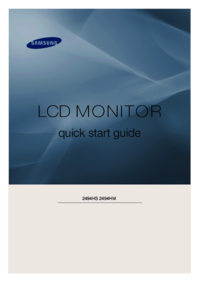


 (23 pages)
(23 pages) (15 pages)
(15 pages)
 (86 pages)
(86 pages)
 (187 pages)
(187 pages)







Comments to this Manuals