Samsung BD-J5500 User Manual
Browse online or download User Manual for Blu-Ray players Samsung BD-J5500. Samsung Blu-ray Player J5500 Benutzerhandbuch
- Page / 24
- Table of contents
- BOOKMARKS




- Disc Player 1
- Safety Information 2
- Important Safety Instructions 3
- Contents 4
- Getting Started 5
- Accessories 7
- Front Panel 7
- Rear Panel 7
- Connections 8
- Wired Network 9
- Settings 10
- Sound Settings 11
- PCM Downsampling 12
- Dynamic Range Control 12
- Downmixing Mode 12
- Network Settings 13
- Using BD-LIVE™ 13
- Contact Samsung 15
- Terms of Service Agreement 15
- Software Upgrade 15
- Media Play 16
- Playback related buttons 17
- Repeat an Audio CD (CD-DA)/ 18
- Playlist 18
- Disc Copy to USB 18
- Appendix 19
- Specifications 21
- Copy Protection 22
- Network Service Disclaimer 22
- 2.0+Digital Out 23
- Contact SAMSUNG WORLD WIDE 24
- SAMSUNG customer care centre 24
Summary of Contents
imagine the possibilitiesThank you for purchasing this Samsung product. To receive more complete service, please register your product atwww.samsung.c
SettingsThe Setup ProcedureThe Home screen will not appear if you do not • configure the setup.The OSD (On Screen Display) may change in this • player
TV Aspect RatioDepending on the type of television you have, you may want to adjust the screen size setting.NOTES ✎Depending on the disc type, some as
Digital Output SelectionSetup PCMBitstream (Unprocessed)Bitstream (Re-encoded DTS)Bitstream (Re-encoded Dolby D)ConnectionHDMI ReceiverCoaxialHDMI
Network SettingsPlease contact your ISP to find out if your IP address is static or dynamic. If it is dynamic - and most are - we recommend using the
The DLNA FunctionDLNA lets you play music, video, and photo files located in your PC on the player.To use DLNA with your player, you must connect the
Support SettingsSoftware UpgradeThe Software Upgrade menu allows you to upgrade the player’s software for performance improvements or additional servi
Media PlayPlaying a Commercially Recorded DiscPress the 1. 8 button to open the disc tray.Place a disc gently into the disc tray with 2. the disc&apos
Press the 6. RETURN button one or more times to exit a current screen, exit a folder, or to return to the Home screen. Press the EXIT button to retur
4Fast Play (Audio CD (CD-DA) only)During playback, press the 3 or 4 button. Each time you press the 3 or 4 button, the playback speed will change.5Pau
Repeat Step 4 to select and check 5. additional desired item.To remove the desired item from the list, 6. press the YELLOW (C) button again. The check
Safety InformationWarningThe slots and openings in the cabinet and • in the back or bottom are provided for necessary ventilation. To ensure reliable
PROBLEM SOLUTIONForgot password Press the • ^ button (on front panel) for more than 5 seconds with no disc inside. All settings including the password
SpecificationsGeneralWeight 1.0 KgDimensions 290 (W) X 221 (D) X 39 (H) mmOperating Temperature Range +5°C to +35°COperating Humidity Range 10 % to 75
For Blu-ray Disc Player progressive scan output• : CONSUMERS SHOULD NOTE THAT NOT ALL HIGH DEFINITION TELEVISION SETS ARE FULLY COMPATIBLE WITH THIS
LicenceManufactured under licence from Dolby Laboratories. Dolby and the • double-D symbol are trademarks of Dolby Laboratories. For DTS patents, see
Contact SAMSUNG WORLD WIDEIf you have any questions or comments relating to Samsung products, please contact the SAMSUNG customer care centre.Correct
CLASS 1 LASER PRODUCTThis Compact Disc player is classified as a CLASS 1 LASER product. Use of controls, adjustments or performance of procedures othe
SAFETY INFORMATIONWarning ... 2Precautions ... 3Usin
Getting StartedBefore using the User ManualDisc Types and Contents your player can playMedia Disc Type DetailsVIDEOBlu-ray Disc 3D Blu-ray DiscBD-ROM
Do not disconnect a USB device during a "loading" process.• The bigger the image reso• lution, the longer the image takes to display.This p
Picture File SupportFile Extension Type Resolution*.jpg *.jpeg *.jpeJPEG15360x8640*.pngPNG15360x8640AVCHD (Advanced Video Codec High Definition)This p
Remote ControlTour of the Remote ControlSCREENA-BVIEWFULLBONUSREPEATREPEATAUDIOHOMESUBTITLETurn the player on and off.Allows you to repeat A-B disc.Pr
Connecting to an Audio SystemYou can connect the Blu-ray player to an audio system using one of the methods illustrated below.Do not connect the power
More documents for Blu-Ray players Samsung BD-J5500

















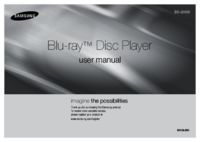



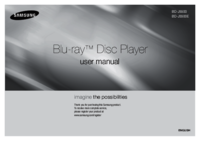




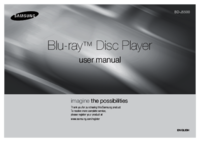


















 (91 pages)
(91 pages)
 (292 pages)
(292 pages) (101 pages)
(101 pages) (326 pages)
(326 pages)
 (79 pages)
(79 pages)









Comments to this Manuals