Samsung HT-D4500 User Manual
Browse online or download User Manual for Blu-Ray players Samsung HT-D4500. Samsung HT-D4500 User manual
- Page / 70
- Table of contents
- BOOKMARKS



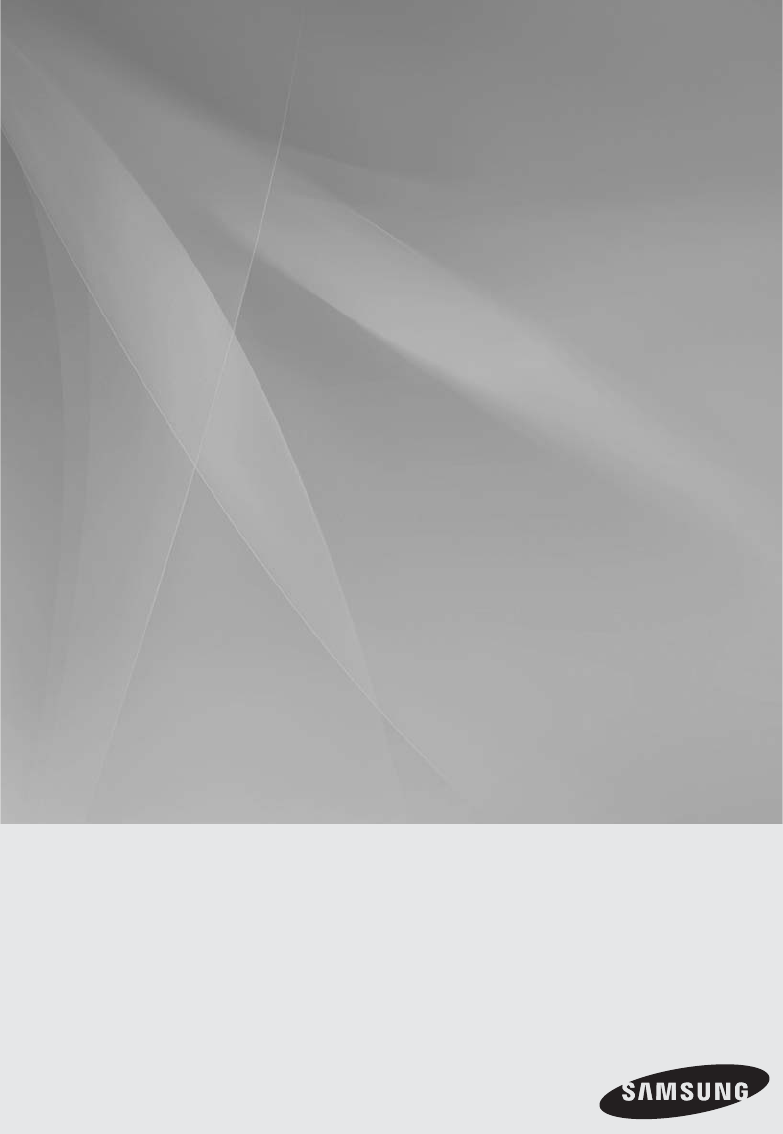
- 5.1CH Blu-ray™ 1
- Home Entertainment System 1
- English 3 3
- Precautions 3
- Contents 5
- Region Code 9
- Disc Types 9
- English 10
- Restrictions 11
- Video decoder 11
- Audio decoder 11
- Getting Started 12
- Front Panel 13
- Tour of the Remote Control 15
- Connections 17
- Connecting The Speakers 19
- METHOD 3 : Composite Video 21
- (GOOD QUALITY) 21
- Cable Network 23
- My Contents 25
- 26 English 26
- TV Aspect 27
- Smart Hub Screen Size 27
- Resolution 27
- HDMI Colour Format 29
- Movie Frame (24 Fs) 29
- HDMI Deep Colour 29
- Still Mode 29
- Progressive Mode 29
- HDMI Audio 31
- Audio Return Channel 31
- Digital Output 31
- Audio Sync 33
- Network Settings 33
- 03 Setup 35
- Anynet+ (HDMI-CEC) 37
- BD Data Management 37
- Time Zone 37
- DivX® Video On Demand 37
- Software Upgrade 39
- 40 English 40
- Basic Functions 41
- Slow Motion Play 43
- Step Motion Play 43
- Repeat the Title or Chapter 43
- Repeat the Section 43
- Changing the Camera Angle 45
- Setting the BONUSVIEW 45
- TRACK 001 47
- TRACK 002 47
- TRACK 003 47
- TRACK 004 47
- S/W LEVEL 49
- Setting Mono/Stereo 51
- Presetting Stations 51
- About RDS broadcasting 51
- 5V 500mA 53
- Network Services 54
- Your Video 55
- Recommended 55
- Samsung Apps 55
- The Settings Menu - BLUE (D) 57
- English 59 59
- Properties 59
- The Sort by Menu - GREEN (B) 61
- For Pay Apps 61
- Symptom Check/Remedy 64
- Other information 66
- FM Tuner 67
- Contact SAMSUNG WORLD WIDE 69
- Equipment) 70
Summary of Contents
5.1CH Blu-ray™Home Entertainment Systemuser manualimagine the possibilitiesThank you for purchasing this Samsung product.To receive more complete serv
10 EnglishGetting StartedDisc FormatUsing JPEG discCD-R/-RW, DVD-RW/-R recorded with UDF or JOLIET format can be played back.Only JPEG fi les with the
English 1101 Getting StartedFile Extension Container Video Codec Audio Codec Resolution*.vroVROVOBMPEG2 AC3MPEGLPCM1920x1080MPEG1 352x288*.mpg*.mpegPS
12 EnglishGetting StartedAccessoriesCheck for the supplied accessories below.FUNCTIONTV SOURCEPOWERDISC MENU MENU TITLE MENUMUTESFE MODEVOLTUNING/CHTO
English 1301 Getting StartedDescriptionFront Panel1REMOTE CONTROL SENSORDetects signals from the remote control.2DISC TRAYOpens to accept a disc.3DISP
14 EnglishGetting Started1COOLING FANThe cooling fan supplies cool air to the product to prevent overheating and always revolves when the power is on.
English 1501 Getting StartedRemote ControlTour of the Remote ControlFUNCTIONTV SOURCEPOWERDISC MENU MENU TITLE MENUMUTESFE MODEVOLTUNING/CHTOOLSRETURN
16 EnglishGetting StartedInstalling batteries in the Remote ControlNOTEMake sure to match the “+” and “–” ends of the batteries with the diagram insid
English 1702 ConnectionsConnectionsThis section involves various methods of connecting the product to other external components. Before moving or inst
18 EnglishConnectionsInstalling the Speakers on the Tallboy StandHT-D4550 onlyTurn the Stand Base upside-down and connect it to the Stand.Insert small
English 1902 ConnectionsConnecting The SpeakersHT-D4500Connect the connecting plugs to the back of the product by matching the colours of the speaker
2 EnglishSafety InformationSafety WarningsTO REDUCE THE RISK OF ELECTRIC SHOCK, DO NOT REMOVE THE COVER(OR BACK).NO USER-SERVICEABLE PARTS ARE INSIDE.
20 EnglishConnectionsConnecting the Video Out to your TVChoose one of the three methods for connecting to a TV.METHOD 1 : HDMI (BEST QUALITY)Connect a
English 2102 ConnectionsMETHOD 2: Component Video (BETTER QUALITY)If your television is equipped with Component Video inputs, connect a Component vide
22 EnglishConnectionsConnecting Audio from External ComponentsOPTICAL : Connecting an External Digital ComponentDigital signal components such as a Ca
English 2302 ConnectionsConnecting to the NetworkThis product enables you to view network based services (See pages 54~63) such as Smart Hub andBD-LIV
24 EnglishConnectionsWireless NetworkYou can connect to the network with a Wireless IP sharer.A wireless AP/IP router is required to make a wireless n
English 2503 SetupInitial SettingsTurn on your TV after connecting the product.When you connect and turn on the product to a TV for the fi rst time, th
26 EnglishSetupAccessing the Settings MenuDISC MENU MENU TITLE MENUTOOLSRETURNEXITINFOTUNERPOPUPDISC MENUTITLE MENUTOOLSINFOTUNERPOPUP12431MENU Button
English 2703 SetupDisplayYou can confi gure various display options such as the TV Aspect Ratio, Resolution, etc.TV AspectDepending on the type of tele
28 EnglishSetupResolution according to the output modeBlu-ray Disc/E-contents/Digital Contents playbackOutput SetupHDMI / connected HDMI / not connect
English 2903 SetupNOTEIf the TV you connected to the product does not support Movie Frame or the resolution you selected, the message “If no pictures
English 3PrecautionsEnsure that the AC power supply in your house complies with the identifi cation sticker located on the back of your product. Instal
30 EnglishSetupDistanceIf the speakers cannot be placed at equal distances from the listening position, you can adjust the delay time of the audio sig
English 3103 SetupUser EQYou can confi gure the equalizer settings manually to your preference.SettingsDisplayAudioNetworkSystemLanguageSecurityGeneral
32 EnglishSetupDigital Output SelectionSetup PCMBitstream (Unprocessed)Bitstream (Re-encoded DTS)Bitstream (Re-encoded Dolby D)ConnectionHDMI supporte
English 3303 SetupAudio SyncVideo may look slower than the audio when the product is connected to a digital TV. If this occurs, adjust the audio delay
34 EnglishSetupSettingsDisplayAudioNetworkSystemLanguageSecurityGeneralSupportIP Settings> Move " Enter ' ReturnIP Mode ManualIP Add
English 3503 SetupSettingsDisplayAudioNetworkSystemLanguageSecurityGeneralSupportNetwork Settingsa Previous m Move " Enter ' Return
36 EnglishSetupSettingsDisplayAudioNetworkSystemLanguageSecurityGeneralSupportNetwork Settings> Move " Enter ' ReturnOne FootConnec
English 3703 SetupAnynet+ (HDMI-CEC)Anynet+ is a convenient function that offers linked operations with other Samsung products that have the Anynet+ f
38 EnglishSetupLanguageYou can select the language you prefer for the Home menu, disc menu, etc.On-Screen Menu : Select the language for the on-screen
English 3903 SetupIf this is the fi rst time you are using the function, it will ask you to allow or deny remote control of the product. Select Allow.F
4 EnglishCautions on Handling and Storing DiscsSmall scratches on the disc may reduce sound and picture quality or cause skipping.Be especially carefu
40 EnglishSetupBy DiscTo upgrade by Disc, follow these steps:Visit www.samsung.com/bluraysupport.Download the latest disc software upgrade zip archive
English 4104 Basic FunctionsPlaying a DiscPlaybackPress the OPEN/CLOSE ( ) button to open the disc tray.Place a disc gently into the tray with the dis
42 EnglishBasic FunctionsUsing the Title Menu ZDuring playback, press the TITLE MENU button on the remote control.Press the ◄ ► buttons to make
English 4304 Basic FunctionsSlow Motion Play/Step Motion PlaySlow Motion PlayhzZyxIn pause ( ) mode, press the SEARCH () button.If you press the SE
44 EnglishBasic FunctionsUsing the TOOLS buttonDuring playback, you can operate disc menu by pressing the TOOLS button.TOOLS Menu ScreenTools <
English 4504 Basic FunctionsCaption FunctionxYou must have some experience with video extraction and editing in order to use this feature properly.To
46 EnglishBasic FunctionsListening to MusicowButtons on the Remote Control used for Music PlaybackMUTEREPEATFULL SCREEN124567809RDS DISPLAYTAPTY+PTY
English 4704 Basic FunctionsPlaying an Audio CD (CD-DA)/MP3Insert an Audio CD (CD-DA) or an MP3 Disc into the disc tray.For an Audio CD (CD-DA), the fi
48 EnglishBasic FunctionsTRACK 00203:56TRACK 00404:02TRACK 00603:40TRACK 00803:521/2 Page Audio CD | Music Close Edit Mode ( ) Page Tools
English 4904 Basic FunctionsDolby Pro Logic II ModeYou can select the desired Dolby Pro Logic II audio mode. Press the PL II button.MusicWhen listenin
English 5ContentsSAFETY INFORMATION22 Safety Warnings3 Precautions4 Cautions on Handling and Storing Discs4 Licence4 CopyrightGETTING STARTED77
50 EnglishBasic FunctionsBackground Music : Select this if you want to listen to music while viewing a picture.Background Music Setting : Select this
English 5104 Basic FunctionsListening to RadioUsing buttons on the Remote ControlPress the FUNCTION button to select FM.Tune in to the desired station
52 EnglishBasic FunctionsTo show the RDS signalsYou can see the RDS signals the station sends on the display.Press the RDS DISPLAY button while listen
English 5304 Basic FunctionsConnecting iPod/iPhone Using the USB CableIf the system is connected to iPod/iPhone, you can play music in iPod/iPhone usi
54 EnglishNetwork ServicesYou can enjoy various network services such as Smart Hub or BD-LIVE by connecting the product to your network.Read the follo
English 5505 Network ServicesSmart Hub at a Glance xxxxxxxxContents 1xxxxxxxxContents 6xxxxxxxxContents 5xxxxxxxxContents 4xxxxxxxxContents 3xxxxxxxxC
56 EnglishNetwork ServicesUsing the KeypadThrough your remote, you can use the On-Screen Keypad to enter letters, numbers, and symbols.. , –abc def123
English 5705 Network ServicesWhen done, press the ENTER button to select OK, and then press the ENTER button again. The Login screen re-appears.Select
58 EnglishNetwork ServicesRegister Service AccountIf you have existing accounts with any of the providers listed by the Register Service Account funct
English 5905 Network ServicesTo use the Reset function, follow these steps:In the Account Management menu, select Reset, and then press the ENTER butt
6 EnglishSETUP3838 Security38 BD Parental Rating38 DVD Parental Rating38 Change Password38 General38 Front Display38 Network Remote Control39 Suppo
60 EnglishNetwork ServicesNew FolderThe New Folder function lets you create and name new folders. Once you have created a folder, you can move applica
English 6105 Network ServicesTo use the Lock function, follow these steps:Press the YELLOW (C) button on your remote. Press the ▲▼◄► to select a appli
62 EnglishNetwork ServicesAccessing the Samsung Apps ScreenTo access Samsung Apps, press the ▲▼◄► buttons to navigate to the Samsung Apps area on the
English 6305 Network ServicesHelpIf you have questions about Samsung Apps, check Help fi rst. If none of the tips apply, please visit www.samsung.com.T
64 EnglishOther information TroubleshootingRefer to the chart below when this product does not function properly. If the problem you are experiencing
English 6506 Other informationSymptom Check/RemedyAspect ratio cannot be changed.• You can play 16:9 BD/DVDs in 16:9 Wide mode, 4:3 Letter Box mode,
66 EnglishOther information Symptom Check/RemedyPC Share Manager functionI can see folders shared through the PC Share Manager, but I cannot see the fi
English 6706 Other informationSpecifi cationsGeneralWeight 3.15 kgDimensions 430.0 (W) x 60.0 (H) x 279.1 (D) mmOperating Temperature Range +5°C to +35
68 EnglishOther information HT-D4500SpeakerSpeaker system5.1ch speaker systemFront Surround Centre SubwooferImpedance 3 Ω 3 Ω 3 Ω 3 ΩFrequency range 1
Area Contact Centre Web Site` North AmericaCanada 1-800-SAMSUNG (726-7864) www.samsung.comMexico 01-800-SAMSUNG (726-7864) www.samsung.comU.S.A 1-800
English 701 Getting StartedIcons that will be used in manualMake sure to check the following terms before reading the user manual.Term Logo Icon Defin
Correct Disposal of This Product (Waste Electrical & Electronic Equipment)(Applicable in the European Union and other European countries with sepa
8 EnglishGetting StartedDisc Types and CharacteristicsBlu-ray Disc CompatibilityBlu-ray is a new and evolving format. Accordingly, disc compatibility
English 901 Getting StartedRegion Code Both the product and the discs are coded by region. These regional codes must match in order to play the disc.
More documents for Blu-Ray players Samsung HT-D4500













 (9 pages)
(9 pages) (69 pages)
(69 pages) (67 pages)
(67 pages) (65 pages)
(65 pages) (69 pages)
(69 pages) (83 pages)
(83 pages)
 (79 pages)
(79 pages) (64 pages)
(64 pages)







Comments to this Manuals