Samsung DVD-HD850 User Manual Page 1
Browse online or download User Manual for DVD players Samsung DVD-HD850. Samsung DVD-HD850 User Manual
- Page / 32
- Table of contents
- BOOKMARKS


- DVD Player 1
- Precautions 2
- Before you start 3
- Chapter 1 4
- DVD-HD850 5
- OPEN/CLOSE 5
- Chapter 2 6
- Connections 7
- CONNECTIONS 7
- Chapter 3 10
- Basic Functions 11
- BASIC FUNCTIONS 11
- Using the Display Function 12
- Using the Function Menu 13
- Using the Disc and Title Menu 13
- Slow Repeat Play 14
- Repeat Play 14
- Chapter 4 15
- DOLBY DIGITAL 5.1CH 16
- SUBTITLE 17
- Using the Bookmark Function 18
- Folder Selection 19
- Using the Zoom Function 19
- MP3/WMA Playback 20
- MPEG4 Playback 21
- Picture CD Playback 22
- Chapter 5 23
- Setting Up the Audio Options 26
- ❷ Still Mode 27
- ❸ Screen Messages 27
- ❹ Black Level 27
- ➏ Video Output 27
- Changing 28
- Setup Menu 28
- CHANGING 28
- CHANGING SETUP MENU 28
- Chapter 6 30
- Specifications 31
- Reference 32
- MEMOMEMO 32
Summary of Contents
DVD PlayerDVD-HD850AK68-00ELECTRONICSDVDHD850 XSS-00_EngCover 13/01/2005 8:20 Page 2
ENG-19Basic FunctionsENG-18Chapter 3BASIC FUNCTIONSPlaying a DiscBefore Play- Turn on your TV and set it to the correct Video Input on the TV's r
ENG-21Basic FunctionsENG-20BASIC FUNCTIONSUsing the Search and Skip FunctionsDuring play, you can search quickly through a chapter or track, and use t
ENG-23Basic FunctionsENG-22BASIC FUNCTIONSNoteTo access the desired title when there is more than one in the disc.For example, if there is more than o
ENG-25Basic FunctionsENG-24BASIC FUNCTIONSUsing the Function MenuUsing the Function Menu (DVD/VCD)1Press the MENU button during playback.2Press the &q
ENG-27Basic FunctionsENG-26BASIC FUNCTIONSSlow Repeat PlayThis feature allows you slowly to repeat scenes containing sports, dancing, musical instrume
ENG-29AdvancedFunctionsENG-28BASIC FUNCTIONSProgram Play & Random PlayProgram Play (CD)Program Play allows you to select the order in which you wa
ENG-31AdvancedFunctionsENG-30ADVANCEDFUNCTIONSSelecting the Audio LanguageYou can select a desired audio language quickly and easily with the AUDIO bu
ENG-33AdvancedFunctionsENG-32ADVANCEDFUNCTIONSChanging the Camera AngleWhen a DVD contains multiple angles of a particular scene, you can use the ANGL
ENG-35AdvancedFunctionsENG-34ADVANCEDFUNCTIONSRecalling a Marked Scene1During play, press theBOOKMARK button onthe remote control.3Press the PLAY/PAUS
ENG-37AdvancedFunctionsENG-36ADVANCEDFUNCTIONSClips Menu for MP3/WMA/JPEG/MPEG4Discs with MP3/WMA/JPEG/MPEG4 contain individual songs, pictures or mov
ENG-2 ENG-3Precautions1. Setting up- Refer to the identification label located on the rear of yourplayer for its proper operating voltage.- Install yo
ENG-39AdvancedFunctionsENG-38ADVANCEDFUNCTIONSCD-R MP3/WMA fileWhen you record MP3 or WMA files on CD-R, please referto the following.- Your MP3 or WM
ENG-41AdvancedFunctionsENG-40ADVANCED FUNCTIONSMPEG4 PlaybackMPEG4 Play FunctionAVI files are used to contain the audio and video data. Only AVI forma
ENG-43AdvancedFunctionsADVANCEDFUNCTIONSPicture CD Playback1Select the desired folder.Note- If no buttons on the remote control are pressedfor 10 seco
ENG-45ChangingSetup MenuENG-44Using the Setup MenuThe Setup menu lets you customize your DVD player by allowing you to select various languagepreferen
ENG-47ChangingSetup MenuENG-46CHANGINGSETUP MENUUsing the Disc Menu LanguageThis function changes the text language only on the disc menu screens.4Pre
ENG-49ChangingSetup MenuENG-48CHANGINGSETUP MENUUsing the Subtitle Language4Press the $/❷buttons toselect Subtitle, then pressthe ❿or ENTER button.5Pr
ENG-51ChangingSetup MenuENG-50CHANGINGSETUP MENUNote• To make the Setup menu disappear, press the MENU button.Manufactured under license from Dolby La
ENG-53ChangingSetup MenuENG-52CHANGINGSETUP MENU❶TV AspectDepending on a type of television you have,you may want to adjust the screen setting(aspect
ENG-55ChangingSetup MenuENG-54CHANGINGSETUP MENUSetting Up the Parental ControlThe Parental Control function works in conjunction with DVDs that have
ENG-57ChangingSetup MenuENG-56CHANGINGSETUP MENUChanging the Password3Press the $/❷buttons toselect Parental Setup,then press the ❿orENTER button. The
ENG-5ENG-4TABLE OF CONTENTSPrecautions . . . . . . . . . . . . . . . . . . . . . . . . . . . . . . . . . . . . . . . . . . . . . . . . . . . . . . . .
ENG-59ReferenceENG-58REFERENCETroubleshootingBefore requesting service (troubleshooting), please check the following.No operations can beperformed wit
ENG-61ReferenceENG-60REFERENCESpecificationsPower RequirementsPower ConsumptionWeightDimensionsOperating Temperature RangeOperating Humidity RangeDVD(
ENG-63ReferenceENG-62MEMOMEMODVDHD850 XSS-00_Eng2 13/01/2005 8:24 Page 62
ENG-7SetupENG-6SETUPDisc Type and CharacteristicsThis DVD player is capable of playing the following types of discs with the corresponding logos:Disc
ENG-9SetupENG-8ENG-9SETUPRear Panel1. DIGITAL AUDIO OUT JACKS- Use either an optical or coaxial digital cable to connectto a compatible Dolby Digital
ENG-11ConnectionsENG-10Chapter 2CONNECTIONSChoosing a ConnectionThe following shows examples of connections commonly used to connect the DVD player wi
ENG-13ConnectionsENG-12CONNECTIONSConnection to a TV (Interlace)- Connecting to your TV using Component video cables.- You will enjoy high quality and
ENG-15ConnectionsENG-14CONNECTIONSConnecting to a TV with DVI Jack1Using the HDMI-DVI cable (not included), connect the HDMIOUT terminal on the rear o
ENG-17ConnectionsENG-16CONNECTIONSNote- Please turn the volume down when you turn on the Amplifier. Sudden loud sound may causedamage to the speakers
More documents for DVD players Samsung DVD-HD850








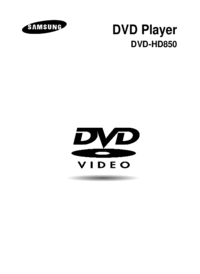









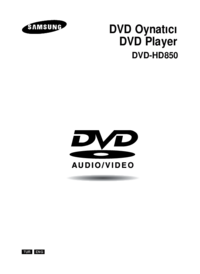



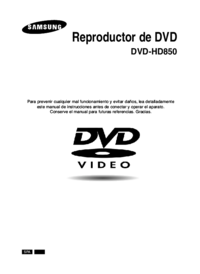

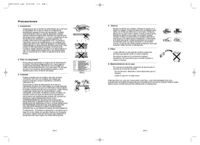


 (38 pages)
(38 pages) (420 pages)
(420 pages) (89 pages)
(89 pages) (70 pages)
(70 pages)

 (253 pages)
(253 pages) (68 pages)
(68 pages) (37 pages)
(37 pages) (34 pages)
(34 pages)
 (60 pages)
(60 pages)








Comments to this Manuals