Samsung DVD-VR350 User Manual
Browse online or download User Manual for DVD players Samsung DVD-VR350. Samsung DVD-VR350 User guide
- Page / 259
- Table of contents
- TROUBLESHOOTING
- BOOKMARKS




- DVD-VR350 1
- DVD-VR355 1
- Precaution 3
- Disc Specifi cations 4
- English - 5 5
- Contents 6
- Editing 7
- Reference 7
- General Features 8
- Unpacking 10
- Getting Started 11
- Controllable TV Codes 11
- Description 12
- Front Panel Display 13
- Rear Panel (DVD-VR350) 13
- Rear Panel (DVD-VR355) 14
- Tour of the Remote Control 15
- Connecting & Setting Up 16
- Connecting the Audio/Video 17
- Connecting the Component 18
- Video Cable 18
- Connecting the S-Video Cable 18
- Connecting HDMI/DVI to a TV 19
- (DVD-VR355 only) 19
- AV Receiver Connections 20
- Connecting External Devices 21
- System Setup 22
- Setting the Date and Time 23
- Auto Setup 24
- Setting Up the Audio Options 27
- Available Video Output Jack 29
- DivX(R) Registration 30
- About the Rating Level 31
- About the Change Password 31
- VCR Setting 32
- DVD EP Mode Time 33
- Automatic Chapter Creator 33
- Quick Recording 34
- For using Anynet+(HDMI-CEC) 35
- Playback 36
- Playing a Disc 37
- Using the ANYKEY button 40
- Repeat Play 41
- Changing the Camera Angle 42
- Selecting the Audio language 42
- Zooming-In 42
- Using the Bookmarks 43
- Using the Markers 44
- CD(CD-DA)/MP3 playback 45
- Playing back an MP3 Disc 46
- Playing back a Picture Disc 47
- Playing back an MPEG4 Disc 48
- Playing back a VHS Tape (VCR) 49
- Variable Search System 50
- Recording 51
- Recording Mode 52
- Signal type 53
- Recording immediately 54
- Making a Timer Recording 56
- Using the ShowView Feature 59
- ShowView Extended 59
- EZ REC MODE 60
- Basic VCR Recording 61
- Check Remaining Time 62
- Special Recording Features 62
- Copy to DVD or VCR 63
- To copy from VCR to DVD 64
- Playing the Title List 65
- Basic Editing (Title List) 66
- Locking (Protecting) a Title 67
- Deleting a Title 67
- Editing a Chapter 68
- Deleting a Section of a Title 68
- Hiding a chapter 69
- Adding a chapter 69
- Deleting a chapter 69
- Dividing a Title 70
- Advanced Editing (Playlist) 71
- English - 72 72
- Playing a Selected Scene 73
- Adding a Scene 74
- Copying a Playlist to the VCR 75
- Disc Manager 76
- Finalising a Disc 77
- Formatting a Disc 77
- English - 78 78
- Delete All Title Lists 79
- Edit Compatible 79
- Troubleshooting (DVD) 81
- Troubleshooting (VCR) 82
- Specifi cations 83
- UNITED KINGDOM REPUBLIC OF 84
- Contact SAMSUNG WORLD WIDE 85
- Contact Samsung wereldwijd 85
- Français 86
- Nederlands 86
- Précautions 89
- Fiche technique des disques 90
- Stockage du disque 90
- Français - 5 91
- Lecture d’un DVD 92
- Caractéristiques de base 94
- Déballage 96
- Affi chage en façade 99
- Panneau arrière (DVD-VR350) 99
- Panneau arrière (DVD-VR355) 100
- Mise en route 101
- Raccordement et confi guration 102
- Connexion du câble de sortie 103
- Audio/Vidéo 103
- Connexion du câble S-Vidéo 104
- Connexion du câble Composant 104
- Connexion du HDMI/DVI à un 105
- Connexions du récepteur AV 106
- Connexion des périphériques 107
- Confi guration du système 108
- Configuration du système 109
- Installation automatique 110
- ◄ ► 111
- Balayage progressif 115
- Inscription DivX(R) 116
- Confi guration du magnétoscope 118
- Temps DVD en Mode EP 119
- Enregistrement rapide 120
- Logos des disques compatibles 122
- Lecture d’un disque 123
- Français - 38 124
- Français - 39 125
- Utilisation du bouton ANYKEY 126
- Lecture à répétition 127
- Zoom avant 128
- Utilisation des signets 129
- Utilisation des repères 130
- Lecture d’un CD audio (CD-DA) 131
- Lecture d’un disque MP3 132
- Lecture d’un disque image 133
- Lecture d’un disque MPEG4 134
- Alignement 135
- Système de recherche variable 136
- Enregistrement 137
- Mode d’enregistrement 138
- Type de signal 139
- Enregistrement immédiat 140
- Enregistrement immédiat (OTR) 141
- Enregistrer par Minuterie 142
- Εnregistrement 143
- ShowView étendu 145
- MODE EZ REC 146
- Copie du DVD au magnétoscope 149
- Copie du magnétoscope au DVD 150
- Modifi cations 151
- Modifications 152
- Suppression d’un titre 153
- Modifi cation d’un chapitre 154
- Masquage d’un chapitre 155
- Lire une scène sélectionnée 155
- Suppression d’un chapitre 155
- Fractionnement d’un titre 156
- Ajout d’une scène 160
- Suppression d’une scène 161
- Gestionnaire de Disque 162
- Formatage du disque 163
- Finalisation du disque 163
- (modes V et VR) 164
- Outils de référence 166
- Dépannage (DVD) 167
- Dépannage (Magnétoscope) 168
- Fiche technique 169
- Français NederlandsEnglish 172
- Aan de slag 174
- Voorzorgsmaatregelen 175
- Specifi caties van schijven 176
- Schijven bewaren 176
- Nederlands - 5 177
- Aansluiten en instellen 178
- Systeem-installatie 178
- Afspelen 178
- Opnemen 179
- Bewerken 179
- Algemene informatie 180
- Uitpakken 182
- Beschrijving 184
- Display voorpaneel 185
- Achterpaneel (DVD-VR350) 185
- Achterpaneel (DVD-VR355) 186
- De S-videokabel aansluiten 190
- De componentvideokabel 190
- (alleen DVD-VR355) 191
- Aansluiten op de AV-ontvanger 192
- Externe apparaten aansluiten 193
- De datum en tijd instellen 195
- Automatisch instellen 196
- De taalopties instellen 198
- De geluidsopties instellen 199
- Beschikbare video-uitgangen 201
- DivX(R)-registratie 202
- Het classifi catieniveau 203
- De Toegangscode wijzigen 203
- Video-instelling 204
- Duur van EP-modus op DVD 205
- Snel opnemen 206
- Regiocode (alleen DVD-video) 208
- Een schijf afspelen 209
- Αfspelen 210
- De toets ANYKEY gebruiken 212
- Afspelen herhalen 213
- Inzoomen 214
- De camerahoek wijzigen 214
- Taalkeuze voor Geluid 214
- De bladwijzers gebruiken 215
- De markeringen gebruiken 216
- Een audio-CD (CD-DA) afspelen 217
- Een MP3-schijf afspelen 218
- Een beeldschijf afspelen 219
- Een MPEG4-schijf afspelen 220
- Tracking 221
- Variabel zoeksysteem 222
- Opneembare DVD’s 223
- Opnamemodus 224
- 225
- Direct opnemen 226
- Opnemen via een DV-ingang 227
- Een timer-opnamemaken 228
- Nederlands - 57 229
- Een timer-opnamewijzigen 230
- De functie ShowView gebruiken 231
- ShowView verlengen 231
- OPNAMESTAND EZ 232
- Standaard video-opnamen 233
- Speciale opnamefuncties 234
- Kopiëren naar DVD of video 235
- Van video naar DVD kopiëren 236
- Basisbewerking (titellijst) 238
- Een titel wissen 239
- Een deel van een titel wissen 240
- Een hoofdstuk bewerken 240
- Een hoofdstuk verbergen 241
- Een hoofdstuk toevoegen 241
- Een hoofdstuk verwijderen 241
- Een titel splitsen 242
- Een playlist maken 243
- Een scène toevoegen 246
- Een scène wissen 247
- Schijfbeheer 248
- Een schijf formatteren 249
- Een schijf sluiten 249
- (V/VR modus) 250
- Alle Titellijsten Verwijderen 251
- Compatibel bewerken 251
- Problemen oplossen (DVD) 252
- Problemen oplossen (VIDEO) 254
- Specifi caties 255
- NEDERLAND BELGIË 256
- LUXEMBOURG BELGIQUE 257
Summary of Contents
Instruction ManualDVD-VR350DVD-VR355AK68-01293CFrançaisNederlandsEnglish01293C-VR350,355-XEB-ENG.indb 101293C-VR350,355-XEB-ENG.indb 1 2007-03-16
Getting StartedEnglish - 10Step 4 : Playing ▌You can select the title you want to play in a displayed menu and then immediately start playback.A DVD c
Mise en routeFrançais - 141. PRISE DE SORTIE S-VIDEO2. PRISES DE SORTIE AUDIO D/G3. PRISE DE SORTIE AUDIO NUMERIQUE (OPTIQUE/COAXIAL)4. PRISE AUDI
Mise en routeFrançais - 151. Touche DVDPour commander l’enregistreur DVD.2. Touche TVPour commander le téléviseur.3. Touche STANDBY/ON4. Touche NUM
BranchementsFrançais - 16Connexion du câble PERITELConnexion de l’enregistreur DVD/magnétoscope au téléviseur par un câble RF Assurez-vous que le télé
BranchementsFrançais - 17Vous pouvez connecter votre enregistreur DVD/magnétoscope à un récepteur satellite ou à un autre enregistreur DVD/magnétoscop
BranchementsFrançais - 18Profi tez d’images de haute qualité dotées d’un rendu des couleurs parfait. Le procédé vidéo composant sépare les composantes
BranchementsFrançais - 19• Pour plus d’informations sur le réglage progressif, reportez-vous aux page 29.• Assurez-vous que les connexions codées co
BranchementsFrançais - 20Pour profi ter pleinement de l’impression qu’offre le DVD d’être au cinéma, vous pouvez choisir de connecter votre enregistreu
BranchementsFrançais - 21Connexion des périphériques Cas 1 : Connexion de périphériques aux prises AV3▌Vous pouvez connecter un autre périphérique aud
Configuration du systèmeFrançais - 22Branchement et réglage automatiqueNavigation dans le Menu de l’écranLe Menu de l’écran permet d’activer et de dés
Configuration du systèmeFrançais - 23Réglage de la date et de l’heureVotre enregistreur DVD-magnétoscope contient une horloge de 24 heures et un calen
Getting StartedEnglish - 11Result: If your television is compatible with the remote control, it will switch off. It is now programmed to operate with
Configuration du systèmeFrançais - 24Vous n’avez pas besoin de pré-régler les chaînes si vous les avez déjà réglées automatiquement (voir page 22).Vot
Configuration du systèmeFrançais - 25Si vous avez déjà réglé les stations automatiquement, il n’est pas nécessaire de les prérégler manuellement.1. A
Configuration du systèmeFrançais - 26Si vous réglez à l’avance le son, les sous-titres, le menu du disque, le menu de l’écran et la langue de soustitr
Configuration du systèmeFrançais - 27Cette option vous permet de confi gurer le dispositif audio et les paramètres de son en fonction du système audio
Configuration du systèmeFrançais - 28Format écran▌Selon le type de téléviseur, il est possible que vous soyez obligé d’ajuster le réglage de l’écran.
Configuration du systèmeFrançais - 29Les prises de sortie vidéo disponibles sont les suivantes.Prises de sortie vidéo disponiblesSi votre téléviseur p
Configuration du systèmeFrançais - 30Résolution HDMI/DVI (DVD-VR355 uniquement)▌Ce paramètre est utilisé lorsque l’appareil est connecté à un écran (t
Configuration du systèmeFrançais - 31La fonction Contrôle parental peut être utilisée avec des DVD ayant reçu un niveau de censure, ce qui permet de c
Configuration du systèmeFrançais - 32Cette fonction vous permet de confi gurer le magnétoscope.1. Appuyez sur le bouton MENU, appareil en mode Arrêt/P
Configuration du systèmeFrançais - 33Syst. Couleur▌Avant d’enregistrer ou de lire une bande, vous pouvez sélectionner la norme système désirée.• Autom
Getting StartedEnglish - 12Front Panel (DVD-VR350)▌Front Panel (DVD-VR355)▌1. DVD DECK2. DVD OPEN/CLOSE BUTTON3. VCR DECK4. VCR EJECT BUTTON5. STAN
Configuration du systèmeFrançais - 34 Avec les DVD-RW, vous avez la possibilité d’ajouter des chapitres et des titres supplémentaires sur un disque do
Configuration du systèmeFrançais - 35Anynet+ (HDMI-CEC) (DVD-VR355 uniquement)Anynet+ est une fonction qui permet de faire fonctionner l’enregistreur
Français - 36LectureLectureCette section décrit les fonctions de lecture de base selon le type de disque utilisé.Lisez attentivement les instructions
Français - 37Lecture1. Appuyez sur la touche OPEN/CLOSE.2. Déposez délicatement un disque sur le plateau, étiquette vers le haut.3. Appuyez sur la t
Français - 38LectureCertains disques comportent un système de menus spécifi que qui permet d’utiliser des fonctions spéciales pour certains éléments: t
Français - 39Lecture Le son est coupé lors d’une recherche par balayage, sauf avec un CD audio (CD-DA). (Il est possible d’entendre le son pendant une
Français - 40LectureLecture par sauts▌En mode Still (Pause), appuyez sur le bouton F.ADV/SKIP de la télécommande.• Chaque fois que vous appuyez sur c
Français - 41Lecture Les DVD-RAM/-RW (mode VR), DVD-RW et DVD±R (mode V) dont l’enregistrement n’a pas été terminé ne peuvent reprendre la lecture d’u
Français - 42Lecture1. Appuyez sur la touche ANYKEY durant une lecture.2. Sélectionnez Zoom en déplaçant la barre de sélection à l’aide des touches
Français - 43LectureUtilisation des signetsPermet de défi nir des repères pour retrouver rapidement des scènes particulières et relancer la lecture à p
Getting StartedEnglish - 131. DVD is activated.2. DVD-RAM is activated.3. DVD(±)R or DVD(±)RW is activated.4. Progressive Scan mode is activated.
Français - 44LectureUtilisation des repères(mode VR)Suppression d’un repère▌1. Appuyez sur la touche MARKER durant une lecture.2. Sélectionnez le re
Français - 45LectureLecture d'un CD AUDIO (CD-DA)/MP31. Touche l ◄◄ : Retour au début d’une piste si elle est en cours de lecture. En appuyant
Français - 46LectureLecture d’un disque MP3▌1. Insérez un disque MP3 dans le tiroir disque.2. Appuyez sur les boutons ▲▼ pour sélectionner Navigatio
Français - 47Lecture1. Insérez un disque JPEG dans le tiroir disque.2. Appuyez sur les boutons ▲▼ pour sélectionner Navigation par Disque puis appuy
Français - 48Lecture5-1. Si vous appuyez sur le bouton ►ll l’écran Vitesse diaporama s’affi che. Appuyez sur les boutons ◄ ► pour régler la vitesse du
Français - 49Lecture Cet appareil peut lire les formats de compression vidéo suivants. Format du codecMPEG4 : DivX 3.11 DivX 4.x DivX 5.x DivXPro Xvid
Français - 50LectureEn mode de lecture, appuyez sur la touche F.ADV/SKIP pour repositionner la bande exactement l’équivalent de 30 secondes vers l’ava
Français - 51ΕnregistrementCette section décrit différentes méthodes d’enregistrement sur DVD.Cet appareil permet d’enregistrer sur plusieurs types de
Français - 52ΕnregistrementLorsque vous insérez un disque vierge, le message cidessous apparaît. Les fonctions possibles varient d’un type de disque à
Français - 53ΕnregistrementLes images protégées contre la copie ne peuvent être sauvegardées sur cet enregistreur DVD avec magnétoscope.Si cet enregis
Getting StartedEnglish - 141. S-VIDEO OUT JACK 2. AUDIO L, R OUT JACKS3. DIGITAL AUDIO OUT JACK (OPTICAL/COAXIAL)4. AUDIO/VIDEO JACK (AV OUT)5.
Français - 54ΕnregistrementEnregistrement immédiat1. Assurez-vous que le câble d’antenne est branché correctement.2. Appuyez sur le bouton OPEN/CLOSE
Français - 55Εnregistrement Vous ne pouvez changer ni de mode d’enregistrement ni de programme lors d’un enregistrement. L’enregistrement sera automat
Français - 56ΕnregistrementAppuyez sur la touche STOP ( ).Le message “Appuyez sur la touche STOP une fois de plus pour décommander l’enregistrement pa
Français - 57Εnregistrement La durée d’un enregistrement programmé peut différer du temps réglé selon l’état du disque et l’état global de l’enregistr
Français - 58ΕnregistrementSuivez les instructions ci-dessous pour modifi er la liste des enregistrements programmés.1. Appuyez sur le bouton MENU, ap
Français - 59ΕnregistrementUtilisation de la fonction ShowViewAvant de programmer votre enregistreur DVD:• Allumez votre téléviseur et votre enregistr
Français - 60ΕnregistrementCette fonction vous permet d’initialiser et de fi naliser automatiquement un disque.1. Appuyez sur le bouton EZ REC MODE de
Français - 61ΕnregistrementAvant de commencer l’enregistrement1. Vérifi ez les connexions de l’antenne et des canaux du téléviseur.2. Vérifi ez la durée
Français - 62Εnregistrement1. Appuyez sur la touche INFO de la télécommande.L’information suivante s’affi che à l’écran: (l’état actuel du lecteur, la
Français - 63ΕnregistrementIl est possible de copier du DVD au magnétoscope, et du magnétoscope au DVD.Vérifi ez la durée restante sur la bande vidéo.C
Getting StartedEnglish - 151. DVD ButtonPress this when you use a DVD.2. TV ButtonPress this to operate TV.3. STANDBY/ON Button4. NUMBER Button5. I
Français - 64Εnregistrement• Insérez la cassette vidéo VHS que vous souhaitez copier.• Insérez un disque DVD inscriptible.• Appuyez sur la touche de
ModificationsFrançais - 65Lecture de la Liste de TitresCette section présente les fonctions élémentaires de modifi cation de DVD, et décrit les fonctio
ModificationsFrançais - 66Cette fonction n'est disponible qu'avec les disques DVD+RW.Un nouvel espace libre est créé lorsque des titres exis
ModificationsFrançais - 67Suivez les instructions ci-dessous pour verrouiller un titre afi n d’éviter qu’il ne soit supprimé par erreur.1. Appuyez sur
ModificationsFrançais - 68Suivez ces instructions pour supprimer un titre de la liste de titres.1. Appuyez sur la touche TITLE LIST.L’écran Liste de
ModificationsFrançais - 69Eléments de l’écran Modifi cation de chapitres1. Numéro et état du chapitre en cours2. Barre de lecture3. Durée de lecture4.
ModificationsFrançais - 70Fractionnement d’un titre▌Suivez ces instructions pour fractionner un long titre en plusieurs morceaux.1. Appuyez sur la to
ModificationsFrançais - 71Modifi cations avancées Liste de LectureSuivez les instructions ci-dessous pour créer un nouveau titre de Liste de Lecture à
ModificationsFrançais - 72Suivez les instructions ci-dessous pour lire les titres d’une Liste de Lecture.1. Lorsque l’appareil est en mode Arrêt, app
ModificationsFrançais - 734. Appuyez sur les touches ▲▼◄ ► pour sélectionner la scène que vous souhaitez modifi er, puis appuyez sur la touche OK.5.
Connecting & Setting UpEnglish - 16Connecting the SCART CableConnecting DVD Recorder & VCR to the TV using the RF Cable Make sure that both th
ModificationsFrançais - 744. Appuyez sur les touches ▲▼◄ ► pour sélectionner la scène que vous souhaitez déplacer, puis appuyez sur la touche OK.5.
ModificationsFrançais - 754. Appuyez sur les touches ▲▼◄ ► pour sélectionner la scène que vous souhaitez supprimer, puis appuyez sur la touche OK.5.
ModificationsFrançais - 76Gestionnaire de DisqueSuivez les instructions ci-dessous pour associer un nom à un disque.Modifi cation du Nom du Disque▌1.
ModificationsFrançais - 77Suivez les instructions ci-dessous pour formater un disque.Le dispositif de protection du disque devrait être désactivé.Form
ModificationsFrançais - 78 Après la fi nalisation d’un disque, il est impossible de supprimer certains titres. Après la fi nalisation, un DVD-RW(mode V)
ModificationsFrançais - 79 Si vous n’effectuez pas une modifi cation des chapitres, le message de confi rmation “Il n'est pas nécessaire d'exé
Outils de référenceFrançais - 80Outils de référenceDépannage (DVD)Si votre appareil ne fonctionne pas correctement, faites les vérifi cations décrites
Outils de référenceFrançais - 81Dépannage (DVD)Problème Cause possible et solutionL’icône est affi chée à l’écran.La fonction que vous essayez d’utili
Outils de référenceFrançais - 82Dépannage (Magnétoscope)Faites les vérifi cations décrites ci-dessous avant de communiquer avec un centre de service au
Outils de référenceFrançais - 83GénéralitésCaractéristiques d’alimentationAC 220 - 240V, 50HzConsommation électrique 30 WattsPoids 4.8 KgDimensions 43
Connecting & Setting UpEnglish - 17 Case 2 : Connecting DVD Recorder & VCR to a Satellite Receiver or Other Equipment▌You can connect your DVD
Chers clients, nous vous remercions d'avoir acheté un produit SAMSUNG. La présente carte à pour objet de préciser les modalités de la garantie qu
Contact SAMSUNG WORLD WIDE If you have any questions or comments relating to Samsung products, please contact the SAMSUNGcustomer care centre.Comment
Comment éliminer ce produit (déchets d’équipements électriques et électroniques)(Applicable dans les pays de l’Union Européen et aux autres pays euro
GebruiksaanwijzingDVD-VR350DVD-VR355AK68-01293CFrançais NederlandsEnglish01293C-VR350,355-XEB-NL.indb 101293C-VR350,355-XEB-NL.indb 1 2007-03-23
Aan de slagNederlands - 2Aan de slagAls afgeschermde kabels en stekkers worden gebruikt om het apparaat op andere apparaten aan te sluiten, voldoet di
Aan de slagNederlands - 3• Steek uw hand niet in de schijfl ade.• Plaats geen andere voorwerpen dan de schijf in de schijfl ade.• Externe storingen,
Aan de slagNederlands - 4Zorg ervoor dat u de schijf niet beschadigt omdat de gegevens op deze schijven zeer kwetsbaar zijn.• Bewaar de schijf niet i
Aan de slagNederlands - 5• Vanwege de opnamecondities kan afspelen in bepaalde gevallen niet mogelijk zijn.• Met dit apparaat kunt u DVD±R’s afspele
Aan de slagNederlands - 6InhoudAan de slag Waarschuwing ... 2Voorzorgsmaatregelen ...
Aan de slagNederlands - 7Tracks programmeren ...47Een beeldschijf afspelen ...
Connecting & Setting UpEnglish - 18You will enjoy high quality accurate colour reproduction images. Component video seperates the picture element
Aan de slagNederlands - 8Groot aantal verschillende functies met eenvoudige gebruikersinterfaceDankzij de geïntegreerde menusysteem- en berichtfunctie
Aan de slagNederlands - 9Raadpleeg de volgende begrippen voordat u de gebruiksaanwijzing leest.Voordat u de gebruiksaanwijzing leestDe DVD- en videore
Aan de slagNederlands - 10Stap 4 : Afspelen▌U kunt de titel die u wilt afspelen, selecteren in een weergegeven menu en vervolgens direct afspelen. Een
Aan de slagNederlands - 11Resultaat: als de televisie compatibel is met de afstandsbediening, wordt deze uitgeschakeld. De tv is nu geprogrammeerd om
Aan de slagNederlands - 12Voorpaneel (DVD-VR350)▌Voorpaneel (DVD-VR355)▌1. DVD-RECORDER2. TOETS OPEN/CLOSE VAN DE DVD-RECORDER3. VIDEORECORDER4. TOE
Aan de slagNederlands - 131. DVD is ingeschakeld.2. DVD-RAM is ingeschakeld.3. DVD(±)R of DVD(±)RW is ingeschakeld.4. Progressieve-scanmodus is ing
Aan de slagNederlands - 141. S-VIDEO-UITGANG2. AUDIO-UITGANGEN L EN R3. DIGITAL AUDIO OUT-AANSLUITING (OPTISCH/COAXIAAL)4. AUDIO/VIDEO-UITGANG (AV O
Aan de slagNederlands - 151. De toets DVDDruk hierop wanneer u een DVD gebruikt.2. De toets TVDruk hierop om de tv te bedienen.3. De toets STANDBY/
Aansluiten en instellenNederlands - 16De SCART-kabel aansluitenDe DVD- en videorecorder op de tv aansluiten met de RF-kabel Zorg ervoor dat de televis
Aansluiten en instellenNederlands - 17Als het apparaat de juiste ingangen bevat, kunt u de DVD- en videorecorder op een satellietontvanger of een ande
Connecting & Setting UpEnglish - 19• For more information about Progressive setting, refer to the page 29.• Make sure that the colour coded conn
Aansluiten en instellenNederlands - 18Hiermee krijgt u een hogere weergavekwaliteit. S-Video verdeelt het beeldelement in zwart/wit (Y) en kleur (C) s
Aansluiten en instellenNederlands - 19• Voor meer informatie over Progressieve instellingen, zie pagina 29.• Zorg ervoor dat de kleurgecodeerde aans
Aansluiten en instellenNederlands - 20Om volledig gebruik te kunnen maken van de bioscoopervaring die DVD biedt, wilt u uw DVD- en videorecorder missc
Aansluiten en instellenNederlands - 21 Als de ingang niet automatisch wordt geselecteerd, gebruikt u de toets INPUT SEL. om de juiste ingang te select
Systeem-installatieNederlands - 22Inschakelen en automatisch instellenMenunavigatie op het tv-schermMet de menu’s op het scherm kunt u diverse functie
Systeem-installatieNederlands - 23De datum en tijd instellenDe DVD- en videorecorder bevat een 24-uurs klok en een kalender die voor het volgende word
Systeem-installatieNederlands - 24U hoeft de stations niet vooraf in te stellen als u deze al automatisch hebt ingesteld (zie Inschakelen en automatis
Systeem-installatieNederlands - 25Als u de stations al automatisch hebt ingesteld, hoeft u ze niet handmatig in te stellen.1. Con l’unità in modalità
Systeem-installatieNederlands - 26Indien u het geluid, de ondertiteling, het menu van de schijf en de taal van de DivX-ondertiteling vooraf instelt, w
Systeem-installatieNederlands - 27Met de geluidsopties kunt u het geluid en de geluidsstatus instellen, afhankelijk van het gebruikte audiosysteem.U k
Getting StartedEnglish - 2Getting StartedCAUTION• Apparatus shall not be exposed to dripping or splashing and no objects fi lled with liqulds, such as
Connecting & Setting UpEnglish - 20To take full advantage of the movie theatre experience that DVD offers, you may want to connect your DVD Record
Systeem-installatieNederlands - 283D-ruisonderdrukking▌• Uit : Normaal• Aan : Biedt een helder beeld via ruisonderdrukking (voor opnames). Deze functi
Systeem-installatieNederlands - 29De video-uitgangen zijn als volgt beschikbaar.Beschikbare video-uitgangenAls uw tv Progressieve scan ondersteunt, dr
Systeem-installatieNederlands - 30DivX(R)-registratieVoor het aanmelden van deze DVD-recorder voor het Div(R) Video On Demand-formaat hebt u uw regist
Systeem-installatieNederlands - 31De functie Kinderslot werkt bij DVD’s die voorzien zijn van een classifi catie. Zo kunt u controle houden over het ty
Systeem-installatieNederlands - 32Met deze functie kunt u de instellingen voor de videorecorder invoeren.1. Druk met het apparaat in de modus Stop/Ge
Systeem-installatieNederlands - 33Kleurensysteem▌Voordat u een videoband opneemt of afspeelt, kunt u de gewenste systeemstandaard kiezen.• Automatisch
Systeem-installatieNederlands - 34 Op DVD-RW-schijven kunt u extra hoofdstukken en titels aan een gesloten schijf toevoegen door het sluiten van de sc
Systeem-installatieNederlands - 35Anynet+(HDMI-CEC) (alleen DVD-VR355)Anynet+ is een functie die kan worden gebruikt om met de afstandsbediening van e
Nederlands - 36ΑfspelenAfspelenIn deze sectie worden de basisfuncties voor het afspelen per schijftype beschreven.Lees de volgende informatie voordat
Nederlands - 37Αfspelen1. Druk op de toets OPEN/CLOSE.2. Plaats voorzichtig een schijf in de lade, met het etiket naar boven.3. Druk op de toets OPE
Connecting & Setting UpEnglish - 21Connecting External Devices Case1 : Connecting an external devices to the AV3 jacks▌You can connect other audio
Nederlands - 38ΑfspelenSommige schijven bevatten een specifi ek menusysteem waarmee u speciale functies kunt selecteren voor de titel, hoofdstukken, on
Nederlands - 39Αfspelen Tijdens het zoeken hoort u geen geluid, behalve bij CD’s (CD-DA). (U kunt het geluid horen tijdens het vooruit zoeken (Snel 1)
Nederlands - 40ΑfspelenStap voor stap afspelen▌Druk in de stopstand op de knop F.ADV/SKIP van de afstandsbediening.• Iedere keer dat de toets wordt in
Nederlands - 41Αfspelen DVD-RAM/-RW (VR tila), viimeistelemätön DVD-RW (V tila) ja viimeistelemätön DVD±R eivät toista jaksoa. Het scherm verdwijnt a
Nederlands - 42Αfspelen1. Druk tijdens het afspelen op de toets ANYKEY.2. Druk op de toetsen ▲▼ om Zoom selecteren endruk op OK. () wordt weergegeve
Nederlands - 43ΑfspelenDe bladwijzers gebruikenPlaats markeringen bij scènes die u nogmaals wilt zienzodat u vanaf de gemarkeerde positie kunt afspele
Nederlands - 44ΑfspelenDe markeringen gebruiken(VR modus)Een markering wissen▌1. Druk tijdens het afspelen op de toets MARKER.2. Druk op de toetsen
Nederlands - 45ΑfspelenEen audio-CD (CD-DA) / MP3 afspelen1. De toets l ◄◄ : terugkeren naar het begin van detrack als deze toetstijdens het afspele
Nederlands - 46ΑfspelenEen MP3-schijf afspelen▌1. Plaats een MP3-schijf in de schijfl ade.2. Druk op de toetsen ▲▼ om Schijfnavigatie te selecteren e
Nederlands - 47Αfspelen1. Plaats een JPEG-schijf in de schijfl ade.2. Druk op de knoppen ▲▼ om Schijfnavigatie te selecteren en druk op OK of op de k
System SetupEnglish - 22On-Screen Menu NavigationThe on-screen menus allow you to enable or disable various functions on your DVD Recorder & VCR.
Nederlands - 48Αfspelen5-1. Als u op de knop ►ll drukt, verschijnt het scherm Snelheid diavoorstelling.Druk op de knoppen ◄► om de snelheid van de di
Nederlands - 49Αfspelen Met dit apparaat kunt u de volgende videocompressie-indelingen van MPEG4-codecs afspelen: DivX 3.11 DivX 4.x DivX 5.x DivXPro
Nederlands - 50ΑfspelenDruk in de afspeelmodus op de toets F.ADV/SKIP om precies 30 seconden over te slaan. Druk maximaal 4 maal op de toets F.ADV/SKI
Nederlands - 51OpnemenIn dit gedeelte vindt u beschrijvingen van verschillende opnamemethoden voor DVD’s.Met dit apparaat kunt u op verschillende schi
Nederlands - 52OpnemenOmdat de beschikbare functies afhankelijk zijn van het schijftype,kunt u de schijf kiezen die het beste aan uw voorwaarden voldo
Nederlands - 53OpnemenMet deze DVD- en videorecorder kunt u geen beeldenmet kopieerbeveiliging opnemen. Als de DVD- en videorecorder een kopieerbeveil
Nederlands - 54OpnemenDirect opnemen1. Controleer of de antennekabel is aangesloten.2. Druk op de toets OPEN/CLOSE en plaats een schijf die opnames b
Nederlands - 55Opnemen Niet alle camcorders werken in combinatie met uwDVD- en videorecorder, zelfs niet als deze camcorders een DV-uitgang bevatten.
Nederlands - 56OpnemenDruk op de toets STOP ( ).Het bericht “Druk nogmaals op de knop STOP-toets om de timer-opname te annuleren”.Druk nogmaals op de
Nederlands - 57Opnemen De timer-opname kan afwijken van de ingestelde tijd, afhankelijk van de schijf en de algemene timer-opname status (bijv. overla
System SetupEnglish - 23Setting the Date and TimeYour DVD Recorder & VCR contains a 24-hour clock and calendar used to:• Automatically stop a prog
Nederlands - 58OpnemenVolg de volgende aanwijzingen om de lijst met timeropnamen te bewerken.1. Druk in de stopstand op de toets MENU.2. Druk op de
Nederlands - 59OpnemenVoordat u uw DVD- en videorecorder voordefi nieert:• Zet zowel de TV als de DVD- en videorecorder aan.• Controleer of de datum e
Nederlands - 60OpnemenMet behulp van deze functie kunt u een schijf automatisch initialiseren en voltooien.1. Druk vanuit de stand Stop (Stop)/No Dis
Nederlands - 61OpnemenVoordat u begint1. Controleer het tv-kanaal en de antenneaansluitingen.2. Controleer de resterende tijd op de videoband.U kunt e
Nederlands - 62Opnemen1. Druk op de toets INFO op de afstandsbediening.De volgende informatie wordt weergegeven: (Huidige recorderstatus, opnamesnelh
Nederlands - 63OpnemenU kunt van de DVD-recorder naar de videorecorderkopiëren en van de videorecorder naar de DVD-recorderkopiëren.Controleer de rest
Nederlands - 64Opnemen• Plaats de VHS-band die u wilt kopiëren.• Plaats de opneembare DVD-schijf.• Druk op de kopieerknop voor DVD’s op het voorpane
BewerkenNederlands - 65De titellijst afspelenIn deze paragraaf komen de basisfuncties vanDVD-bewerking aan de orde en worden zowelbewerkingsfuncties u
BewerkenNederlands - 66Deze functie is alleen beschikbaar bij DVD+RW-schijven. Als er bestaande titels worden verwijderd, wordt nieuwe vrije ruimte ge
BewerkenNederlands - 67Volg onderstaande instructies om een titel te vergrendelen enzo te voorkomen dat deze per ongeluk wordt verwijderd.1. Druk op
System SetupEnglish - 24You do not need to preset the stations if you have already set them automatically (See Plug & Auto Setup on page 22).Your
BewerkenNederlands - 68Volg onderstaande instructies om een sectie uit een titel uit de titellijst te verwijderen.1. Druk op de TITLE LIST toets.Het
BewerkenNederlands - 69Schermelementen Hoofdstuk bewerken1. Huidig hoofdstuknummer en status 2. Afspeelbalk3. Afspeeltijd4. Het menu Hoofdstuk bewerke
BewerkenNederlands - 70Een titel splitsen▌Volg deze richtlijnen om een lange titel op te splitsen in meerdere titels.1. Druk op de knop TITLE LIST.He
BewerkenNederlands - 71Geavanceerd bewerken (Playlist)Volg onderstaande instructies om een nieuwe playlist-titel van een opgenomen titel te maken.1.
BewerkenNederlands - 72Volg onderstaande instructies om de playlisttitels afte spelen.1. Druk op de toets PLAYLIST terwijl de schijf isgestopt.Het sc
BewerkenNederlands - 734. Druk op de toetsen ▲▼◄► om de scène te selecterendie u wilt wijzigen en druk op OK.5. Druk op ▲▼ om Wijzigen te selecteren
BewerkenNederlands - 744. Druk op de toetsen ▲▼◄ ► om de scène te selecteren die u van positie veranderen en druk op OK.5. Druk op ▲▼ om Verpl. te s
BewerkenNederlands - 754. Druk op de toetsen ▲▼◄ ► om de scène teselecteren die u wilt wissenen druk op OK.5. Druk op ▲▼ om Verw. te selecteren en d
BewerkenNederlands - 76SchijfbeheerGebruik onderstaande instructies om een schijf eennaam te geven.De naam van de schijf bewerken▌1. Druk in de stops
BewerkenNederlands - 77Gebruik deze instructies om een schijf te sluiten.Hef eventueel eerst de schijfbeveiliging op.Een schijf formatteren▌• DVD-RAM/
System SetupEnglish - 25If you have already set the stations automatically, you do not need to preset them manually.1. With the unit in Stop mode/No
BewerkenNederlands - 78 Wanneer een schijf eenmaal is afgesloten, kunt ugeen titels uit de lijst van opnamen wissen. Nadat de schijf is afgesloten, we
BewerkenNederlands - 79 Als u Chapter Edit (Hoofdstuk bewerken) niet uitvoert, wordt het bevestigingsbericht "U hoeft Compatibel bewerken niet ui
NaslagNederlands - 80NaslagProblemen oplossen (DVD)Als het product niet goed werkt, gaat u de onderstaande controlepunten na voordat u contact opneemt
NaslagNederlands - 81Problemen oplossen (DVD)Probleem Verklaring/oplossingHet pictogram wordt op het scherm-weergegeven.De bewerking of functie is n
NaslagNederlands - 82Problemen oplossen (VIDEO)Voer de volgende eenvoudige controles uit voordat u contact opneemt met een erkend Samsung-servicecentr
NaslagNederlands - 83Specifi catiesAlgemeenStroomvereisten AC 220 - 240V, 50HzEnergieverbruik 30 WattsGewicht 4.8 KgAfmetingen 430 mm (B) X 321 mm (D)
NEDERLAND BELGIËDit Samsung-product is gegarandeerd tegen fabricage- en/of materiaalfouten voor een periode van twaalf (12) maanden gerekend vanaf de
LUXEMBOURG BELGIQUECet appareil Samsung est couvert par une garantie de douze (12) mois - à moins qu’une autre période de garantie ne soit fixée dans
Contact SAMSUNG WORLD WIDE If you have any questions or comments relating to Samsung products, please contact the SAMSUNGcustomer care centre.Comment
AK68-01293CCorrecte verwijdering van dit product(elektrische & elektronische afvalapparatuur)Dit merkteken op het product of het bijbehorende info
System SetupEnglish - 26If you set audio, subtitle, disc menu, on-screen menu and DivX subtitle language in advance, they will come up automatically e
System SetupEnglish - 27Allows you to setup the audio device and sound status settings depending on the audio system in use. You can also adjust the N
System SetupEnglish - 283D Noise Reduction (motion adaptive noise reduction)▌• Off : Normal• On : Provides a clear picture through noise reduction (fo
System SetupEnglish - 29HDMI/DVI Resolution (DVD-VR355 only)▌This setting is used when the unit is connected by HDMI or DVI with Display devices (TV,
Getting StartedEnglish - 3• Clean the disc by wiping in a straight line from the inside to the outside of the disc.For safety reasons, be sure to dis
System SetupEnglish - 30• Connect the DVD Recorder & VCR to your TV via HDMI or DVI. Set your TV's input to HDMI or DVI.• Press the P.SCAN
System SetupEnglish - 31About the Rating Level▌1. Press the ▲▼ buttons to select Rating Level, then press the OK or ► button.2. Press the ▲▼ buttons
System SetupEnglish - 32This function allows you to setup the VCR setting.1. With the unit in Stop mode/No Disc mode, press the MENU button. 2. Press
System SetupEnglish - 33Colour System▌Before recording or playing back a tape, you can select the required system standard.• Automatic : When playing
System SetupEnglish - 34 On DVD-RW discs, additional chapters and titles can be added to a fi nalised disc by unfi nalising and recording again. On DVD-
System SetupEnglish - 35For using Anynet+(HDMI-CEC)1. Connect DVD Recorder & VCR to the TV by using HDMI cable. (See pages 19~20)2. Set the Anyn
English - 36PlaybackPlaybackThis section introduces basic functions of playback by disc type.Read the following information before playing a disc.Regi
English - 37Playback1. Press the OPEN/CLOSE button.2. Place a disc gently into the tray with the disc’s label facing up.3. Press OPEN/CLOSE button t
English - 38PlaybackSome discs contain a dedicated menu system that allows you to select special functions for title, chapters, audio track, subtitles
English - 39Playback No sound is heard during Scan (Search) mode, except CDs (CD-DA). (You can hear the sound during forward search (Fast 1) in disc.)
Getting StartedEnglish - 4● DVD-VR350This unit allows you to record and playback high quality digital images on a DVD-RAM/DVD-RW/DVD-R disc.You can r
English - 40PlaybackStep Motion Play▌During Still mode, press the F.ADV/SKIP button on the remote control.• Each time the button is pressed, a new fra
English - 41Playback DVD-RAM/-RW(VR mode), unfi nalised DVD-RW(V mode) and unfi nalised DVD±R do not repeat a chapter. To make the sub-menu disappear,
English - 42PlaybackChanging the Camera AngleThis function is disc-dependent, and may not work all DVDs. This function does not work when a DVD has no
English - 43PlaybackPlaying back a Bookmark▌1. Press the MARKER button.2. Press the ◄► buttons to select a bookmarked scene.3. Press the OK or ►ll
English - 44PlaybackClearing a Marker▌1. Press the MARKER button during playback.2. Press the ◄► buttons to select a marked scene. Press the CANCEL
English - 45PlaybackPlaying back an Audio CD (CD-DA)▌1. Insert an audio CD (CD-DA) into the disc tray.• The audio CD menu appears and the tracks (so
English - 46PlaybackPlaying back an MP3 Disc▌1. Insert an MP3 Disc into the disc tray.2. Press the ▲▼ buttons to select the Disc Navigation, and the
English - 47PlaybackPlay Option Mode▌1. In the still mode, press the ANYKEY button.The Play option will be highlighted.2. Press the ◄► buttons to se
English - 48Playback5-1. If you press the ►ll button, the Slide Show Speed screen will appear.Press the ◄► buttons to set the slide show speed, then
English - 49Playback This unit can play the following video compression formats MPEG4 Codec format : DivX 3.11 DivX 4.x DivX 5.x DivX-Pro XvidMotion C
Getting StartedEnglish - 5• DVD-RW(V mode)- This is a format that is used for recording data on a DVD- RW or DVD-R disc. The disc can be played by a
English - 50PlaybackIn Play mode, press F.ADV/SKIP button to cue ahead exactly 30 seconds. Press F.ADV/SKIP button repeatedly up to 4 times to cue ahe
English - 51RecordingThis section shows various DVD recording methods.This unit can record on various types of discs. Before recording, read the follo
English - 52RecordingSince available functions differ depending on the disc type, select a disc that best fi ts your preferences. When you insert an un
English - 53RecordingPictures with copy protection cannot be recorded on this DVD Recorder & VCR.When the DVD Recorder & VCR receives a copy g
English - 54Recording1. Press the PROG/TRK ( / ) buttons or number buttons to select the station you want to record.2. Press the REC SPEED button re
English - 55Recording You can not change the recording mode and the programme while recording. Recording will stop automatically if there is no free s
English - 56RecordingPress the STOP ( ) button.The message “Press STOP button once more to cancel Timer Record” is displayed.Press the STOP ( ) button
English - 57Recording The timer recording time may differ from the set time depending on disc status and overall timer recording status (for example,
English - 58RecordingFollow these directions to edit the timer record list.1. With the unit in Stop mode, press the MENU button. 2. Press the ▲▼ but
English - 59RecordingBefore presetting your DVD Recorder & VCR:• Switch on both the television and your DVD Recorder & VCR.• Check that the d
Getting StartedEnglish - 6ContentsGetting Started Warning ... 2Precaution ...
English - 60RecordingThis function allows you Initialise and Finalise a disc automatically.1. With the unit in Stop mode/No Disc mode, press the EZ R
English - 61RecordingBefore starting1. Check TV channel and Antenna connections.2. Check the remaining time on the tape.You can record a TV show in pr
English - 62Recording1. Press INFO button on the remote control. The following information will be displayed.(Current deck status, recording speed, r
English - 63Recording• Insert a DVD disc you want to copy.• Insert a VHS tape.• Press the VCR copy button on front panel or remote control. (TO VCR)•
English - 64Recording• Insert the VHS tape you want to copy.• Insert Recordable DVD disc.• Press DVD copy button on front panel or remote control. (TO
EditingEnglish - 65This section introduces basic functions of DVD editing and explains both edit functions for the recording on a disc and edit functi
EditingEnglish - 66Basic Editing (Title List)Follow these instructions to rename a title list, i.e., to edit the title of a recorded programme.1. Pre
EditingEnglish - 67Follow these instructions to lock a title to protect it from accidental deletion.1. Press the TITLE LIST button.The Title List scr
EditingEnglish - 68Edit Title List Screen Elementsc Playback bard Playtimee Section deletion starting point window and timef Section deletion end poin
EditingEnglish - 69Chapter Edit Screen Elements1. Current chapter number and status2. Playback bar3. Playtime4. Chapter Edit menu4. Select a chapter
Getting StartedEnglish - 7 VCR PlaybackPlaying back a VHS Tape (VCR) ...49Tracking ...
EditingEnglish - 704. Press the ◄ ► buttons to select Delete All, and then press the OK button.5. Press the ◄ ► buttons to select Yes, and then pres
EditingEnglish - 71Advanced Editing (Playlist)Follow these instructions to create a new playlist title from a recorded title.1. With the unit in Stop
EditingEnglish - 72Follow these instructions to play the playlist titles.1. Press the PLAY LIST button with the disc stopped.The Edit Playlist screen
EditingEnglish - 734. Press the ▲▼◄ ► buttons to select the scene you want to modify, then press the OK button.5. Press the ▲▼ buttons to select Mod
EditingEnglish - 744. Press the ▲▼◄ ► buttons to select the scene that will have a new scene inserted before it, then press the OK button.A yellow se
EditingEnglish - 754. Press the ▲▼◄ ► buttons to select the scene you want to delete, and then press the OK button.5. Press the ▲▼ buttons to selec
EditingEnglish - 76Disc ManagerFollow these instructions to give a name to a disc.Editing the Disc Name▌1. With the unit in Stop mode, press the MENU
EditingEnglish - 77After you record titles onto a DVD-RW/±R disc with your DVD recorder, it needs to be fi nalised before it can be played back on exte
EditingEnglish - 78 Once a disc is fi nalised, you cannot delete titles from the record list. After being fi nalised, the DVD-RW(V mode)/±R operates in
EditingEnglish - 791. With the unit in Stop mode, press the MENU button.2. Press the ▲▼ buttons to select Disc Manager, then press the OK or ► butto
Getting StartedEnglish - 8A variety of functions with easy-to-use user interfaceIntegrated menu system and messaging functionality allow you to perfor
ReferenceEnglish - 80ReferenceTroubleshooting (DVD)If your product malfunctions, go through the check points below before contacting a Samsung authori
ReferenceEnglish - 81Troubleshooting (DVD)Problem Explanation/Solution icon appears onthe screen.You cannot use the operation or function due to o
ReferenceEnglish - 82Troubleshooting (VCR)Before contacting a Samsung authorized service centre, perform the following simple checks.Problem Explanati
ReferenceEnglish - 83Specifi cationsGeneralPower requirements AC 220 - 240V, 50HzPower consumption 30 WattsWeight 4.8 KgDimensions 430(W) x 321(D) x 79
UNITED KINGDOM REPUBLIC OF IRELANDThis Samsung product is warranted for the period of twelve (12) months from the original date of purchase, against d
Contact SAMSUNG WORLD WIDE If you have any questions or comments relating to Samsung products, please contact the SAMSUNGcustomer care centre.Comment
AK68-01293CCorrect Disposal of This Product(Waste Electrical & Electronic Equipment)(Applicable in the European Union and other European countries
Manuel d’instructionsDVD-VR350DVD-VR355AK68-01293CFrançais NederlandsEnglish01293C-VR350,355-XEB-FRA.indb 101293C-VR350,355-XEB-FRA.indb 1 2007-03
Mise en routeFrançais - 2Mise en routeCe produit est conforme aux normes européennes. Il utilise des câbles et des connecteurs blindés pour une connex
Mise en routeFrançais - 3• Toute source externe d’interférence telle que des éclairs ou de l’électricité statique peut nuire au bon fonctionnement de
Getting StartedEnglish - 9Make sure to check the following terms before reading the user’s manual.Icons that will be used in manualBefore Reading the
Mise en routeFrançais - 4Rangez les disques dans un endroit adéquat car les données qui y sont enregistrées sont très sensibles aux conditions ambiant
Mise en routeFrançais - 5• Il peut également être impossible de lire certains disques, selon le contexte qui prévalait au moment de l’enregistrement.
Mise en routeFrançais - 6Table des matièresMise en routeAvertissement ...2Précautions ...
Mise en routeFrançais - 7Lecture d’un disque image ...47Lecture d’un disque MPEG4 ...
Mise en routeFrançais - 8Balayage progressif de qualité supérieureLe balayage progressif produit une image vidéo à haute défi nition et sans scintillem
Mise en routeFrançais - 9Familiarisez-vous avec les termes ci-dessous avant de lire le guide de l’utilisateur.Avant de lire le guide de l’utilisateurU
Mise en routeFrançais - 10Étape 4 : Lecture▌Sélectionnez le Title (titre) souhaité à partir du On-Screen Menu (Menu de l’écran) et commencez la lectur
Mise en routeFrançais - 11Résultat: Si votre téléviseur est compatible avec la télécommande, il s’éteindra. Il est maintenant programmé pour fonction
Mise en routeFrançais - 12Façade (DVD-VR350)▌Façade (DVD-VR355)▌1. Plateau de disques DVD2. OUVERTURE ETFERMETURE DU PLATEAU DE DISQUES DVD3. COMPA
Mise en routeFrançais - 131. Le DVD est activé.2. Le DVD-RAM est activé.3. DVD(±)R ou DVD(±)RW est activé.4. Balayage progressif est activé.5. Fo
More documents for DVD players Samsung DVD-VR350





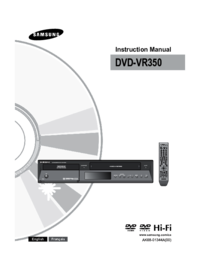






 (36 pages)
(36 pages) (25 pages)
(25 pages) (41 pages)
(41 pages) (25 pages)
(25 pages)
 (64 pages)
(64 pages)








Comments to this Manuals