Samsung DVD-VR375 User Manual Page 1
Browse online or download User Manual for DVD players Samsung DVD-VR375. Samsung DVD-VR375 User manual
- Page / 85
- Table of contents
- TROUBLESHOOTING
- BOOKMARKS




- DVD & VCR 1
- 2_ getting started 2
- PRECAUTION 3
- Maintenance of Cabinet 4
- Disc Handling 4
- Disc Storage 4
- Disc Specifi cations 5
- 6_ getting started 6
- Protection 7
- GETTING STARTED 8
- CONNECTING & SETTING UP 8
- SYSTEM SETUP 8
- PLAYBACK 8
- RECORDING 9
- REFERENCE 9
- APPENDIX 9
- GENERAL FEATURES 10
- Copyright 11
- Using a DVD-RAM/±RW/+R 12
- Using a DVD-R 12
- Step 3 : Recording 13
- Step 4 : Playing 13
- UNPACKING 14
- English _15 15
- TOUR OF THE REMOTE CONTROL 16
- DESCRIPTION 17
- Rear Panel (DVD-VR370) 18
- Rear Panel (DVD-VR375) 18
- Front Panel Display 19
- AUDIO/VIDEO CABLE 21
- COMPONENT INPUT 22
- BlueGreen Red 22
- AV RECEIVER CONNECTIONS 25
- CONNECTING EXTERNAL DEVICES 26
- English _27 27
- ON-SCREEN MENU NAVIGATION 28
- PLUG & AUTO SETUP 28
- TUNER PRESET 29
- CLOCK SET 30
- SETTING UP THE VIDEO OPTIONS 31
- 32_ system setup 32
- SETTING UP THE AUDIO OPTIONS 33
- Dolby Digital (DVDs only) 34
- DTS (DVD VIDEOs only) 34
- MPEG (DVD VIDEOs only) 34
- English _35 35
- SETTING UP THE FEATURES 36
- English _37 37
- For using Anynet+(HDMI CEC) 38
- English _39 39
- SETTING UP THE OPTIONS 40
- If you forgot your password 41
- Setting the Rating Level 41
- Changing the Password 41
- Tape Length 42
- Auto Play 42
- Auto Repeat 42
- Colour System 42
- REGION CODE (DVD-VIDEO ONLY) 43
- DISC TYPES THAT CAN BE PLAYED 44
- PLAYING A DISC 45
- ZXCVBKLD 46
- USING THE ANYKEY BUTTON 47
- <Adjust sOk 48
- >Move 48
- PLAYING AN AUDIO CD/MP3 50
- PLAYING BACK A PICTURE DISC 51
- PLAYING AN MPEG4 DISC 52
- PLAYING BACK A VHS TAPE (VCR) 53
- Go to Zero 54
- End search 54
- Forward/Reverse Intro Scan 54
- RECORDABLE DISCS 55
- RECORDING MODE 56
- UNRECORDABLE PICTURES 57
- RECORDING IMMEDIATELY 58
- < Move sOk Exit 59
- DV ► 59
- MAKING A TIMER RECORDING 60
- Timer - Standard 61
- EDITING THE TIMER LIST 62
- DELETING THE TIMER LIST 62
- USING THE G-CODE FEATURE 63
- BASIC VCR RECORDING 64
- CHECK REMAINING TIME 65
- SPECIAL RECORDING FEATURES 65
- DUBBING TO DVD OR VIDEO 66
- DV DUBBING (DVD-VR375 ONLY) 67
- 68_ recording 68
- PLAYING THE TITLE LIST 69
- BASIC EDITING (TITLE LIST) 70
- English _71 71
- 72_ editing 72
- A-B Erase Screen Elements 72
- ADVANCED EDITING (PLAYLIST) 73
- (VR mode) 74
- English _75 75
- DISC SETTING 76
- English _77 77
- DVD-VR375 only 78
- English _79 79
- TROUBLESHOOTING (DVD) 80
- TROUBLESHOOTING (VCR) 82
- SPECIFICATIONS 83
- Contact SAMSUNG WORLD WIDE 84
- Code No. AK68-01706A 85
Summary of Contents
imagine the possibilitiesThanks you for purchasing this Samsung product.To receive a more complete service, please register your product atwww.samsung
10_ getting startedgetting startedGENERAL FEATURESDVD-VR370This unit allows you to record and playback high quality digital images on a DVD-RAM/DVD-RW
English _11● GETTING STARTEDBEFORE READING THE USER’S MANUALMake sure to check the following terms before reading the user’s manual.Icons that will b
12_ getting startedgetting startedHOW TO USE THE DVD RECORDER & VCRStep 1 : Select the disc type Please check available disc type before recording
English _13● GETTING STARTEDStep 3 : Recording There are two different recording methods, Direct Recording (recording a programme you are currently w
14_ getting startedgetting startedUNPACKINGAccessoriesCheck for the supplied accessories below.Video/Audio Cable RF Cable for TV HDMI Cable Remote Con
English _15● GETTING STARTEDControllable TV CodesResult : If your television is compatible with the remote control, it will switch off. It
16_ getting startedgetting startedTOUR OF THE REMOTE CONTROLYour DVD Recorder & VCR remote control will work with Samsung televisions and compatib
English _17● GETTING STARTEDDESCRIPTIONFront Panel (DVD-VR370)Front Panel (DVD-VR375)DVD OPEN/CLOSE BUTTON VCR DECK VCR EJECT BUTTONPROG(,/.), SEARCH
18_ getting startedgetting startedRear Panel (DVD-VR370)Rear Panel (DVD-VR375)AUDIO L, R OUT JACKS VIDEO/AUDIO JACK (AV1 IN) COMPONENT VIDEO OUT JACKS
English _19● GETTING STARTEDFront Panel DisplayIn Disc Indicator Progressive Scan IndicatorDVD view IndicatorVCR view Indicator STATUS Indicator TIME
2_ getting startedgetting startedWARNINGTO REDUCE THE RISK OF ELECTRIC SHOCK, DO NOT REMOVE THE COVER (OR BACK).NO USER-SERVICEABLE PARTS ARE INSIDE.
20_ connecting & setting upconnecting & setting upCONNECTING DVD RECORDER & VCR TO THE TV USING THE RF CABLEMake sure that both the televi
English _21CONNECTING DVD RECORDER & VCR TO THE TV USING THE AUDIO/VIDEO CABLEYou can connect your DVD Recorder & VCR to the television using
22_ connecting & setting upconnecting & setting upCONNECTING THE COMPONENT VIDEO CABLEYou will enjoy high quality accurate colour reproduction
English _23See your TV User’s Manual to fi nd out if your TV supports Progressive Scan.If Progressive Scan is supported, follow the TV User’s instructi
24_ connecting & setting upconnecting & setting upCase 2 : Connecting to a TV with DVI JackUsing the DVI Adapter Cable, connect the HDMI OUT j
English _25AV RECEIVER CONNECTIONSTo take full advantage of the movie theatre experience that DVD offers, you may want to connect your DVD Recorder &a
26_ connecting & setting upconnecting & setting upCONNECTING EXTERNAL DEVICESThis allows you to connect your DVD Recorder & VCR to other e
English _27Case 2 : Connecting a Camcorder to the AV 2 IN jacksYou can use the AV 2 IN jacks on the front panel of the DVD Recorder & VCR. You can
28_ system setupsystem setupON-SCREEN MENU NAVIGATIONThe on-screen menus allow you to enable or disable various functions on your DVD Recorder & V
English _29TUNER PRESETWith the unit in Stop mode/No Disc mode, press the MENU button.Press the ▲▼ buttons to select Setup, then press the OK button.P
English _3● GETTING STARTEDPRECAUTIONImportant Safety InstructionsRead these operating instructions carefully before using the unit. Follow
30_ system setupsystem setup• Program : Press ▲▼ repeatedly to select the programme position (01 to 99) for the channel and press the OK button.• Cha
English _31Present TimeTo setup, follow steps 1~3 on page 30.Press the ▲▼ buttons to select Present Time, then press the OK button. Use the ▲▼◄ ►
32_ system setupsystem setupResolution (HDMI) (DVD-VR375 only)This setting is used when the unit is connected by HDMI or DVI to Display devices (TV, M
English _33Component OutSelects whether or not to output video signals from the COMPONENT VIDEO OUT jacks.On : Outputs the component video signals. Se
34_ system setupsystem setupDigital OutSelects audio options for signals output from the DIGITAL AUDIO OUT (COAXIAL).The following setup items switche
English _35Downmix (DVDs only)Switches the method for mixing down to two channels when you play a DVD which has rear sound elements (channels) or is r
36_ system setupsystem setupSurroundTurns on the surround function to create virtual rear speakers from a stereo TV or two separate front speakers.Off
English _37DVD Auto ChapterA DVD-Video consists of ‘Titles’ and ‘Chapters’. When you record one programme, it makes one Title.If you use this function
38_ system setupsystem setupEZ RecordThis function allows you Finalise a disc automatically.CVKL (V-mode) DVD-VR375 only Press the ▲▼ but
English _39You can operate the DVD Recorder & VCR by using TV remote control. (TV buttons that can be used to control the DVD Recorder & VCR :
4_ getting startedgetting startedMaintenance of CabinetFor safety reasons, be sure to disconnect the AC power cord from the AC outlet.Do not use benze
40_ system setupsystem setupSETTING UP THE OPTIONSThis function allows you to setup the Options setting.With the unit in Stop mode, press the MENU but
English _41If you forgot your passwordRemove the disc. Press and hold the PROG (./,) button on the front panel for 10 seconds or more. The tray op
42_ system setupsystem setupVCR Function SettingThis function allows you to setup the VCR setting.With the unit in Stop mode/No Disc mode, press the M
English _43● PLAYBACKplaybackThis section introduces basic functions of playback and playback by disc type.Read the following information before play
44_ playbackplaybackDISC TYPES THAT CAN BE PLAYEDDisc Types Disc Logo contentRecordedcontentDisc ShapeDVD-VIDEOAUDIOVIDEOSingle sided(12cm)Double side
English _45● PLAYBACKDiscs that cannot be playedDVD-Video with a region number other than “4” or “ALL”3.9 GB DVD-R Disc for Authoring.A DVD-RW(V)/-R(
46_ playbackplaybackUSING THE DISC MENU & TITLE MENUSome type of discs contain a dedicated menu system that allows you to select special functions
English _47● PLAYBACKSkipping Chapters, Titles or MarkersZXCVBKLDuring play, press the SKIP ( ) buttons on the remote control.If you press the SKIP
48_ playbackplaybackMoving to a desired scene directlyZXCVKLDIf you want to move to a certain title, chapter or time, use this function.Press the ANYK
English _49● PLAYBACKSelecting the Subtitle LanguageZDThis enables you to select the available subtitle languages on a disc.Subtitle languages may no
English _5● GETTING STARTEDDisc Specifi cationsDVD-VR370This unit allows you to record and playback high quality digital images on a DVD-RAM/DVD-RW/DV
50_ playbackplaybackPLAYING AN AUDIO CD/MP3 Buttons on the Remote Control used for Audio CD(CD-DA)/MP3 playback button : Returns to the beginning of
English _51● PLAYBACKPlaying an MP3 DiscInsert an MP3 disc into the disc tray.The menu is displayedPress the ▲▼ buttons to select Music, then press t
52_ playbackplaybackIf select the Photo, JPEG fi les will only be displayed.If there are no JPEG fi les, empty folder will only be displayed.Music/Photo
English _53● PLAYBACKThis unit can play the following video compression formats, - DivX Video (Codec) Format : DivX 3.11 DivX 4.x DivX 5.x (without
54_ playbackplaybackVariable Search SystemEach time you record a cassette on this DVD Recorder & VCR, an index is automatically marked on the tape
English _55● RECORDINGrecordingThis section shows various DVD Recording & VCR methods.This unit can record on various types of discs.Before recor
56_ recordingrecording Finalise- This closes the DVD-RW/±R so no additional recording can be done.- The DVD-RAM/+RW disc cannot be fi nalised. Unfi n
English _57● RECORDINGUNRECORDABLE PICTURESPictures with copy protection cannot be recorded on this DVD Recorder & VCR. When the DVD Recorder &am
58_ recordingrecordingRECORDING IMMEDIATELYXCV KL DVD-VR375 onlyBefore you startMake sure antenna cable is connected.Press the OPEN/CLOSE button and
English _59● RECORDINGYou can not change the recording mode and the programme while recording.Recording will stop automatically if there is no free s
6_ getting startedgetting startedUsing MPEG4 discVideo File with following extensions can be played. : .avi, .divx, .AVI, .DIVXDivX Video (Codec) Form
60_ recordingrecordingMAKING A ONE TOUCH RECORDING (OTR)One-Touch Recording (OTR) allows you to add recording time in preset minute increments up to 8
English _61● RECORDING 31/01 Sun 30/01 29/01 Mon-Fri Mon-Sat 02
62_ recordingrecordingEDITING THE TIMER LISTFollow these directions to edit the timer record list.XCV KL DVD-VR375 onlyWith the unit in Stop mode, p
English _63● RECORDINGUSING THE G-CODE FEATUREBefore presetting your DVD Recorder & VCR:• Switch on both the television and your DVD Recorder &am
64_ recordingrecordingBASIC VCR RECORDINGBefore starting1. Check TV channel and Antenna connections.2. Check the remaining time on the tape.You can re
English _65● RECORDINGCHECK REMAINING TIMEPress INFO button on the remote control. The following information will be displayed. (Current de
66_ recordingrecordingDUBBING TO DVD OR VIDEOYou can copy from the DVD to VIDEO or VIDEO to DVD. Check the remaining time on the tape and di
English _67● RECORDINGDubbing from VCR to DVD XCVKL DVD-VR375 onlyWith the unit in Stop mode, press the MENU button in stop mode.Press the ▲▼ but
68_ recordingrecordingDV Simple DubbingYou can fi nd the dubbing start point to record on a disc easily by using the DV Simple Dubbing function.To setu
English _69● EDITINGeditingThis section introduces basic functions of DVD editing and explains both edit functions for the recording on a disc and ed
English _7● GETTING STARTEDDVD+RW Disc Playback and RecordingWith DVD+RW discs, there is no difference between DVD-Video format(Video mode) and DVD-V
70_ editingeditingBASIC EDITING (TITLE LIST)Renaming (Labeling) a Title (Title Name)Follow these instructions to rename a title list, i.e., to edit th
English _71● EDITINGErasing a Title (Title Erase)Follow these instructions to erase a title from the Title List.XCVKL DVD-VR375 onlyPress the TITLE
72_ editingeditingYou can also erase chapters from a Playlist title.If you erase an original title used in a Playlist, that Playlist is also erased.Er
English _73● EDITINGThe length of the section to be deleted must be at least 5 seconds long.End point cannot be marked earlier than start point.The s
74_ editingeditingPress the OK button at the end point.The image and end point time are displayed in the End window.- To make a new playlist -Press th
English _75● EDITINGRenaming a Playlist Title Follow these instructions to rename a playlist title, i.e. to edit the title of a playlist title.XCV
76_ editingeditingDISC SETTINGMenu items may vary, depending on the existence of a recorded title.Editing the Disc NameFollow these instructions to gi
English _77● EDITINGFormatting a DiscUse these instructions to format a disc. The Disc Protection should be cleared.XCK DVD-VR375 onl
78_ editingeditingFinalising a DiscAfter you record titles onto a DVD-RW/±R disc with your DVD recorder & VCR, it needs to be fi nalised before it
English _79● EDITINGDisc InformationXCVKL DVD-VR375 onlyWith the unit in Stop mode, press the MENU button.Press the ▲▼ buttons to select Disc Setti
8_ getting startedgetting startedGETTING STARTED22 Warning3 Precaution10 General Features11 Before Reading the User’s Manual12 How to use the DVD re
80_ referencereferenceTROUBLESHOOTING (DVD)If your product malfunctions, go through the check points below before contacting a Samsung authorized serv
English _81● REFERENCETROUBLESHOOTING (DVD)PROBLEM EXPLANATION/SOLUTION icon appears onthe screen.You cannot use the operation or function due to one
82_ referencereferenceTROUBLESHOOTING (VCR)Before contacting a Samsung authorized service centre, perform the following simple checks.PROBLEM EXPLANAT
English _83● APPENDIXappendixSPECIFICATIONSGeneralPower requirements AC 220 - 240V, 50HzPower consumption 30 Watts/4Watts(Standby mode)Weight 4.4KgDi
Contact SAMSUNG WORLD WIDEIf you have any questions or comments relating to Samsung products, please contact the SAMSUNG customer care centre.Region C
Code No. AK68-01706A01706A-VR370,375-XSA-ENG.indb 8501706A-VR370,375-XSA-ENG.indb 85 2008-05-20 오전 9:55:002008-05-20 오전 9:55:00
English _9● GETTING STARTEDRECORDING5555 Recordable discs56 Recording Mode57 Unrecordable pictures58 Recording immediately59 Recording through the D
More documents for DVD players Samsung DVD-VR375










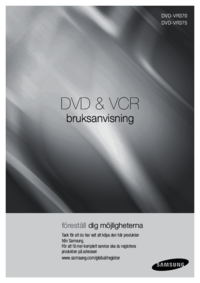
 (76 pages)
(76 pages) (37 pages)
(37 pages) (68 pages)
(68 pages) (21 pages)
(21 pages) (19 pages)
(19 pages)
 (128 pages)
(128 pages) (61 pages)
(61 pages) (40 pages)
(40 pages)







Comments to this Manuals