Samsung MAX-DJ750 User Manual Page 1
Browse online or download User Manual for DVD players Samsung MAX-DJ750. Samsung MAX-DJ750 User Manual
- Page / 39
- Table of contents
- BOOKMARKS




- 3 DVD MINI 1
- COMPONENT SYSTEM 1
- Safety Warnings Precautions 2
- Features 3
- Contents 3
- Description 4
- Connecting the Speakers 6
- Connecting to a TV 7
- Connecting the FM, AM 8
- Disc Playback 9
- Setting the Clock 9
- OPERATION 10
- DivX Playback 11
- Fast/Slow Playback 12
- Displaying Disc Information 12
- Angle Function 13
- Skipping Scenes/Songs 13
- Repeat Playback 14
- Zoom Function 15
- A↔B Repeat Playback 15
- JPEG File Playback 17
- Using the Title Menu 18
- Using Disc Menu 18
- Setting the Language 19
- Setting TV Screen type 20
- Setting the Password 21
- Setting the Wallpaper 22
- DVD Playback Mode 23
- AV SYNC Setup 23
- Setting the Speaker Mode 24
- Setting the Test Tone 24
- Setting the Delay Time 25
- Setting the Audio Quality 26
- NTSC/PAL 27
- Dolby Pro Logic II Mode 28
- Dolby Pro Logic II Effect 28
- Listening to Radio 29
- Presetting Stations 29
- Listening to a Cassette 30
- Recording a Compact Disc 31
- Recording a Radio Program 32
- Timer Function 33
- Canceling the Timer 33
- P.SOUND Function 34
- Selecting SOUND MODE 34
- MISCELLANEOUS 35
- Handling discs 36
- Handling and Storing Discs 36
- Before Calling for Service 37
- Notes on Terminology 38
- Notes on Discs 38
- Specifications 39
Summary of Contents
3 DVD MINI COMPONENT SYSTEMDVD/VCD/CD/MP3-CD/CD-R/RWPLAYBACKMAX-DJ14500COMPACTDIGITAL AUDIOCOMPACTDIGITAL VIDEOInstruction ManualAH68-01592ETHIS APPLI
•In this manual, the instructions marked with "DVD ( )" are applicable toDVD-VIDEO, DVD-AUDIO, and DVD-R/RW discs.Where a part
5 Minute Skip function19•When playing the DivX disk, you can play the file with extension of AVI only. •Among the available DivX audio formats, DTS Au
21Fast/Slow PlaybackFast PlaybackDVD VCD CD MP3Press and hold .•Each time the button is held down during playback, the playback speed cha
23Angle FunctionThis function allows you to view the same scene in different angles.DVD2Press Cursorbutton to move toANGLE display.1Press INFO button.
25DVDVCD CD•For MP3 and JPEG discs, you cannot select Repeat Playfrom the information display screen.Note2Press Cursor buttonto move to REPEATPLA
27Zoom FunctionThis function allows you to enlarge a particular area of the displayed image.Zoom (Screen Enlarge) FunctionDVD VCDAspect RatioDVD2Press
29Moving Directly to a Scene/Song•The selected file will be played.•An MP3 or JPEG disc cannot be movedfrom the disc information screen.•When playing
31Rotate/Flip Functionbutton: Flip Verticallybutton: Flip Horizontallybutton: Rotate 90°Counterclockwisebutton: Rotate 90° ClockwiseDigest Function2Pr
Using the Title MenuFor DVDs containing multiple titles, you can view the title of each movie.Depending on the disc, this function may either not work
*If the language you selected isnot recorded on the disc, menulanguage will not change evenif you set it to your desiredlanguage.Selecting the OSD Lan
12Safety Warnings PrecautionsEnsure that the AC power supply in your house complies with the identification sticker located on the back of your player
37 38Setting TV Screen typeDISC SKIP ZOOM SLOWREPEAT REMAIN SUB TITLETUNERVOLUMEMUTEMENUINFORETURNTIMER/CLOCKTIMER ON/OFFLOGO SLIDE MODENTSC/PALCANCEL
39 40Setting Parental Controls (Rating Level)Use this to restrict playback of adult or violent DVDs you do not want children to view.•This function wo
SETUPSetting the WallpaperWhile watching a DVD,,VCD or JPEG CD, you can set the image you like as a wallpaper.DISC SKIP ZOOM SLOWREPEAT REMAIN SUB TIT
Press RETURN button to return to the previous level.Press MENU button to exit the setup screen.43 44SETUPDVD Playback ModeSome DVD-Audio discs contain
2143Setting the Speaker ModeSignal outputs and frequency responses from the speakers will automatically be adjustedaccording to your speaker configura
Setting the Delay TimeIf the speakers cannot be placed at equal distances from the listening position, you can adjust thedelay time of the audio signa
49Setting the Audio QualityYou can adjust the balance and level for each speaker.OPEN/CLOSEDISC SKIP ZOOM SLOWREPEAT REMAIN SUB TITLETUNERVOLUMEMUTEME
51 52Setting the DRC (Dynamic Range Compression)You can use this function to enjoy Dolby Digital sound when watching movies atlow volume at night.12In
53 54Dolby Pro Logic II ModeYou can select the desired Dolby Pro Logic II audio mode.Dolby Pro Logic II EffectThis function works only in Dolby Pro Lo
55 56Listening to RadioYou can listen to the chosen band (FM, MW(SW1,2) broadcast stations) by usingeither the automatic or manual tuning operation.Pr
Features3•Many DVD discs are encoded with copy protection. Because of this, you should only connect yourDVD player directly to your TV, not to a VCR.
57Listening to a CassetteAlways treat your cassettes with care; refer, if necessary, to the section entitled“Precautions When Using Audio Cassettes” o
Coping a Cassette(Dubbing)You can copy a cassette from Tape 1 to Tape 2. •Normal speed dubbing in selecting Tape function mode.•You do not need to adj
MISCELLANEOUS•Press the OPEN/CLOSE button ( )to open the CD door.•Insert a CD and press theOPEN/CLOSE button ( ) to closethe CD door.•Press th
6364Timer Function•The timer enables you to switch the system on or off at specific times.•If you no longer want the system to be switched on or off a
6566Sleep Timer Function / Mute FunctionDISC SKIP ZOOM SLOWREPEAT REMAIN SUB TITLETUNERVOLUMEMUTEMENUINFORETURNTIMER/CLOCKTIMER ON/OFFLOGO SLIDE MODEN
67Bass/Treble Level (USER EQ) FunctionSOUNDBASS Level FunctionBASS function stresses low tones providing thudding sound effects. Turn BASS knob on the
69Do not touch the playback side of the disc. Holdthe disc by the edges so that fingerprints will notget on the surface.Do not stick paper or tape on
71• Audio language and subtitles will not work for DVDs not containingthem. And depending on the disc, they may work differently.Audio language andsub
73Notes on TerminologyRecorded onto some DVD discs are scenes which have been simultaneously shotfrom a number of different angles (the same scene is
MISCELLANEOUSSpecifications7576ImpedanceFrequency range Output sound pressure levelRated inputMaximum inputDimensions (W x H x D)WeightsSPEAKER5.1ch s
—Rear Panel—OPEN/CLOSEDISC SKIPZOOMSLOWREPEATREMAINSUB TITLETUNERVOLUMEMUTEMENUINFORETURNENTERTEST TONETIMER/CLOCKTIMER ON/OFFLOGOSLIDE MODEEZ/VIEWNTS
To open the remote control cover, push thetop of the cover, then slide downward.8Insert Remote BatteriesThe remote control can be used up to approxima
9Connect the connecting jacks (7) to the back of mini-compact system. Make sure the colors of the speaker terminals match the colors of the connecting
11Use this method if your TV have Pr,Pb andY jacks.Method 3 Component Video (Best Quality) If you television is equipped with Component Video inputs,c
1413Connect Audio In on the DVD player to Audio Out on the external analog component.•Be sure to match connector colors.1Example: Analog signal compon
1516OPEN/CLOSEDISC SKIP ZOOM SLOWREPEAT REMAIN SUB TITLETUNERVOLUMEMUTEMENUINFORETURNTIMER/CLOCKTIMER ON/OFFLOGO SLIDE MODEEZ/VIEWCANCEL DIGESTTUNINGT
More documents for DVD players Samsung MAX-DJ750

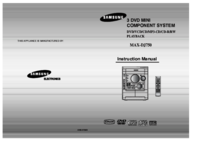


 (68 pages)
(68 pages) (72 pages)
(72 pages) (40 pages)
(40 pages) (60 pages)
(60 pages)









Comments to this Manuals