Samsung 320MXN-2 User Manual Page 1
Browse online or download User Manual for LCD TVs Samsung 320MXN-2. Samsung 320MX-2 Quick Guide [it] [pt]
- Page / 28
- Table of contents
- TROUBLESHOOTING
- BOOKMARKS
- LCD DISPLAY 1
- Your LCD Display 4
- RGB OUT 7
- USB(USB Connection Terminal) 7
- Kensington Lock 7
- Remote Control 8
- AV / HDMI / TV : P.MODE 10
- Mechanical Layout 11
- LCD Display Head 12
- NETWORK MODEL SIZE 12
- Installation VESA Bracket 12
- Dimensions 13
- Wall Bracket Installation 13
- Components 13
- Wall Bracket Assembly 14
- Wall Bracket Angle Adjustment 16
- Introduction 17
- Connections 18
- Connecting to Other devices 19
- Using a Power cord with Earth 19
- Connecting AV Devices 19
- Connecting to a Camcorder 20
- Connecting Using a HDMI Cable 20
- Connecting to an Audio System 21
- Connecting a LAN Cable 21
- Connecting a USB device 22
- Troubleshooting 23
- Check List 24
- Problems related to Audio 26
- Problems related to MagicInfo 27
- Q & A 27
Summary of Contents
iiLCD DISPLAYquick start guide320MX-2, 320MXn-2
18. SOURCEPress the button to change the input signal SOURCE.Changing the SOURCE is only allowed for external devicesthat are connected to the LCD Di
SAP Mono ↔ SAP Mono30. PIPEvery time you press the button, a PIP screen appears.- This fuction does not work for this LCD Display.31.SWAPSwaps the con
LCD Display HeadNETWORK MODEL SIZEInstallation VESA Bracket•When installing VESA, make sure to comply with the international VESA standards.• Purchasi
DimensionsNoticeFor securing the bracket on a wall, use only machine screws of 6 mm diameter and 8 to 12mm length.Wall Bracket Installation• Contact a
Wall Bracket Assembly NoteThere are two hinges(left and right). Use the correct one.1.Insert and tighten the Captive Screw in the direction of the arr
3. Check the installation diagram and mark the drill points on the wall. Use the 5.0 mm bitto drill holes deeper than 35 mm. Fix each anchor in the co
3. Tighten the 4 screws in step 2 (plastic hanger + screw B)to the rear holes of the product.4. Remove safety pin (3) and insert the 4 product holders
Make sure to use the top center, and not the left or the right side of the product to adjust theangle.Introduction
ConnectionsConnecting a ComputerUsing a Power cord with Earth• In the event of failure, the earth lead may cause electric shock. Makesure to wire the
Connect the audio cable for your LCD Display to the audio port on the backof your computer. Note•Turn on both your computer and the LCD Display.• The
IntroductionPackage Contents NotePlease make sure the following items are included with your LCD Display.If any items are missing, contact your dealer
Connecting to a Camcorder1. Locate the AV output jacks on the camcorder. They are usually found on the side or backof the camcorder. Connect a set of
Connecting Using a DVI to HDMI Cable Note• Connect the DVI output terminal of a digital output device to the HDMI terminal of the LCDDisplay using a D
NoteConnect the LAN cable.(Applicable to the MXn-2 model only)Connecting a USB deviceUsing a Power cord with Earth• In the event of failure, the eart
TroubleshootingSelf-Test Feature Check NoteCheck the following items yourself before calling for assistance. Contact a Service Center forproblems that
• Do not use benzene, thinner or other flammable sub-stances, or a wet cloth.• We recommend that a SAMSUNG cleansing agentis used to prevent damage to
A: Check if the signal cable between the computer and the LCD Display is securely con-nected.(Refer to Connecting a Computer)Problems related to the S
Q: The screen color is inconsistent.A:Adjust color using Custom under OSD Color Adjustment menu.Q: The color image is distorted by dark shadows.A: Adj
A: Check the polarities (+/-) of the batteries.A:Check if the batteries are empty.A: Check if the power is on.A: Check if the power cord is securely c
Set the resolution in the Control Panel → Appearance and Themes → Display → ScreenSaver.Set the function in the BIOS-SETUP of the computer. (Refer to
Others(Not available in all loca-tions)Sold separatelyD-Sub Cable DVI Cable LAN Cable(Applicable to the MXn-2model only)Wall Mount KIT TV tuner box Ne
Your LCD DisplayFrontMENU button [MENU]Opens the on-screen menu and exits from the menu. Also use to exit theOSD menu or return to the previous menu.N
Power button [ ]Use this button for turning the LCD Display on and off.Power indicatorShows PowerSaver mode by blinking green NoteSee PowerSaver descr
RS232C OUT/IN (RS232C Serial PORT)MDC(Multiple Display Control) Program Port DVI / PC / HDMI IN [DVI/PC/HDMI AU-DIO IN] (PC/DVI/HDMI Audio Connec
RGB OUT(Applicable to the MXn-2 model only) LAN (LAN Connection Terminal)(Applicable to the MXn-2 model only) USB(USB Connection Terminal)Keyboard /
NoteSee Connecting Cables for further information regarding cable connections.Remote Control NoteThe performance of the remote control may be affecte
PIPSWAP1. POWERTurns the product On.2. OffTurns the product Off.3. Number ButtonsPress to change the channel.4. DEL buttonThe "-" button
More documents for LCD TVs Samsung 320MXN-2














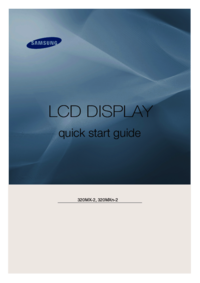









 (8 pages)
(8 pages) (147 pages)
(147 pages)
 (24 pages)
(24 pages) (174 pages)
(174 pages) (128 pages)
(128 pages) (118 pages)
(118 pages)







Comments to this Manuals