Samsung GT-N7100 User Manual
Browse online or download User Manual for Smartphones Samsung GT-N7100. Samsung GT-N7100 Quick start guide
- Page / 35
- Table of contents
- BOOKMARKS



- Quick Start Guide 1
- Copyright 3
- Instructional icons 3
- Trademarks 4
- Charging the battery 9
- Getting started 10
- Turning the device on and off 11
- Page Buddy 12
- Using the S Pen 12
- Undoing the last action 13
- Opening a menu 13
- Launching S Note 14
- Capturing screenshots 14
- Launching Quick Command 15
- Selecting text 15
- S Pen Air View 16
- S Pen Keeper 17
- Notifications 17
- Managing contacts 18
- Sending messages 18
- Making or answering a call 18
- From your device 19
- From your computer 20
- Safety information 21
- Disclaimer 32
- We, Samsung Electronics 34
- About the Samsung Kies 35
Summary of Contents
You can access the full user manual for more information.To learn to access the user manual, see “Viewing the user manual” in this quick start guide.Q
10Getting startedChecking the battery charge statusWhen you charge the battery while the device is off, the following icons will show the current batt
11Getting startedTurning the device on and offWhen turning on the device for the first time, follow the on-screen instructions to set up your device.P
12BasicsPage BuddyThe Page Buddy feature allows you to use specific applications based on your actions. Pages related to your actions appear in the fo
13BasicsUndoing the last actionWith the S Pen button pressed, draw to undo the last action.When you pull out the S Pen from the slot, the device det
14BasicsLaunching S NoteWith the S Pen button pressed, double-tap the screen to launch S Note.Capturing screenshotsWith the S Pen button pressed, tap
15BasicsLaunching Quick CommandWith the S Pen button pressed, drag the S Pen up the screen to launch Quick Command.On the Quick Command screen, draw a
16BasicsS Pen Air ViewWhen you hold the S Pen near the screen, a pointer appears on the screen. Move the pointer to files, subjects, or options to pre
17BasicsDrag down from the status bar to open the notifications panel. To close the notifications panel, drag up the bar that is on the bottom of the
18BasicsManaging contactsManage contacts, including phone numbers, email addresses, and others. You can group contacts to make them easier to search f
19BasicsViewing the user manualThe user manual provides complete information about operating your device.You may incur additional charges for accessin
2www.sar-tick.comThis product meets applicable national SAR limits of 2.0 W/kg. The specific maximum SAR values can be found in the SAR information se
20BasicsTo access the user manual more easily, place a shortcut or widget for the user manual on the Home screen.The user manual may not be available
21Safety informationThis safety information contains content for mobile devices. Some content may be not applicable to your device. To prevent injury
22Safety informationProtect the device, battery and charger from damage• Avoid exposing your device and battery to very cold or very hot temperatures
23Safety informationTurn off the device in potentially explosive environments• Turn off your device in potentially explosive environments instead of
24Safety information• Dial sensibly and assess the traffic. Place calls when you are not moving or before pulling into traffic. Try to plan calls whe
25Safety informationDo not store your device in very hot or very cold areas. It is recommended to use your device at temperatures from 5 °C to 35 °C•
26Safety informationIf your device has a camera flash or light, do not use it close to the eyes of people or petsUsing a flash close to the eyes may c
27Safety informationDo not bite or suck the device or the battery• Doing so may damage the device or cause an explosion.• If children use the device
28Safety informationDo not carry your device in your back pockets or around your waistYou could be injured or damage the device if you fall.Do not dis
29Safety informationHandle SIM cards or memory cards with care• Do not remove a card while the device is transferring or accessing information, as th
3CopyrightCopyright © 2012 Samsung ElectronicsThis guide is protected under international copyright laws.No part of this guide may be reproduced, dist
30Safety informationSpecific Absorption Rate (SAR) certification informationTHIS DEVICE MEETS INTERNATIONAL GUIDELINES FOR EXPOSURE TO RADIO WAVESYour
31Safety informationCorrect disposal of this product(Waste Electrical & Electronic Equipment)(Applicable in countries with separate collection sys
32Safety informationCorrect disposal of batteries in this product(Applicable in countries with separate collection systems)This marking on the battery
33Safety informationINCIDENTAL, SPECIAL OR CONSEQUENTIAL DAMAGES, ATTORNEY FEES, EXPENSES, OR ANY OTHER DAMAGES ARISING OUT OF, OR IN CONNECTION WITH,
Declaration of Conformity (R&TTE)We, Samsung Electronicsdeclare under our sole responsibility that the productGSM WCDMA BT/Wi-Fi Mobile Phone : G
Printed in KoreaGH68-37619AEnglish (EU). 09/2012. Rev. 1.1Some content may differ from your device depending on the region or service provider.About t
4• Wi-Fi®, Wi-Fi Protected Setup™, Wi-Fi Direct™, Wi-Fi CERTIFIED™, and the Wi-Fi logo are registered trademarks of the Wi-Fi Alliance.Your device us
5Getting startedDevice layoutBack buttonMultipurpose jackNotication lightEarpieceProximity/Light sensorMenu buttonMicrophoneFront cameraPower buttonH
6Getting startedButton FunctionHome• Press to return to the Home screen.• Press and hold to open the list of recent applications.• Press twice to l
7Getting startedInstalling the SIM or USIM card and batteryInsert the SIM or USIM card provided by the mobile telephone service provider, and the incl
8Getting started4 Insert the battery.215 Replace the back cover.Be careful not to damage your fingernails when you remove the back cover.2 Insert the
9Getting startedPlug the small end of the charger into the multipurpose jack of the device, and plug the large end of the charger into an electric soc
More documents for Smartphones Samsung GT-N7100



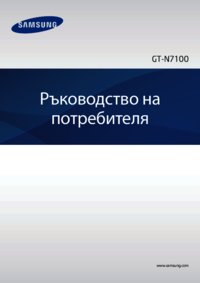







































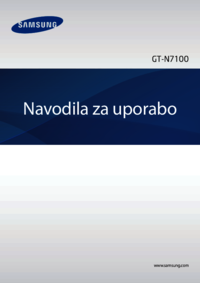









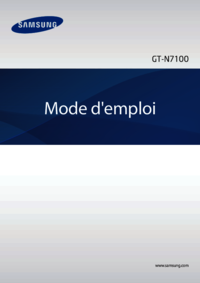














 (84 pages)
(84 pages) (172 pages)
(172 pages)







Comments to this Manuals