Samsung BD-H5500 User Manual
Browse online or download User Manual for Blu-Ray players Samsung BD-H5500. Samsung Blu-ray Player H5500 Benutzerhandbuch
- Page / 25
- Table of contents
- BOOKMARKS




- Disc Player 1
- Safety Information 2
- Disc Storage & Management 3
- Handling Cautions 3
- Using the 3D function 3
- Copyright 3
- Contents Getting Started 4
- Region Code 5
- Supported File Formats 5
- Accessories 6
- Tour of the Remote Control 7
- Connections 8
- Settings 9
- 3D Settings 10
- TV Aspect Ratio 10
- BD Wise (Samsung TVs only) 10
- Resolution 10
- Digital Output 11
- Movie Frame (24 fps) 11
- HDMI Colour Format 11
- HDMI Deep Colour 11
- Progressive Mode 11
- PCM Downsampling 12
- Wired Network Settings 12
- Manual Network Setup 12
- Dynamic Range Control 12
- Downmixing Mode 12
- Using BD-LIVE™ 13
- The DLNA Function 13
- To download DLNA software 13
- System Settings 13
- Media Play 15
- Change Device 16
- DLNA Connection 16
- PC Blu-ray Disc Player 16
- Play back PC's 16
- Playback related buttons 17
- TRACK 001 18
- CD a Change Device 18
- Appendix 19
- Specifications 21
- Copy Protection 22
- Network Service Disclaimer 22
- 2.0+Digital Out 23
- UNITED KINGDOM EIRE 24
- AK68-02450A-00 25
Summary of Contents
imagine the possibilitiesThank you for purchasing this Samsung product. To receive more complete service, please register your product atwww.samsung.c
●Home Menu App 1 App 2 App 3 App 4 App 5 More Change Device SettingsPlay disc Photos VideosNo disc236571481Se
●DVD playbackOutput SetupHDMI / connectedHDMI ModeBD Wise 576i/480iAuto Max. Resolution of TV input1080p 1080p1080i 1080i720p 720p576p/480p 576p/480p
✎NOTES Be sure to select the correct Digital Output or you will hear no sound or just loud noise. If the HDMI device (AV receiver, TV) is not compa
13. Press the RETURN button on your remote control.14. Run a Network Test to ensure the player has connected to your network.Network TestUse this menu
BD Data ManagementEnables you to manage the downloaded contents you accessed through a Blu-ray disc that supports the BD-LIVE service and stored on a
By USBTo upgrade by USB, follow these steps:1. Visit www.samsung.com/bluraysupport.2. Download the latest USB software upgrade zip archive to your c
Method 21. Turn the player on.2. Connect the USB device to the USB port on the front panel of the player. Select Change Device and then press the ▲▼
Controlling Video PlaybackYou can control the playback of video content located on a Blu-ray disc, DVD, CD, USB device, or your computer. Depending on
Playlist1. To move to the Music List, press the 5 or RETURN button.The Music List screen appears. c Select Tools ( ) Jump to Page ' Return
10. When copying is complete, the "Copying is completed." message appears. Press the v button to go back to the Playback screen. ✎NOTES Thi
Safety InformationWarningTO REDUCE THE RISK OF ELECTRIC SHOCK, DO NOT REMOVE THE COVER (OR BACK).NO USER-SERVICEABLE PARTS ARE INSIDE. REFER SERVICING
PROBLEM SOLUTIONForgot password ●Press the button (on top panel) for more than 5 seconds with no disc inside. All settings including the password wi
SpecificationsGeneralWeight 1.2 KgDimensions 360 (W) X 196 (D) X 39 (H) mmOperating Temperature Range+5°C to +35°COperating Humidity Range 10 % to 75
●For Blu-ray Disc Player progressive scan output : CONSUMERS SHOULD NOTE THAT NOT ALL HIGH DEFINITION TELEVISION SETS ARE FULLY COMPATIBLE WITH THIS
Licence ●Manufactured under licence from Dolby Laboratories. Dolby and the double-D symbol are trademarks of Dolby Laboratories. ●For DTS patents, se
UNITED KINGDOM EIREThis Samsung product is warranted for the period of twelve (12) months from the original date of purchase, against defective materi
AK68-02450A-00AK68-02450A-00Contact SAMSUNG WORLD WIDEIf you have any questions or comments relating to Samsung products, please contact the SAMSUNG c
12. Use only with the cart, stand, tripod, bracket, or table specified by the manufacturer, or sold with the apparatus. When a cart is used, use cauti
Contents Getting StartedBefore using the User ManualDisc Types and Contents your player can playMedia Disc Type DetailsVIDEOBlu-ray Disc 3D Blu-ray Di
Region CodeBoth players and discs are coded by region.These regional codes must match for a disc to play. If the codes do not match, the disc will not
●Limitations -Even when a file is encoded by a supported codec listed above, the file might not be played if its content has a problem. -Normal playb
Front PanelUSB HOSTREMOTE CONTROL SENSORDISC TRAYPLAY/PAUSE BUTTONSTOP BUTTONPOWER BUTTONOPEN/CLOSE BUTTON ✎NOTES When the player displays the Blu-ra
ConnectionsConnecting to a TVConnect an HDMI cable (not supplied) from the HDMI OUT jack on the back of the product to the HDMI IN jack on your TV. -
Connecting to a Network RouterYou can connect your player to your network router using one of the methods illustrated below.To use the DLNA network fu
More documents for Blu-Ray players Samsung BD-H5500



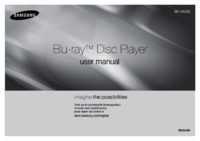







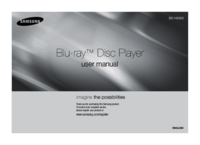

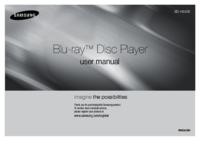















 (80 pages)
(80 pages) (184 pages)
(184 pages) (69 pages)
(69 pages)
 (256 pages)
(256 pages) (46 pages)
(46 pages) (112 pages)
(112 pages)
 (76 pages)
(76 pages)







Comments to this Manuals