Samsung GT-P1000 User Manual
Browse online or download User Manual for Smartphones Samsung GT-P1000. Samsung GT-P1000 User manual
- Page / 82
- Table of contents
- TROUBLESHOOTING
- BOOKMARKS
- GT-P1000 1
- Using this manual 2
- Copyright 3
- Trademarks 3
- Instructional icons 3
- ABOUT DIVX VIDEO 4
- ABOUT DIVX VIDEO-ON-DEMAND 4
- Contents 5
- Assembling 8
- Remove the memory card 10
- Format the memory card 11
- Getting started 12
- Indicator icons 13
- Use the touch screen 15
- Get to know the home screen 16
- Use the shortcuts panel 17
- Organise applications 17
- Move items on the home screen 17
- Lock your SIM or USIM card 19
- Set a screen lock 19
- Change the text input method 20
- Copy and paste text 22
- Browse web pages 23
- Open multiple pages 24
- Add an RSS feed address 25
- Read news articles 26
- View the weather information 26
- Uninstall an application 27
- Watch videos 27
- Upload videos 28
- View daily brieng 29
- Search for a specic location 29
- Communication 31
- Send an email message 32
- Set up an email account 32
- Start a chat 33
- View an email message 33
- Listen to voice mail messages 34
- Send a text message 34
- Send a multimedia message 34
- Make and answer a call 35
- View and dial missed calls 36
- Use additional features 36
- View call logs 37
- Create a playlist 39
- Capture a photo 40
- Capture a series of photos 41
- Capture a panoramic photo 41
- Customise camera settings 42
- Record a video 43
- Customise camcorder settings 44
- Play a video 45
- View a photo 45
- Personal information 46
- Import or export contacts 47
- Create a group of contacts 47
- Copy or move contacts 47
- View events 48
- Stop an event alarm 48
- Change the calendar view 48
- Create an event 48
- Create a memo 49
- View memos 49
- Connectivity 50
- Activate the WLAN feature 51
- Find and connect to a WLAN 51
- Add a WLAN manually 52
- Activate location services 55
- Import book les 57
- Read books 57
- Manage documents online 58
- Supported le formats 58
- Create a new document 58
- Copy or cut les 59
- Delete les 59
- View the clock 59
- Open a le 59
- Create a folder 59
- Call settings 63
- Display settings 64
- Sound settings 64
- Applications 65
- Location and security 65
- SD card and phone storage 66
- Locale and text 66
- Accounts and sync 66
- Voice input and output 67
- Date and time 68
- About phone 68
- Accessibility 68
- Troubleshooting 69
- Safety precautions 72
- Disclaimer 77
- We, Samsung Electronics 81
- To install Kies (PC Sync) 82
Summary of Contents
GT-P1000user manual
Assembling10Open the cover to the memory card slot.1 Insert a memory card with the gold-coloured contacts facing down.2 Push the memory card in the me
Assembling11Push the memory card gently until it disengages from the device.3 Pull the memory card out of the memory card slot.4 Do not remove a memor
Getting started12Get to know your deviceDevice layout › 12 13 14 15 16 17 6 1 2 5 8 7 7 4 3 10 9 11 Getting startedTurn you
Getting started13Keys ›Key FunctionPowerTurn on the device (press and hold); Access the quick menus (press and hold); Lock the touch screen.Volume Adj
Getting started14Icon DenitionDownloading dataCall diverting activatedConnected to PCUSB tethering activatedMobile AP activatedNo SIM or USIM cardNew
Getting started15You can control your touch screen with the following actions:Tap: Touch once with your nger to select or launch a menu, option, or •
Getting started16Number Function 4 Open the web browser. 5 Access Menu mode. 6 Select a dot at the top of the screen to move to the corresponding pane
Getting started17GPS• : Activate or deactivate the GPS feature.Silent• : Activate or deactivate Silent mode.Orientation lock• : Activate or deactiv
Getting started18Set the current time and date ›In Menu mode, select 1 Settings → Date and time.Select your time zone, set the time and date, and chan
Getting started19Draw a pattern again to conrm.5 Select 6 Conrm.Set an unlock PIN codeIn Menu mode, select 1 Settings → Location and security → Set
Using this manual2Available features and additional services may vary by device, software, •or service provider.Formatting and delivery of this user
Getting started20Continue until you have nished the word.2 Release the nger on the last character.3 When the word displays correctly, select 4 to i
Getting started21Enter text using the Samsung keypad ›Enter text by selecting alphanumeric keys and you can use the following keys: 8 7 1 2 4 5
Getting started22Number Function 6 Insert a space. 7 Clear your input. 8 Start a new line. 9 Access the keypad settings; Change the text input method
Web23Navigate web pages with the following keys:2 1 4 3 2 5 The above screen may dier depending on your region or service provider.Number Funct
Web24Select 3 and say a keyword into your device’s microphone.The device searches for information and web pages related with the keyword.Open multipl
Web25To delete bookmark folders or bookmarked web pages,In Menu mode, select 1 Browser.Select 2 → Bookmarks → Edit →Delete.Select bookmark folders o
Web26You can change the location to view the weather information in another region. Press [ ] → Settings → Weather settings and clear the check box ne
Web27Uninstall an application ›In Menu mode, select 1 Market.Press [2 ] → Downloads.Select the item you want to delete.3 Select 4 Uninstall → OK.YouTu
Web28Aim the lens at the subject and make any adjustments.4 Select 5 to start recording.Select 6 to stop recording. Select 7 Save to upload the vide
Web29Get directions to a specic destination ›In Menu mode, select 1 Maps.Press [2 ] → Directions.Enter the addresses of the starting location and the
Using this manual3CopyrightCopyright © 2010 Samsung ElectronicsThis user manual is protected under international copyright laws.No part of this user m
Web30Speak Destination• : Speak your destination such as "Navigate to destination."Type Destination• : Enter your destination with the vir
Communication31View an email message ›In Menu mode, select 1 Google Mail.Select an email message.2 From the message view, use the following options:To
Communication32When you are nished setting up the email account, the email messages are downloaded to your device. If you have created more than two
Communication33Add friends to your friend list ›In Menu mode, select 1 Talk.The friend list shows all of your Google Talk contacts at a glance.Press [
Communication34Select 4 Enter message here and enter your message text.To insert emoticons, press [ ] → Insert smiley.To insert a text from a contact,
Communication35Connect the supplied headset or an optional Bluetooth headset (if 3 necessary).To end the call, select 4 End call.Use the phonebook to
Communication36To capture an image of the screen, select • .To turn o the microphone so that the other party cannot hear you, •select . To listen
Communication37In Menu mode, select 1 Settings → Call settings → Call forwarding.For a video call, select Settings → Call settings → Video call → Vide
Entertainment38Control playback with the following keys:4 6 8 1 0 11 4 9 1 2 3 7 5 Number Function 1 View le details. 2 Set the le a
Entertainment39Customise music player settings ›In Menu mode, select 1 Music.Press [2 ] → Settings.Adjust the following settings to customise your mus
Using this manual4ABOUT DIVX VIDEODivX® is a digital video format created by DivX, Inc. This is an ocial DivX Certied® device that plays DivX video.
Entertainment40Number Function 1 Check the camera status and settings.• : Resolution• : Number of photos you can take (according to available memo
Entertainment41Capture a series of photos ›You can easily take a series of photos of moving subjects. This is useful when you are photographing childr
Entertainment42Select 3 →Self-shot.Make any necessary adjustments.4 Select 5 to take a photo.Customise camera settings ›Before taking a photo, sele
Entertainment43Number Function 1 Check the camcorder status and settings.• : Resolution• : Length of video that can be recorded (according to avai
Entertainment44Setting FunctionStorageSelect a memory location for storing recorded videos.Reset Reset camcorder settings.VideoLearn to use the video
Entertainment45Select a photo (with no icon) to view.4 You can print photos via a connected printer by pressing [ ] → More → Print. Your device is com
Personal information46Select a memory location.4 If you have more than one account, select an account to which you want to add the contact.Enter conta
Personal information47To copy or move contacts from your device to the SIM or USIM card,In Menu mode, select 1 Contacts.Press [2 ] → Import/Export → E
Personal information48View events ›To view today’s schedule,In Menu mode, select 1 Calendar.Select 2 To da y.Select an event to view its details.3 To
Personal information49MemoLearn to record important information to save and view at a later date. Create a memo ›In Menu mode, select 1 Memo.Select 2
Contents5Web ... 23Browser ...
Connectivity50 ›Synchronise with Windows Media PlayerEnsure that Windows Media Player is installed on your PC. In Menu mode, select 1 Settings → Wirel
Connectivity51Your device uses non-harmonised frequency and is intended for use in all European countries. The WLAN can be operated in the EU without
Connectivity52Mobile APYou can set your device as a wireless access point for PCs or other devices and share your device's mobile network connect
Connectivity53Samsung is not responsible for the loss, interception, or misuse of •data sent or received via the Bluetooth wireless feature. Always e
Connectivity54AllShareLearn to use the Digital Living Network Alliance (DLNA) service that enables you to share media les between DLNA-enabled device
Connectivity55To receive better GPS signals, avoid using your device in the following conditions:between buildings, in tunnels or underground passages
Connectivity56TV connections (TV out mode)Learn to connect your device to a TV and view the device’s interface on the TV screen.In Menu mode, select 1
Tools57Look up a word in the dictionary ›In Menu mode, select 1 eBook.Open a book.2 Tap and hold a word, and release your nger from the screen when t
Tools58Manage documents online ›In Menu mode, select 1 ThinkFree Oce.Select 2 Online.Enter your user name and password to access your account, and th
Tools59Copy or cut les ›In Menu mode, select 1 My les →Select.Select folders or les to copy or cut.2 Select 3 Copy or Cut.Locate a folder and sele
Contents6Connectivity ... 50PC connections ...
Tools60Set alarm details.3 When you are nished, select 4 Done.Stop an alarm ›When the alarm sounds,Select • Dismiss to stop the alarm. Select • Sno
Tools61To apply the summer time to the clocks, press [ ] → DST settings. When you tap on a clock, the current time of the clock is adjusted forward 1
Settings62Mobile AP ›Mobile AP• : Activate the mobile AP feature to share your device's mobile network connection with PCs or other devices thro
Settings63Voicemail service ›Select your service provider or set another provider to receive voice mails.Voicemail number ›Enter the number to access
Settings64Notication ringtone• : Select a ringtone to alert you to events, such as incoming messages and missed calls.Audible touch tones• : Set th
Settings65Select device administrators• : View device administrators installed on your device. You can activate device administrators to apply new po
Settings66SD card and phone storageCheck memory information of memory cards and your device, and format the external or internal memory.SearchChange t
Settings67Tutorial• : Learn how to enter text faster with the Swype keyboard.Version• : View version information.Samsung keypad ›• Input language:
Settings68Accessibility services• : Select an accessibility application to use. This option is available only when you downloaded accessibility appli
Troubleshooting69The touch screen responds slowly or improperlyIf your device has a touch screen and the touch screen is not responding properly, try
Contents7Troubleshooting ... 69Safety precautions ...
Troubleshooting70The device beeps and the battery icon ashesYour battery is low. Recharge or replace the battery to continue using the device.The bat
Troubleshooting71Error messages appear when opening music lesSome music les may not play on your Samsung mobile device for a variety of reasons. If
Safety precautions72Never dispose of batteries or devices in a re. Follow all local regulations when disposing of •used batteries or devices.Never p
Safety precautions73Comply with all safety warnings and regulations regarding mobile device usage while operating a vehicleWhile driving, safely opera
Safety precautions74Magnetic stripe cards, including credit cards, phone cards, passbooks, and boarding passes, •may be damaged by magnetic elds.Do
Safety precautions75When cleaning your device:Wipe your device or charger with a towel or a rubber.•Clean the terminals of the battery with a cotton
Safety precautions76To prevent possible harm to the environment or human health from uncontrolled waste disposal, please separate these items from oth
Safety precautions77DisclaimerSome content and services accessible through this device belong to third parties and are protected by copyright, patent,
Index78Indexcontactscopying 47creating 46importing or exporting 47daily brieng 28devicecustomising 18indicator icons 13keys 13layout 12settin
Index79PC connectionsmass storage 50Samsung Kies 50Windows Media Player 50phonebookcreating contacts 46creating groups 47nding contacts 46photo
Assembling8Charge the batteryYour device has a built-in battery. Before using the device for the rst time, you must charge the battery.Use only Samsu
Index80opening multiple pages 24searching for information by voice 24Windows Media Player 50WLANactivating 51nding and connecting to networks 51
The conformity assessment procedure referred to in Article 10 and detailed in Annex[IV] of Directive 1999/5/EC has been followed with the involvement
Some of the contents in this manual may dier from your device depending on the software of the device or your service provider.www.samsungmobile.com
Assembling9To install the SIM or USIM card,Open the cover to the SIM card slot on the side of the device.1 Insert the SIM or USIM card.2 Place the SIM
More documents for Smartphones Samsung GT-P1000
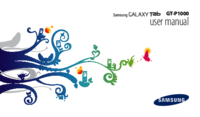





































 (126 pages)
(126 pages) (121 pages)
(121 pages) (25 pages)
(25 pages) (105 pages)
(105 pages) (100 pages)
(100 pages)







Comments to this Manuals