Samsung GT-I9070 User Manual
Browse online or download User Manual for Smartphones Samsung GT-I9070. Samsung GALAXY S Advance User Manual
- Page / 162
- Table of contents
- TROUBLESHOOTING
- BOOKMARKS
- GT-I9070 1
- Using this manual 2
- Instructional icons 3
- Copyright 4
- Trademarks 4
- ABOUT DIVX VIDEO 5
- ABOUT DIVX VIDEO-ON-DEMAND 5
- Contents 6
- Assembling 10
- Charge the battery 12
- Charge with a travel adapter 13
- Charge with a USB cable 14
- Remove the memory card 16
- Format the memory card 17
- Getting started 18
- Get to know your device 19
- Indicator icons 21
- Use the touch screen 23
- Get to know the idle screen 25
- Use the notifications panel 26
- Organise applications 28
- Access recent applications 29
- Customise your device 30
- Switch to Silent mode 31
- Change your ringtone 31
- Set a screen lock 32
- Lock your SIM or USIM card 33
- ► p. 139 34
- Change the keyboard type 35
- Copy and paste text 41
- Install an application 42
- Uninstall an application 42
- Set up a server account 43
- Activate automatic sync 43
- Synchronise data manually 44
- Communication 45
- Use a headset 46
- View and dial missed calls 48
- Use additional features 49
- Set call forwarding 50
- Set call barring 50
- View call logs 51
- Send a text message 52
- Send a multimedia message 52
- Google Mail 54
- View email messages 55
- Organise email by labels 55
- Set up an email account 56
- Send an email message 57
- View an email message 57
- Start a chat 59
- Entertainment 60
- ► p. 70 61
- Capture a panoramic photo 63
- Capture a photo of action 64
- Customise camera settings 65
- Record a video 67
- Customise camcorder settings 69
- Edit the shortcut icons 70
- Supported file formats 71
- View a photo 72
- Play a video 73
- Play music 75
- Create a playlist 76
- Add songs to the quick list 77
- FM radio 78
- Customise FM radio settings 80
- Game Hub 81
- Personal information 82
- Find a contact 83
- Set a speed dial number 83
- Create your namecard 83
- Create a group of contacts 84
- Copy contacts 85
- Import or export contacts 85
- Create an event 86
- View events 87
- Stop an event alarm 87
- Create a task 88
- View a task 88
- Create a memo 88
- View memos 89
- Record a voice memo 89
- Play a voice memo 90
- Internet 91
- Watch videos 98
- Share videos 99
- Upload videos 99
- View the weather information 101
- Read news articles 101
- Connectivity 102
- Activate the Wi-Fi feature 105
- Add a Wi-Fi AP manually 105
- Setup (WPS) 106
- Receive data via Wi-Fi 107
- Send data via Wi-Fi 107
- PC connections 112
- Connect with Samsung Kies 113
- VPN connections 115
- Connect to a private network 116
- Set a new alarm 117
- Stop an alarm 117
- Delete an alarm 117
- Create a world clock 118
- Use the stopwatch 118
- Use the count-down timer 118
- Use the desk clock 119
- Perform the calculation 120
- View the calculation history 120
- Customise Kies air settings 121
- Create a Mini diary 122
- View a Mini diary 123
- Create a document 124
- Open a document 125
- Manage documents online 126
- Voice talk 128
- Settings 129
- Kies via Wi-Fi 130
- Bluetooth settings 130
- USB utilities 130
- VPN settings 130
- Mobile networks 131
- Power saving 135
- Location and security 135
- Applications 137
- Accounts and sync 138
- Language and keyboard 139
- Samsung Chinese IME 141
- Samsung keypad 141
- Voice input and output 142
- Text-to-speech settings 143
- Accessibility 144
- Date and time 145
- About phone 145
- Troubleshooting 146
- Calls are being dropped 147
- Safety precautions 152
- Keep your device dry 155
- Disclaimer 161
- To install Kies (PC Sync) 162
Summary of Contents
GT-I9070user manual
Assembling10AssemblingUnpackCheck your product box for the following items:Mobile device ●Battery ●Quick start guide ●Use only Samsung-approved softwa
Web100Samsung AppsSamsung Apps allows you to simply and easily download an abundance of applications directly to your device. Featuring a wealth of ga
Web101News & WeatherLearn to view the weather information and read top news and other news articles.View the weather information ›In Idle mode, op
Connectivity102ConnectivityBluetoothBluetooth is a short-range wireless communications technology capable of exchanging information over a distance of
Connectivity103Find and pair with other Bluetooth-enabled ›devicesIn Idle mode, open the application list and select 1 Settings → Wireless and networ
Connectivity104 ›Receive data using the Bluetooth wireless featureIn Idle mode, open the application list and select 1 Settings → Wireless and network
Connectivity105 ›Activate the Wi-Fi featureIn Idle mode, open the application list and select Settings → Wireless and network → Wi-Fi settings → Wi-Fi
Connectivity106 ›Connect to a Wi-Fi AP using a Wi-Fi Protected Setup (WPS)Using WPS, you can connect to a secured network. To connect to a Wi-Fi AP wi
Connectivity107Press [4 ] → Scan.Select a device and then select 5 Connect.When the owner of the other device accepts the connection, the devices are
Connectivity108Customise DLNA settings for sharing media ›filesTo allow other DLNA-enabled devices to access media files on your device, you must act
Connectivity109Play your files on another DLNA-enabled ›deviceIn Idle mode, open the application list and select 1 AllShare.Select 2 My device.Select
Assembling11To install the SIM or USIM card and battery,If the device is on, press and hold the Power key and select 1 Power off → OK to turn it off.R
Connectivity110Mobile network sharingLearn to set your device as a wireless modem or wireless access point for PCs or other devices, and share your de
Connectivity111 ›Share your device’s mobile network via USBUsing a USB cable, connect the multifunction jack on your 1 device to a PC.In Idle mode, op
Connectivity112 ›Activate location servicesYou must activate location services to receive location information and search the map.In Idle mode, open t
Connectivity113 ›Connect with Samsung KiesEnsure that Samsung Kies is installed on your PC. You can download the program from the Samsung website (www
Connectivity114 ›Connect as a mass storage deviceYou can connect your device to a PC as a removable disk and access the file directory. If you insert
Connectivity115VPN connectionsYou can create virtual private networks (VPN) and connect to your private network securely through a public network, suc
Connectivity116Option FunctionSet user certificateSelect a user certificate that the VPN server uses to identify you. You can import certificates from
Tools117ToolsClockLearn to set and control alarms and world clocks. You can also use the stopwatch and the desk clock.Set a new alarm ›In Idle mode, o
Tools118Create a world clock ›In Idle mode, open the application list and select 1 Clock → World clock.Select 2 Add city or press [ ] → Add. Enter a c
Tools119Use the desk clock ›The desk clock displays the current time and date, and weather.In Idle mode, open the application list and select 1 Clock
Assembling12Insert the battery.4 Replace the back cover.5 Charge the batteryBefore using the device for the first time, you must charge the battery.Yo
Tools120CalculatorLearn to perform mathematical calculations directly on your device like a typical hand-held or desktop calculator.Perform the calcul
Tools121Google SearchYou can search for applications and data saved in your device and specific data on the web.In Idle mode, open the application lis
Tools122Option FunctionTime-outSelect the length of time the device waits before ending the connection.Lock contentsSelect the types of data that shou
Tools123Change the today’s date and set the weather (if 4 necessary).Select 5 Tap to add photo and add an image or capture a photo.To add a short desc
Tools124In a folder, press [ ] to use the following options:To send a file to others, select ●Share.To create a new folder, select ●Create folder.To
Tools125Open a document ›In Idle mode, open the application list and select 1 Polaris Office.Select a folder under 2 My files or Recent documents → a
Tools126Manage documents online ›In Idle mode, open the application list and select 1 Polaris Office.Select 2 Web files → a service.Enter your email a
Tools127Voice commandYour device provides the intelligent voice command feature which turns your voice commands into action. You can dial a number, se
Tools128Voice talkLearn to use the voice command feature provided by Voice talk. You can dial a number, send a message, write a memo, or complete othe
Settings129SettingsAccess the Settings menuIn Idle mode, open the application list and select 1 Settings.Select a setting category and select an optio
Assembling13When your battery is low, the device will emit a ●warning tone and display a low battery message. The battery icon will also be empty. I
Settings130Kies via Wi-Fi ›Connect your device to Samsung Kies via Wi-Fi.Bluetooth settings ›Bluetooth ●: Turn the Bluetooth wireless feature on or of
Settings131Mobile networks ›Use packet data ●: Set to allow packet switched data networks for network services.Data roaming ●: Set the device to conne
Settings132 ●Turn on proximity sensor: Set to turn on the proximity sensor during a call.Call forwarding ●: Divert incoming calls to another number.Ad
Settings133SoundChange the settings for various sounds on your device.Silent mode ●: Activate Silent mode to mute all sounds except media sounds and a
Settings134Home screen - :Wallpaper: Select a background image for the idle screen.Lock screen - :Wallpaper: Select an image to display when the scree
Settings135Power savingCustom power saving mode ●: Automatically activate Power saving mode when the battery is low.Custom power saving mode settings
Settings136Set up screen lock ●: Set the unlock security code. When you have set your security code, this option changes to Change screen lock.None -
Settings137Set password ●: Create and confirm a password for accessing credentials.Clear storage ●: Erase the credential contents from the device and
Settings138Accounts and syncChange the settings for the auto sync feature or manage accounts for synchronisation.Background data ●: Select this settin
Settings139PrivacyChange the settings for managing your settings and data.Back up my data ●: Set to back up your settings and application data to the
Assembling14Plug the large end of the travel adapter into a power 2 outlet.You can use the device while it is charging, but it may ●take longer to fu
Settings140Swype ›Select Input Method ●: Change the keyboard type.How to Swype ●: Learn how to enter text with the Swype keyboard.Personal dictionary
Settings141Samsung Chinese IME ›Input Mode ●: Select the default input method, such as the QWERTY keyboard, traditional keypad, or handwriting screen.
Settings142Auto-capitalization ●: Set the device to automatically capitalise the first letter after a final punctuation mark, such as a full stop, que
Settings143Listen over Bluetooth ●: Set to recognise your voice commands when using a connected Bluetooth headset.Voice talk unique ID ●: View your de
Settings144Always use my settings ●: Set to use the speech rate and language settings you specify over the settings saved in applications.Default engi
Settings145Accessibility shortcut ●: Add a shortcut to Accessibility settings on the quick menu that appears when you press and hold the Power key.Dat
Troubleshooting146TroubleshootingWhen you turn on your device or while you are using the device, it prompts you to enter one of the following codes:Co
Troubleshooting147The touch screen responds slowly or improperlyIf your device has a touch screen and the touch screen is not responding properly, try
Troubleshooting148Outgoing calls are not connectedEnsure that you have pressed the Dial key. ●Ensure that you have accessed the right cellular network
Troubleshooting149The battery does not charge properly or the device turns offThe battery terminals may be dirty. Wipe both gold- ●coloured contacts w
Assembling15Plug the other end of the USB cable into a USB port on a 2 PC.Depending on the type of USB cable you are using, it may take some time befo
Troubleshooting150Error messages appear when launching the FM radioThe FM radio application on your Samsung mobile device uses the headset cable as an
Troubleshooting151Another Bluetooth device is not locatedEnsure that the Bluetooth wireless feature is activated on ●your device.Ensure that the Blue
Safety precautions152Safety precautionsTo prevent injury to yourself and others or damage to your device, read all of the following information before
Safety precautions153Never place batteries or devices on or in heating devices, such as microwave • ovens, stoves, or radiators. Batteries may explode
Safety precautions154If you are using a hearing aid, contact the manufacturer for information about radio interferenceSome hearing aids may be interfe
Safety precautions155Get to know your device and its convenience features, such as speed dial and • redial. These features help you reduce the time ne
Safety precautions156Liquids will change the colour of the label that indicates water damage • inside the device. Water damage to your device can void
Safety precautions157Do not use your device or applications for a while if the device is overheatedProlonged exposure of your skin to an overheated de
Safety precautions158Do not bite or suck on the device or the batteryDoing so may damage the device or cause explosion.• If children use the device, m
Safety precautions159When cleaning your device:Wipe your device or charger with a towel or an eraser.• Clean the terminals of the battery with a cotto
Assembling16Remove the back cover.1 Insert a memory card with the gold-coloured contacts 2 facing down.Push the memory card in the memory card slot un
Safety precautions160Ensure access to emergency servicesEmergency calls from your device may not be possible in some areas or circumstances. Before tr
Safety precautions161DisclaimerSome content and services accessible through this device belong to third parties and are protected by copyright, patent
Some of the contents in this manual may differ from your device depending on the software of the device or your service provider.www.samsung.com/hkEng
Assembling17Format the memory card ›Formatting your memory card on a PC may cause incompatibilities with your device. Format the memory card only on t
Getting started18Getting startedTurn your device on and offTo turn on your device, press and hold the Power key. If you turn on your device for the fi
Getting started19Get to know your deviceDevice layout ›EarpieceTouch screenBack keyMouthpieceFront camera lensProximity sensorHome keyVolume keyLight
Using this manual2Using this manualThank you for purchasing this Samsung mobile device. This device will provide you with high quality mobile communic
Getting started20Keys ›Key FunctionPower/Reset1/LockTurn on the device (press and hold); Access the quick menus (press and hold); Reset the device (pr
Getting started21Indicator icons ›Icons shown on the display may vary depending on your region or service provider.Icon DefinitionNo signalSignal stre
Getting started22Icon DefinitionCall diverting activatedConnected to PCUSB tethering activatedWi-Fi tethering activatedNo SIM or USIM cardNew text or
Getting started23Use the touch screenYour device’s touch screen lets you easily select items or perform functions. Learn basic actions to use the touc
Getting started24Control your touch screen with the following actions:Tap: Touch once with your finger to select or launch a menu, ●option, or applic
Getting started25Get to know the idle screenWhen the device is in Idle mode, you will see the idle screen. From the idle screen, you can view indicato
Getting started26Remove items from the idle screen ›Tap and hold an item to remove. 1 The trash bin appears at the bottom of the idle screen. Drag the
Getting started27 ›Add or remove panels to the idle screenYou can add or remove panels of the idle screen to organise widgets according to your prefer
Getting started28Select an application.3 When you use applications provided by Google, you ●must have a Google account. If you do not have a Google a
Getting started29To add a folder or panel to the menu screen,In the application list, press [1 ] → Edit.Tap and hold an application.2 Drag the applica
Using this manual3You may upgrade your mobile device’s software by ●accessing www.samsung.com/hk.Software, sound sources, wallpapers, images, and oth
Getting started30Use the task manager ›Your device is a multitasking device. It can run more than one application at the same time. However, multitask
Getting started31Switch to Silent mode ›To mute or unmute your device, do one of the following:In Idle mode, open the application list and select ●Ph
Getting started32Adjust the brightness of the display ›In Idle mode, open the application list and select 1 Settings → Display → Brightness.Clear the
Getting started33Set an unlock PIN codeIn Idle mode, open the application list and select 1 Settings → Location and security → Set up screen lock → PI
Getting started34 ›Activate the Find my mobile featureWhen someone inserts a new SIM or USIM card in your device, the Find my mobile feature will auto
Getting started35Change the keyboard type ›You can change the keyboard type. Tap and hold the text input field and select Input method → a keyboard ty
Getting started36Number Function 7 Change the input language. 8 Insert a full stop; Open the symbol panel (tap and hold).In the handwriting mode, you
Getting started37Mode FunctionT9In ABC mode, select 1. to switch to T9 mode. The dot turns green in T9 mode.Select the appropriate virtual keys to en
Getting started38You can also use the following keys: 1 2 3 6 5 7 4 Number Function 1 Change case. 2 Switch between Symbol/Number mode and ABC m
Getting started39Enter text using the Swype keyboard ›Select the first character of a word and drag your finger 1 to the second character without rele
Using this manual4CopyrightCopyright © 2012 Samsung ElectronicsThis user manual is protected under international copyright laws.No part of this user m
Getting started40You can also use the following keys: 1 3 2 4 5 6 8 7 Number Function 1 Change case. 2 Access the keypad settings (tap and hold
Getting started41Copy and paste text ›While you are entering text, you can use the copy and paste feature to use text in other applications.Place the
Getting started42Install an application ›In Idle mode, open the application list and select 1 Market.Select 2 Accept when the terms and conditions app
Getting started43Synchronise dataYou can synchronise data with various web servers and back up or restore your data.Once the synchronisation is comple
Getting started44Synchronise data manually ›In Idle mode, open the application list and select 1 Settings → Accounts and sync.Select an account.2 Sele
Communication45CommunicationCallingLearn to use calling functions, such as making and answering calls, using options available during a call or custom
Communication46Answer a call1 When a call comes in, drag outside of the large circle.When the device is ringing, press the Volume key to mute the ri
Communication47Use options during a voice call ›You can use the following options while a voice call is in progress:To adjust the voice volume, press
Communication48Use options during a video call ›You can use the following options while a video call is in progress:To switch between the front and re
Communication49Use additional features ›You can use various other call-related features, such as auto rejection, Fixed Dialling Number (FDN) mode, or
Using this manual5DivX ●®, DivX Certified®, and associated logos are trademarks of Rovi Corporation or its subsidiaries and are used under licence.All
Communication50Use Fixed Dialling Number (FDN) modeIn FDN mode, your device will restrict outgoing calls, except for the numbers stored in the FDN lis
Communication51Select a call barring option.2 Enter a call barring password and select 3 OK.Your setting will be sent to the network.Set call waitingC
Communication52MessagingLearn to create and send text (SMS) or multimedia (MMS) messages, and view or manage messages you have sent or received.You ma
Communication53Add recipients of your message.3 Enter phone numbers or email addresses manually and ●separate them by inserting a semicolon or a comm
Communication54Listen to voice mail messages ›If you have set missed calls to be diverted to the voice mail server, callers may leave voice messages w
Communication55Press [3 ] → Compose.Enter a name or address in the recipient field.4 Enter a subject and message.5 To attach an image file, press [6 ]
Communication56Add a label to a messageFrom the Inbox screen, tap and hold a message.1 Select 2 Change labels.Select a label to add and select 3 OK.Fi
Communication57Send an email message ›1 In Idle mode, open the application list and select Email.Select 2 .Add recipients of your message.3 Enter emai
Communication58From the message view, use the following options:To move to the previous or next message, select ● or .To move the message to another
Communication59Start a chat ›In Idle mode, open the application list and select 1 Talk.Select a friend from the friend list. The chat screen opens.2 E
Contents6ContentsAssembling ... 10Unpack ...
Entertainment60EntertainmentCameraLearn how to capture and view photos and videos. You can take photos at resolutions up to 2560 x 1920 pixels (5 mega
Entertainment61Number Function 1 Change the camera settings. 2 Open the image viewer to view photos you captured. 3 Use camera shortcuts. ● : Change t
Entertainment62After taking photos, select the image viewer icon to view the taken photos.To view more photos, scroll left or right. ●To zoom in, plac
Entertainment63Capture a photo in Self shot mode ›You can take photos of yourself conveniently using the front camera lens.In Idle mode, open the appl
Entertainment64Make any necessary adjustments.3 Select 4 to take the first photo.Slowly move the device in any direction and align the 5 green frame
Entertainment65Customise camera settings ›Before taking a photo, select to access the following options:Option FunctionEdit shortcutsAdd or remove s
Entertainment66Option FunctionMetering Select a type of exposure metre.Auto contrastAutomatically adjust contrast between your subject and background
Entertainment67Record a video ›1 In Idle mode, open the application list and select Camera to turn on the camera.Drag the slider to the camcorder to s
Entertainment68Number Function 4 Check the camcorder status. ● : Length of video that can be recorded (according to available memory) ● : Default stor
Entertainment69Customise camcorder settings ›Before recording a video, select to access the following options:Option FunctionEdit shortcutsAdd or re
Contents7Entertainment ... 60Camera ...
Entertainment70 ›Edit the shortcut iconsYou can add or remove shortcuts to frequently used options.From the preview screen, select 1 → Edit shortcuts
Entertainment71Control playback with the following icons:3 Icon FunctionChange a ratio of the video screen.Restart playback; Skip backward (double-tap
Entertainment72Avoid locking the device’s screen while playing a DivX ●Video-On-Demand. Each time you lock the screen while playing a DivX Video-On-D
Entertainment73To share a photo with others via AllShare or community ●websites, press [ ] → Share via.To set a photo as wallpaper or a caller ID ima
Entertainment74Photo editorYou can edit photos and apply various effects.In Idle mode, open the application list and select 1 Photo editor.Select 2 Se
Entertainment75MusicLearn to listen to your favourite music while on the go with the music player. The music player supports the following file format
Entertainment76Control playback with the following icons:3 Icon FunctionAdjust the volume.Activate the 5.1 channel surround sound system when a headse
Entertainment77Add songs to the quick list ›You can add songs to the quick list and save them as a playlist. During playback, press [] → Add to quick
Entertainment78FM radioLearn to listen to music and news on the FM radio. To listen to the FM radio, you must connect a headset, which serves as the r
Entertainment79Number Function 3 Add the current radio station to the favourites list. 4 Adjust the volume. 5 Fine-tune the frequency.Save a radio st
Contents8Wi-Fi Direct ... 106AllShare ...
Entertainment80Customise FM radio settings ›In Idle mode, open the application list and select 1 FM radio.Press [2 ] → Settings.Adjust the following s
Entertainment81Game HubLearn to play social and premium games.In Idle mode, open the application list and select 1 Game Hub.If you are launching this
Personal information82Personal informationContactsLearn to create and manage a list of your personal or business contacts. You can save names, mobile
Personal information83Find a contact ›1 In Idle mode, open the application list and select Contacts.Scroll up or down on the contact list.2 You can al
Personal information84Enter your own personal details.4 Select 5 Save.You can send your namecard by attaching it to a message or email or transferring
Personal information85Press [3 ] → Create.Enter a name and select a ringtone for the group.4 Select 5 Add member, select contacts to add to the group,
Personal information86Press [2 ] → More → Import/Export → Import from SD card.Select a memory location.3 If you have more than one account, select an
Personal information87View events ›To change the calendar view,In Idle mode, open the application list and select 1 Calendar.Select a view mode from t
Personal information88TaskLearn to create a task list and set alarms to remind yourself of important tasks or set priority.Create a task ›In Idle mode
Personal information89View memos ›In Idle mode, open the application list and select 1 Memo.Press [2 ] → Search or press and hold [ ] to search for a
Contents9Applications ... 137Accounts and sync ...
Personal information90When you are finished, select 4 Stop.Your memo is saved automatically.To record more voice memos, select 5 Record again.Play a v
Web91WebWeb services require a data connection. Contact your operator to choose the best data plan.InternetLearn to access and bookmark your favourite
Web92While browsing the web page, use the following options:To zoom in, place two fingers on the screen and spread ●them apart. To zoom out, move you
Web93To view the download history, press [ ●] → More → Downloads.To customise the browser settings, press [ ●] → More → Settings.To print the current
Web94From the bookmark list, tap and hold a bookmark and use the following options:To open the web page in the current window, select ●Open.To open t
Web95MapsLearn to use Google Maps™ to find your location, search the online map for streets, cities, or countries, and get directions.This feature may
Web96Enter the addresses of the starting location and the 3 ending location.To enter an address from your contact list or point the location on the ma
Web97PlacesLearn to search for a place around you.This feature may be unavailable depending on your region or service provider.In Idle mode, open the
Web98In Idle mode, open the application list and select 1 Navigation.If you are launching this application for the first time, 2 select Accept.Enter y
Web99Share videos ›In Idle mode, open the application list and select 1 YouTube.Select a video.2 Select 3 → an option. Upload videos ›In Idle mode, o
More documents for Smartphones Samsung GT-I9070


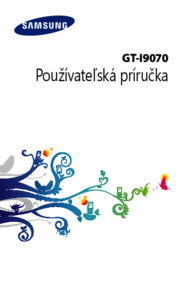







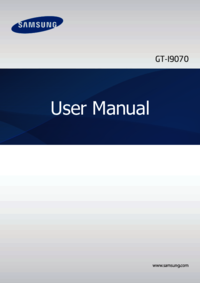




 (182 pages)
(182 pages)
 (210 pages)
(210 pages) (191 pages)
(191 pages) (102 pages)
(102 pages) (137 pages)
(137 pages)







Comments to this Manuals