Samsung BD-D5500 User Manual
Browse online or download User Manual for Blu-Ray players Samsung BD-D5500. Samsung Blu-ray Player D5500 User Manual [et]
- Page / 79
- Table of contents
- BOOKMARKS



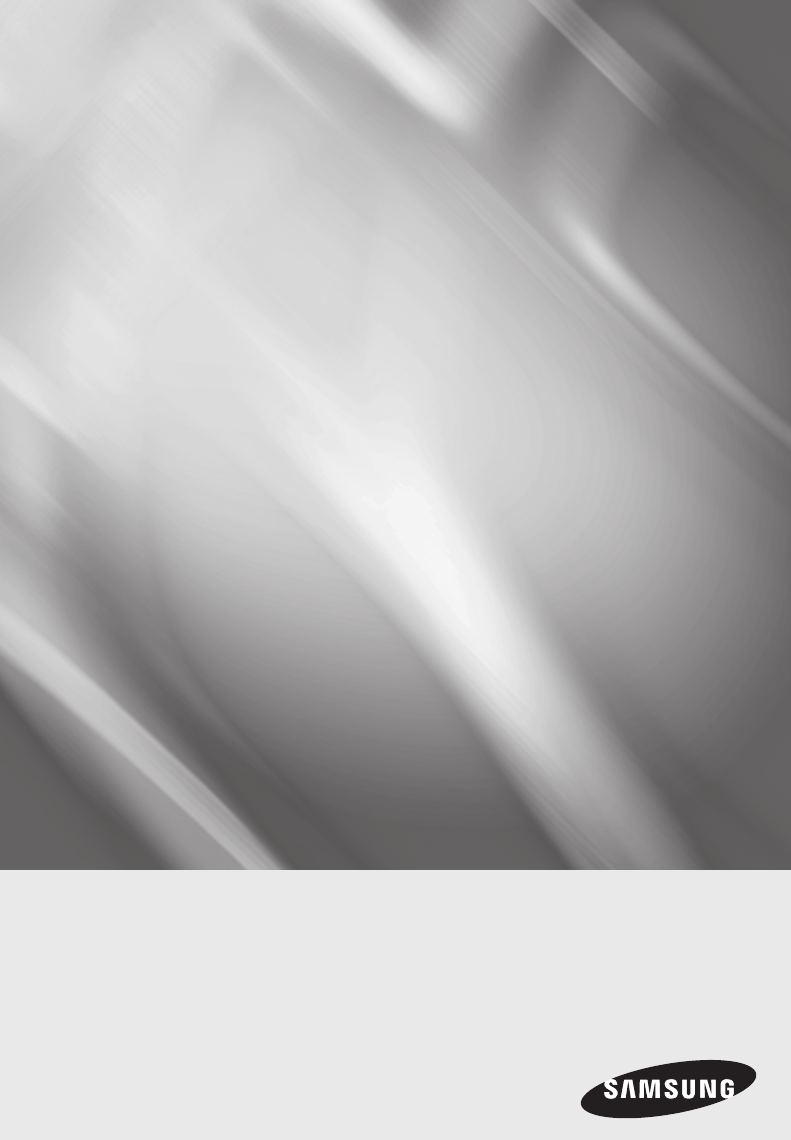
- Disc Player 1
- Key features 2
- Safety Information 3
- Disc Handling 5
- BASIC FUNCTIONS 9
- Contents 10
- Getting Started 11
- Region Code 13
- Copyright 13
- English 15 15
- Front Panel 17
- Tour of the Remote Control 19
- Connections 21
- English 23 23
- English 25 25
- Wireless Network 27
- English 28
- My Contents 29
- TV Aspect 31
- Smart Hub Screen Size 31
- Resolution 31
- HDMI Colour Format 33
- Movie Frame (24Fs) 33
- Digital Output Selection 35
- Network Settings 37
- English 29 39
- BD-LIVE Internet Connection 41
- Initial Settings 41
- Anynet+(HDMI-CEC) 41
- BD Data Management 41
- Front Display 43
- Network Remote Control 43
- Software Upgrade 43
- Contact Samsung 45
- Basic Functions 46
- Using the Title Menu 47
- Playing the Title List 47
- Using the Popup Menu 47
- Searching for a Desired Scene 47
- Skipping Chapters 47
- Selecting the Audio Language 49
- Changing to Full Screen 49
- Playlist 51
- Network Services 54
- Smart Hub at a Glance 55
- The Settings Menu - BLUE (D) 57
- Properties 59
- Move to Folder 59
- The Sort Menu - GREEN (B) 61
- For Pay Apps 61
- BD-LIVE™ 63
- Using the AllShare Function 63
- Appendix 64
- English 65 65
- Specifications 67
- Network Service Disclaimer 69
- Contact SAMSUNG WORLD WIDE 71
- AK68-01995S 79
Summary of Contents
imagine the possibilitiesThank you for purchasing this Samsung product. To receive more complete service, please register your product atwww.samsung.c
10 English ContentsBASIC FUNCTIONS48 Slow Motion Play/Step Motion Play48 Slow Motion Play48 Step Motion Play49 Using the TOOLS button49 Moving to
English 1103 Getting StartedBefore using the User ManualDisc Types and Contents your player can playTerm Logo Icon DefinitionVIDEOhzIndicates a functi
12 English Getting Started ✎NOTE `Some commercial discs and DVDs purchased outside your region may not play on this player. `Playback may not work for
English 1303 Getting StartedCD-RW/-R• Use a 700MB (80 minute) CD-RW/-R disc. If possible, do not use an 800MB (90 minute) or larger disc, as the dis
14 English Getting StartedSupported File FormatsNotes on the USB connection• Your player supports USB storage media, MP3 players, digital cameras, an
English 1503 Getting Started*.asfASFDivX 3.11/4.x /5.1/6.01920x10806 ~ 30 8MP3 AC3 LPCM WMAH.264 BP/MP/HP 1920x10806 ~ 30 25MPEG4 SP/ASP 1920x10806 ~
16 English Getting StartedSupported DivX subtitle file formats*.ttxt, *.smi, *.srt, *.sub, *.txt Music File SupportFile Extension Container Audio Code
English 1703 Getting StartedFront Panel1DISC TRAY Opens to accept a disc.2POWER BUTTON Turns the player on and off.3DISPLAY Displays the playing statu
18 English Getting StartedRear Panel1WIRELESS LAN ADAPTERConnect the optional Wireless LAN Adapter (WIS09ABGN) here to use a Wireless network.2LANUse
English 1903 Getting StartedRemote ControlTour of the Remote ControlInstalling batteriesINTERNET@79MUTEVOL CHPOWERPOWERTVSOURCEDISC MENU TITLE MENUMEN
2 English Blu-ray Disc FeaturesBlu-ray Discs support the highest quality HD video available in the industry - Large capacity means no compromise on vi
20 English Getting StartedSetting the Remote Control to Operate Your TVYou can control certain functions of your TV with this remote control.Button Fu
English 2104 ConnectionsConnecting to a TVCase 1 : Connecting to a TV with an HDMI Cable - Best Quality (Recommended)1. Using an HDMI cable, connect
22 English ConnectionsCase 2 : Connecting to a TV with a Component Cable - Better Quality - You can connect the player to your TV using Component vide
English 2304 ConnectionsCase 3 : Connecting to a TV with an Audio/Video cable - Good Quality1. Using an Audio/Video cable, connect the VIDEO OUT (yel
24 English ConnectionsConnecting to an Audio System• Please turn the volume down when you turn on the AV receiver. A sudden loud sound may cause dama
English 2504 ConnectionsCase 2 : Connecting to an Audio System (AV receiver with Dolby Digital or DTS decoder) - Better Quality1. Using an optical ca
26 English ConnectionsConnecting to the NetworkThis player lets you use network based services (See pages 54~63) such as Smart Hub and BD-LIVE, and so
English 2704 ConnectionsWireless NetworkYou can connect to network with a Wireless IP sharer (a router or a modem).1. A wireless AP/IP router and the
28 English SetupInitial Settings1. Turn on your TV after connecting the player. When you connect the player to a TV for the first time, player turns
English 2905 SetupAccessing the Settings Menu1MENU Button : Press to move to the Home menu.2RETURN Button : Return to the previous menu.3ENTER / DIREC
English 302 Safety InformationSafety InformationDo not install this equipment in a confined space such as a bookcase or similar unit.WARNINGTo prevent
30 English SetupDisplayYou can configure various display options such as the TV Aspect Ratio, Resolution, etc.3D SettingsSelect whether to play a Blu-
English 2905 SetupTV AspectDepending on the type of television you have, you may want to adjust the screen size setting.• 16:9 Original : Select when
32 English SetupResolution according to the output mode• Blu-ray Disc/E-contents/Digital Contents playbackOutput SetupHDMI / connected HDMI / not con
English 2905 Setup ✎NOTE `If the TV you connected to the player does not support Movie Frame or the resolution you selected, the message “If no pictur
34 English SetupHDMI Deep ColourLets you output video from the HDMI OUT jack with Deep Colour. Deep Colour provides more accurate colour reproduction
English 2905 SetupDigital Output SelectionSetup PCMBitstream (Unprocessed)Bitstream (Re-encoded DTS)Bitstream (Re-encoded Dolby D)ConnectionHDMI su
36 English SetupDynamic Range ControlYou can listen at low volumes, but still hear dialog clearly. This is only active if your player detects a Dolby
English 2905 SetupNetworkBefore you begin, contact your ISP to find out if your IP address is static or dynamic. If it is dynamic, and you are using a
38 English Setup3. On the dialog that appears, click the Local Area Connection or Wireless Network Connection depending on your network connection.4.
English 2905 Setup3. Press the ▲▼ buttons to select the desired network, and then press the ENTER button. The Security screen appears.4. On the Secur
4 English Safety InformationCLASS 1 LASER PRODUCTThis Compact Disc player is classified as a CLASS 1 LASER product. Use of controls, adjustments or pe
40 English Setup8. Use the number buttons to enter numbers.9. When done with each field, press the ► button to move successively to the next field.
English 2905 SetupBD-LIVE Internet ConnectionSet to allow or prohibit an Internet connection when you use the BD-LIVE service.• Allow (All) : The Int
42 English SetupTime ZoneYou can specify the time zone that is applicable to your area.DivX® Video On DemandView DivX® VOD Registration Codes to purch
English 2905 SetupGeneralFront DisplayChange the brightness of the front panel.• Auto : Dim during playback.• Dim : Dim the display window.• Bright
44 English Setup `Samsung Electronics shall take no legal responsibility for player malfunction caused by an unstable Internet connection or consumer
English 2905 SetupTo set Download in Standby Mode, follow these steps:1. Press the ▲▼ buttons to select Download in Standby Mode, and then press the
46 English Playing a VideoPlayback1. Press the OPEN/CLOSE ( ) button to open the disc tray.2. Place a disc gently into the tray with the disc’s lab
English 4706 Basic FunctionsUsing the Title MenuZ1. During playback, press the TITLE MENU button on the remote control.2. Press the ▲▼◄► buttons to
48 English Basic FunctionsSlow Motion Play/Step Motion PlaySlow Motion PlayhzZyx• In pause mode, press the SEARCH ( ) button.Each time you press th
English 4706 Basic FunctionsSelecting the Picture SettingshzZyThis function enables you to adjust video quality when the player is connected to a TV.1
English 502 Safety InformationViewing using 3D function IMPORTANT HEALTH AND SAFETY INFORMATION FOR 3D PICTURES. Read and understand the following sa
50 English Basic Functions `Information about the main feature/BONUSVIEW mode will also appear if the Blu-ray Disc has a BONUSVIEW section. Press the
English 4706 Basic FunctionsRepeat an Audio CD (CD-DA)/MP31. During the Playlist playback, press the TOOLS button.2. Press the ▲▼ buttons to select
52 English Basic Functions4. Press the ▲▼◄► buttons to move to a desired track, and then press the ENTER button. A check appears on the track. Repeat
English 4706 Basic FunctionsPlaying back a USB Storage DeviceYou can use the USB connection to play multimedia files (MP3, JPEG, DivX, etc) located fr
54 EnglishNetwork ServicesYou can enjoy various network services such as Smart Hub or BD-LIVE by connecting the player to your network.Read the follow
English 5507 Network ServicesSmart Hub at a Glance1Commercial : Displays the Smart Hub Guide, an introduction to the player, and new application intro
56 EnglishNetwork ServicesUsing the KeypadThrough your remote, you can use the On-Screen Keypad to enter letters, numbers, and symbols. 1The current
English 5707 Network Services8. When done, press the ENTER button to select OK, and then press the ENTER button again. The Create Account screen re-a
58 EnglishNetwork ServicesRegister Service AccountIf you have existing accounts with any of the providers listed by the Register Service Account funct
English 5907 Network Services3. After a few moments, Smart Hub automatically resets. The screen may go black, then Smart Hub re-appears. In a few mom
6 English Safety Information• Do not move the player while it is playing a disc. The disc can be scratched or damaged and the player’s internal parts
60 EnglishNetwork ServicesRename FolderThe Rename Folder function lets you rename folders. To use the Rename Folder function, follow these steps:1. P
English 6107 Network ServicesUnlock1. Press the YELLOW (C) button on your remote. 2. Press the ▲▼◄► to select a locked widget, and then press the EN
62 EnglishNetwork ServicesUsing the Samsung Apps ScreenTo use the Samsung Apps screen, follow these steps:1. Press the ◄► buttons to move to the cate
English 6307 Network ServicesUsing the coloured buttons on your remote with Samsung Apps• RED (A) (Login) : To log into your Smart TV Account.• GREE
64 EnglishTroubleshootingBefore requesting service, please check the following.PROBLEM SOLUTIONNo operation can be performed with the remote control.•
English 6508 AppendixPROBLEM SOLUTIONForgot password • Press the STOP ( ) button (on front panel) for more than 5 seconds with no disc inside. All s
66 EnglishAppendixPROBLEM SOLUTIONBD-LIVEI cannot connect to the BD-LIVE server. • Check whether the network connection is successful or not by using
English 6708 AppendixSpecificationsGeneralWeight 1.7 KgDimensions 430 (W) X 210 (D) X 43 (H) mmOperating Temperature Range +5°C to +35°COperating Humi
68 EnglishAppendixCompliance and Compatibility NoticeNOT ALL discs are compatible• Subject to the restrictions described below and those noted throug
English 6908 Appendix• Many Blu-ray Disc/DVDs are encoded with copy protection. Because of this, you should only connect your Player directly to your
English 7ENGLISHContentsKEY FEATURES2 Blu-ray Disc Features2 Blu-ray Disc Player FeaturesSAFETY INFORMATION3 Warning4 Precautions4 Important Safe
70 EnglishAppendixLicence•Manufactured under licence from Dolby Laboratories. Dolby and the double-D symbol are trademarks of Dolby Laboratories. •
Area Contact Centre Web Site` North AmericaCanada 1-800-SAMSUNG (726-7864) www.samsung.comMexico 01-800-SAMSUNG (726-7864) www.samsung.comU.S.A 1-800
Español Aviso de Cinavia: Este producto utiliza tecnología Cinavia para limitar el uso de copias no autorizadas de algunas películas de producción com
Français Avis de Cinavia : Ce produit utilise la technologie Cinavia pour limiter l'utilisation de copies non autorisées de certains lms et vidé
Suomi Cinavia-ilmoitus: Tämä tuote käyttää Cinavia-tekniikkaa rajoittaakseen joidenkin kaupallisesti tuotettujen elokuvien ja videoiden sekä niiden ää
Polski Komentarz Cinavia : Urządzenie to korzysta z technologii Cinavia w celu ograniczenia wykorzystania nieupoważnionych kopii pewnych lmów i obraz
Hrvatski Obavijest o tehnologiji Cinavia : ovaj proizvod rabi tehnologiju Cinavia kako bi se ograničila uporaba neovlaštenih kopija nekih komercijalno
繁體中文 Cinavia 聲明:本產品使用 Cinavia 技術來限制 使用某些商業製造的電影和視訊及其聲道的未經授權副本。當偵測到禁止使用的未經授權副本時,將會顯示一則訊息,並且播放或複製動作將會中斷。Cinavia 技術的詳細資訊在 Cinavia 線上消費者資訊中心中提供,網址為:http:/
Tiếng Việt Thông báo của Cinavia: Sản phẩm này sử dụng công nghệ Cinavia để hạn chế việc sử dụng các bản sao trái phép một số bộ
AK68-01995S-00AK68-01995S
8 English ContentsCONNECTIONS24 Connecting to an Audio System24 Case 1 : Connecting to an Audio System (HDMI supported AV receiver) - Best Quality
English 9ENGLISHSETUP41 System41 Initial Settings41 Anynet+(HDMI-CEC)41 BD Data Management42 Time Zone42 DivX® Video On Demand42 Reset42 Languag
More documents for Blu-Ray players Samsung BD-D5500





















 (152 pages)
(152 pages)
 (142 pages)
(142 pages) (84 pages)
(84 pages)


 (189 pages)
(189 pages) (94 pages)
(94 pages) (51 pages)
(51 pages)

 (28 pages)
(28 pages)







Comments to this Manuals