Samsung HT-P10 User Manual
Browse online or download User Manual for DVD players Samsung HT-P10. Samsung HT-P10 User Manual
- Page / 31
- Table of contents
- BOOKMARKS




- DIGITAL HOME 1
- THEATER SYSTEM 1
- Safety Warnings Precautions 2
- Features 3
- Contents 3
- Notes on Discs 4
- Description 5
- Connecting the Speakers 7
- (Progressive Scan) Function 8
- Connecting External Component 9
- Connecting the FM Antenna 9
- Disc Playback 10
- MP3-CD Playback 10
- DivX Playback 11
- JPEG File Playback 12
- Displaying Disc Information 12
- Checking the Remaining Time 12
- Skipping Scenes/Songs 13
- Repeat Playback 13
- Fast/Slow Playback 13
- A-B Repeat Playback 14
- Step Function 14
- Angle Function 14
- EZ VIEW Function 15
- Using Disc Menu 16
- Using the Title Menu 16
- Setting the Language 17
- Setting TV Screen type 18
- Setting the Password 19
- Setting the Wallpaper 20
- Setting the Test Tone 21
- Setting the Speaker Mode 21
- Setting the Delay Time 22
- Setting the Audio Quality 23
- AV SYNC Setup 24
- Dolby Pro Logic II Mode 25
- Dolby Pro Logic II Effect 25
- Sound Field (DSP)/EQ Function 26
- Sleep Timer Function 26
- Mute Function 26
- Presetting Stations 27
- Listening to Radio 27
- Language Code List 28
- Before Calling for Service 29
- Specifications 30
- Contact SAMSUNG WORLD WIDE 31
Summary of Contents
DIGITAL HOME THEATER SYSTEMHT-P10HT-P11HT-TP12Instruction ManualAH68-01660KREV:02THIS APPLIANCE IS MANUFACTURED BY:V I D E OCOMPACTDIGITAL AUDIOCOMPAC
GB1817OPERATION2Load a disc.•Depending on the content of the disc, the initial screen may appear different.1Press OPEN/CLOSE button toopen the disc tr
GB2019OPERATIONDivX PlaybackFast playbackSkip Forward/BackDuring playback, press the button.•Go to the next file whenever you press
GB2221OPERATIONImages captured with a digital camera or camcorder, or JPEG files on a PC can be stored on a CD and thenplayed back with this DVD playe
GB2423OPERATIONFast PlaybackDVD VCD MP3CDPress and hold .•Each time the button is held down during playback, the playback speed changes a
GB26•The A-B Repeat function will not work on an MP3 or JPEG disc.2Press Cursor buttonto move to REPEATPLAYBACK ( ) display.•For a VCD or C
GB28DVD VCDDVD2Press Cursor , , , buttons tomove to the areayou want to enlarge.1Press ZOOMbutton.•Each time the button is pressed, thezoo
GB30•The selected file will be played.•An MP3 or JPEG disc cannot be movedfrom the disc information screen.•When playing an MP3 or JPEG disc, youcanno
GB32OSD (On-Screen Display) language is set to English by default.Setting the Language3121In Stop mode,press MENUbutton.Press Cursorbutton to move to‘
332143In Stop mode,press MENUbutton.Press Cursorbutton to move to‘Setup’ and thenpress ENTER button.•Once the setup is complete, you willbe taken to t
GB36•This function works only if a DVD disc contains the rating level information.Press RETURN button to return to the previous level.Press MENU butto
GB12Safety Warnings PrecautionsEnsure that the AC power supply in your house complies with the identification sticker located on the back of your play
GB38SETUP21 3In Stop mode,press MENUbutton.Press Cursorbutton to move to‘Setup’ and thenpress ENTER button.Press Cursorbutton to move to‘LOGO’ and the
GBL: Front Speaker (L) C: Center Speaker SW: Subwoofer R: Front Speaker (R) LS: Rear Speaker (L) RS: Rear Speaker (R)Press RETURN button to return to
GB42Df: The distance from FRONT SPEAKERDc: The distance from CENTER SPEAKERDs: The distance from SURROUND SPEAKERIdeal CENTERSPEAKER placementIt is de
GB•The adjustments will appear on the main unit's display, not on your TV screen.Adjusting Front/Rear Speaker Balance•You can select between 00 a
GB46SETUP4512In Stop mode, press MENUbutton.Press Cursorbutton to move to‘Audio’ and thenpress ENTERbutton.•The Cursor button is pressed, thegrea
GB48SETUP47Press PL II MODE button.PRO LOGIC II•MUSIC: When listening to music, you can experience sound effects as if you are listening to the
GB5049•"DSP" appears on the display panel.•Each time the button is pressed, the selection changes as follows:POP, JAZZ, ROCK: Depending on t
GB52RADIO OPERATION51To tune in to a preset station, press on the remote control to select a channel.•Refer to Step 2 on page 51 toauto
GB54MISCELLANEOUS53Do not touch the playback side of the disc. Holdthe disc by the edges so that fingerprints will notget on the surface.Do not stick
GB56• Is the TV power on?• Are the video cables connected properly?• Is the disc dirty or damaged?• A poorly manufactured disc may not be playable.• D
43Multi-Disc Playback & FM /AM TunerThe HT-P10/HT-P11/HT-TP12 combines the convenience of multi-disc playbackcapability, including DVD, VCD, CD, M
GB58MISCELLANEOUS57ImpedanceFrequency range Output sound pressure levelRated inputMaximum inputDimensions (W x H x D)WeightsSPEAKER5.1ch speaker syst
XEU (ENG)Contact SAMSUNG WORLD WIDEIf you have any questions or comments relating to Samsung products, please contact the SAMSUNGcustomer care centre.
GBCD-R Discs• Some CD-R discs may not be playable depending on the disc recording device (CD-Recorder or PC) and thecondition of the disc. • Use a 650
GB—Rear Panel—8—Front Panel—7Power ( ) buttonStandby indicator Disc TrayVolume buttonsFM Antenna Connector 5.1 Channel SpeakerOutput Terminals Vide
GB10Insert Remote BatteriesThe remote control can be used up to approximately 23 feet/7 meters in a straight line. It can alsobe operated at a horizon
GBRSLSCLSWRLSRSLRCSWRear Speaker (L)Front Speaker (L)Rear Speaker (R)Front Speaker (R)SubwooferCenter SpeakerPress and hold the terminal tab.Insert t
GB13METHOD 1 Composite Video ...Good QualityConnect the supplied video cable from the VIDEO OUT jack on the back panel of thesystem to t
GB1615CONNECTIONSPress AUX on the remote control to select AUX.•You can also use the FUNCTION button on the main unit.The mode switches as follows: DV
More documents for DVD players Samsung HT-P10
















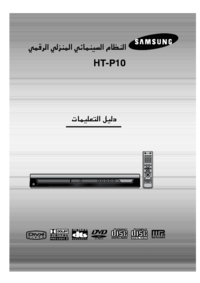








 (48 pages)
(48 pages) (64 pages)
(64 pages) (55 pages)
(55 pages) (178 pages)
(178 pages) (48 pages)
(48 pages) (64 pages)
(64 pages) (42 pages)
(42 pages) (17 pages)
(17 pages)







Comments to this Manuals