Samsung DVD-V5600 User Manual
Browse online or download User Manual for DVD players Samsung DVD-V5600. Samsung DVD-V5600 User manual
- Page / 54
- Table of contents
- TROUBLESHOOTING
- BOOKMARKS


- DVD-V5600 1
- DVD-V6600 1
- User’s Manual 1
- Safety Instructions 2
- Disc Type and Characteristics 3
- Contents 4
- Overviews 5
- Display Indicators 6
- COMPONENT VIDEO IN 10
- COMPONENT VIDEO OUT 10
- Progressive Scan (DVD only) 11
- Method 1 : Connecting a VCR 12
- Plug & Auto Setup 13
- Copying From DVD to VCR 14
- Setting the Menu Language 15
- Setting the Date and Time 15
- Presetting the Stations 16
- Automatically 16
- To... Then 17
- If you... Then 17
- Clearing a Preset Station 18
- (I-B/G-D/K) 19
- Selecting the Colour Mode 20
- Intelligent Picture Control 21
- Auto Power Off 21
- Selecting the Cassette Type 22
- Repeat Play 22
- Screen Messages 22
- LENGTH 2:30 24
- SET LENGTH : 24
- PRESS REC 24
- Using The Timer Programming 25
- Checking a Preset Recording 26
- Cancelling a Preset Recording 27
- 1 Press the : 28
- Index Skip Search 30
- End Search 30
- Intro Scan 30
- 2 When you are ready 31
- Using the Disc Menu Language 32
- Using the Audio Language 32
- 2 Press the OK or button 35
- 4 Enter your password again 35
- Changing the Password 36
- DivX(R) Registration 36
- DivX3, DivX4, DivX5 (GMC 1WP) 37
- Code Ver : XXXXXXXXX 38
- Servo Ver : XXXXXXXXX 38
- 1 View the Display 39
- 1 Press the EZ VIEW button 40
- If you are using a 4:3 TV 41
- Selecting the Audio Language 42
- Changing the Camera Angle 42
- Cancel A-B Repeat 44
- A to B Repeat 44
- Total : 1/215 46
- Photo : 1/215 46
- PROGRAM 01 46
- CD-R JPEG Discs 48
- DivX/MPEG4 Playback 48
- 2 Frame Advance (Step) 49
- 3 Slow Motion 49
- Technical Specifications 50
- Troubleshooting Guide (VCR) 51
- Troubleshooting Guide (DVD) 52
- Contact SAMSUNG WORLD WIDE 53
- AK68-00961V 54
Summary of Contents
DVD-V5600DVD-V6600PALwww.samsung.com.zaUser’s ManualXFA 1 06/03/2006 15:27 Page 1
10 - English3241COMPONENT VIDEO INCOMPONENT INPUT12COMPONENT VIDEO OUTConnecting DVD-VCR to the TVusing the S-Video CableConnecting DVD-VCR to the TVu
English- 11To take full advantage of the movie theaterexperience that DVD offers, you may want toconnect your DVD-VCR to a completeSurround Sound sys
12 - EnglishThis allows you to connect your DVD -VCR toother external devices and view or record theiroutputs.• Method 1 : Connecting a VCR, Set-Top
English- 136 Check the date and time.Refer to “Setting the Date and Time” tochange the date and time. (see page: 15)Plug & Auto SetupYour DVD-VCR
The DVD-VCR allows you to copy the contentsof a DVD to a VHS tape with a press of theCOPY button.If the DVD you are attempting to copy is copyprotecte
English- 15Setting the Menu Language1 Press the MENU button, then press the OK or button.2 Press the OK or button again.The Language Set menu is di
4 Press the OK button.A message is dis-played, indicating that any channels alreadypreset on your DVD-VCR will be deleted.5 Press the OK button to sta
English- 17You do not need to preset the stations manuallyif you have already set them automatically.1 Press the MENU button, then press the OK or bu
18 - EnglishChanging the Preset Station TableYou can rearrange the station table and givedifferent programme numbers to the stationslisted according t
Your DVD-VCR output channel may need to bechanged if the pictures suffer from interferenceor if your TV cannot find the pictures.1 Press the MENU butt
2 -EnglishThe lightning bolt is a warning sign alerting you to dangerous voltage inside the product.DO NOT OPEN THE DVD-VCR. Refer to service personne
20 - EnglishNICAM programmes are divided into 3 types.NICAM Stereo, NICAM Mono and Bilingual(transmission in another language).NICAM programmes are al
English- 21Intelligent Picture ControlThis feature allows you to adjust the sharpnessof the image automatically, according to yourown preferences.1 Du
22 - EnglishYou can set repeat play to repeat the tape continously from beginning to end. 1 Press the MENU button, then press the or button to sele
English- 23Selecting the Recording SpeedVideo cassettes have a safety tab to preventaccidental erasure. When this tab has beenremoved, you cannot reco
24 - EnglishRecording from Another VCR orCamcorderYou can copy a cassette to your DVD-VCR fromanother video source, such as another VCR or aCamcorder
English- 25Using the Assemble Edit FunctionThis function allows you to start a new recordingat a specific position on the cassette while main-taining
26 - English9 Press the MENU button to exit the menu.10 Press the STANDBY/ON button to activatethe timer.Before starting recording, the DVD-VCR
English- 27Cancelling a Preset RecordingYou can cancel any programmes that are:• Incorrect• No longer required1 Press the MENU button, then press the
28 - EnglishYou can select the mode in which the sound is reproduced on the loudspeakers and AV outputs.The following options are available.Press the
English- 29Playing a Sequence Frame byFrameSearching for a Specific SequenceYou can vary the playback speed using theShuttle function (up to nine time
English- 3Disc Type and CharacteristicsDisc Markings• CD is recorded as a Digital Signalwith better audio quality, less distor-tion and less deteriora
30 - EnglishIndex Skip SearchThis feature will enable you to fastforward/rewind to a specific point on a tape: e.g.If you have recorded 3 different pr
English- 31The tape counter:• Indicates the elapsed time in the play and record modes (Hours, Minutes and Seconds).• Is reset when a cassette is inser
32 -EnglishSetting Up the Language FeaturesDDVD VD FFunctionsunctionsIf you set disc menu, audio and subtitle lan-guage in advance, it will come up au
English- 33Setting Up the Audio OptionsDolby Digital Out• PCM: Converts to PCM (2CH) audio. Select PCM when using the Analog Audio Outputs.• Bitstream
34 -EnglishDTS• Off: Doesn’t output digital signal.• On: Outputs DTS Bitstream via digital output only. Select DTS when connecting to a DTS DecoderDyn
English- 35The Parental Control function works in conjunc-tion with DVDs that have been assigned a ratingwhich helps you control the types of DVDs tha
36 -English6 Press the or button to select the requiredlevel (e.g. Level 6). Press the OK or button.• Discs that contain Level 7 will now not pl
English- 37How to make an update discWrite the downloaded file onto a blank CD-Rdisc, using the following settings.1 Download the software update file
38 -EnglishSpecial Playback FeaturesDuring DVD/VCD/CD playback you can selectfrom the following special playback options. To resume normal playback,
English- 39Stop/Resume• Press the button once to stop playback.To resume the DVD/VCD/CD from the pointwhere the disc stopped, press the ll button.
4 -EnglishGetting StartedGetting StartedSafety Instructions . . . . . . . . . . . . . . . . . . . . . . . . . . . . . . .2Disc Type and Characteristi
40 -EnglishAdjusting the Aspect Ratio (EZ View)This function may be different depending on thetype of disc.To play using aspect ratio (DVD)1 Press th
English- 41If you are using a 4:3 TVFor 16:9 aspect ratio discs- 4:3 Letter BoxDisplays the content of the DVD title in 16:9 aspect ratio. The black b
42 - EnglishZoom1 During playback, press the MENU button.Press the or button to select FUNC,then press the OK or button.The Function menu is dis
English- 43MarksUp to three Bookmarks can be inserted for agiven DVD/VCD, allowing you to quickly jump toyour favorite scene or song.1 During playback
44 - EnglishCancel A-B Repeat1 Press the REPEAT button to open the repeatmenu.2 Press the ¥ or button to selected Off, thenpress the OK button. • I
English- 45MP3/WMA PlayIf you insert an MP3/WMA Disc intothe DVD-VCR, you can see the folder directory.MP3/WMA Play Function1 Press the or button
46 - EnglishIf you insert a Picture (JPEG) CD Disc into theDVD-VCR, you can see the folder directory.1 Press the or button to select the pictureyo
English- 47• If no buttons on the remote control are pressed for10 seconds, the menu bar will disappear.Press the DISC MENU button on the remotecontro
48 - EnglishCD-R JPEG Discs• Only files with the “.jpg” and “.JPG” extensionscan be played.• If the disc is not closed, it will take longer tostart pl
English- 49DivX/MPEG4 Special PlaybackFeatures During DivX/MPEG4 playback you can selectfrom the following special playback options. 1 StillPress the
English- 5OverviewsFront View of the DVD-VCR (DVD-V5600)1. DVD DECK.2. OPEN/CLOSE BUTTON.3. VIDEO CASSETE COMPARTMENT.4. EJECT BUTTON.5. STANDBY/ON B
Rated voltage AC 110 - 240V, 50/60HzPower consumption 19 WattsWeight 3.9KgGeneral Size 430mm X 282mm X 82mmOperating ambient temperature +5°C ~ +40°CI
English- 51Troubleshooting Guide (VCR)Before contacting the Samsung after-sales service, perform the following simple checks.If you are unable to solv
52 - EnglishTroubleshooting Guide (DVD)The icon appears onscreen.Disc does not play.5.1 channel sound is notbeing reproduced.Playback mode diffe
English- 53Contact SAMSUNG WORLD WIDEIf you have any questions or comments relating to Samsung products, please contact the SAMSUNGcustomer care centr
AK68-00961VXFA 7 06/03/2006 15:34 Page 54
6 -English1. The DVD Deck is active.2. Disc is loaded.3. The time, counter position, current deckstatus is displayed.4. VHS tape is inserted.5. The VC
English- 7Make sure that the following basic accessoriesare supplied with your DVD-VCR.You must insert or replace the batteries in theremote control w
8 -English1. DVD,VCRUsed to operate DVD, VCR.2. STANDBY/ONUsed to turn the power on or off.3. Number buttons 4. TIMERUsed to activate the timer re
English- 9To receive television programmes a signalmust be received from one of the followingsources:• An outdoor aerial• An indoor aerial• A cable t
More documents for DVD players Samsung DVD-V5600

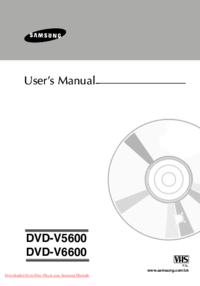
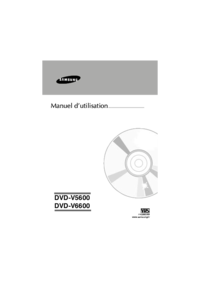
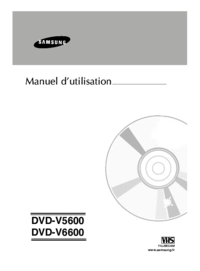

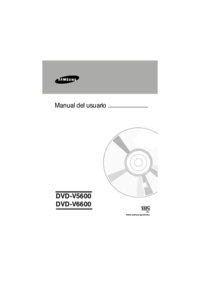
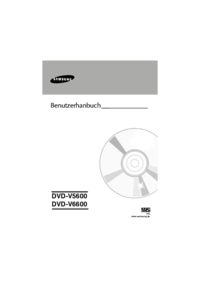
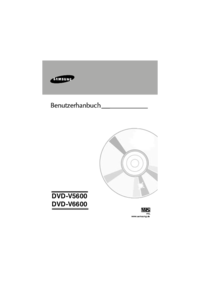

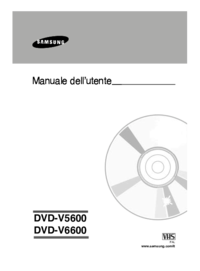



 (85 pages)
(85 pages)
 (36 pages)
(36 pages) (35 pages)
(35 pages) (66 pages)
(66 pages) (66 pages)
(66 pages)

 (70 pages)
(70 pages) (36 pages)
(36 pages)







Comments to this Manuals